Step 4: Set up Email Marketing
If you are on a free account, all email traffic is sent from a dailystory.net domain. For optimal delivery, you will need to set up a verified email domain (not an @gmail address). Those steps are below:
Follow the instructions below to set up your domain and add the appropriate records to your DNS.
- Navigate to
Account Settings > Email Setupand enter the domain that you own, that you want to send emails from. For example, if you are sending an email from anna@example.com enter your sending domain as example.com. Sending emails &/or replies from an @gmail.com address is discouraged, as it will be marked as spam.
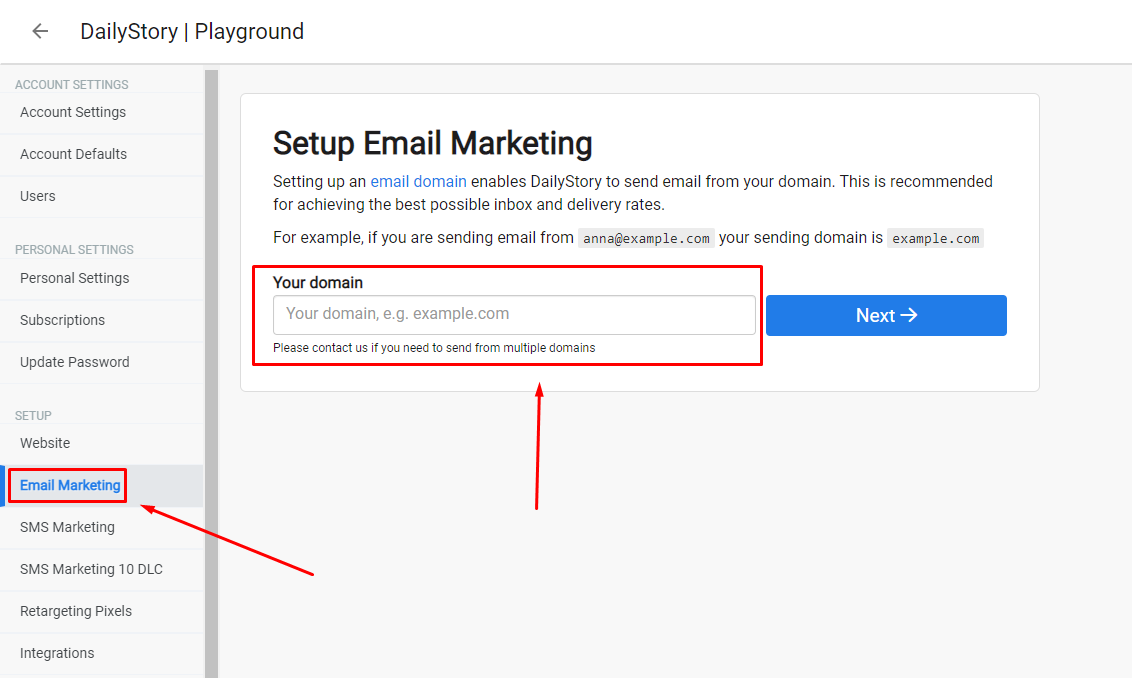
- Get your DNS records. DailyStory will provide content similar to the below. In the next step, you will need to add these records to your DNS for your domain. Typically, this is where you purchased your domain, such as GoDaddy.
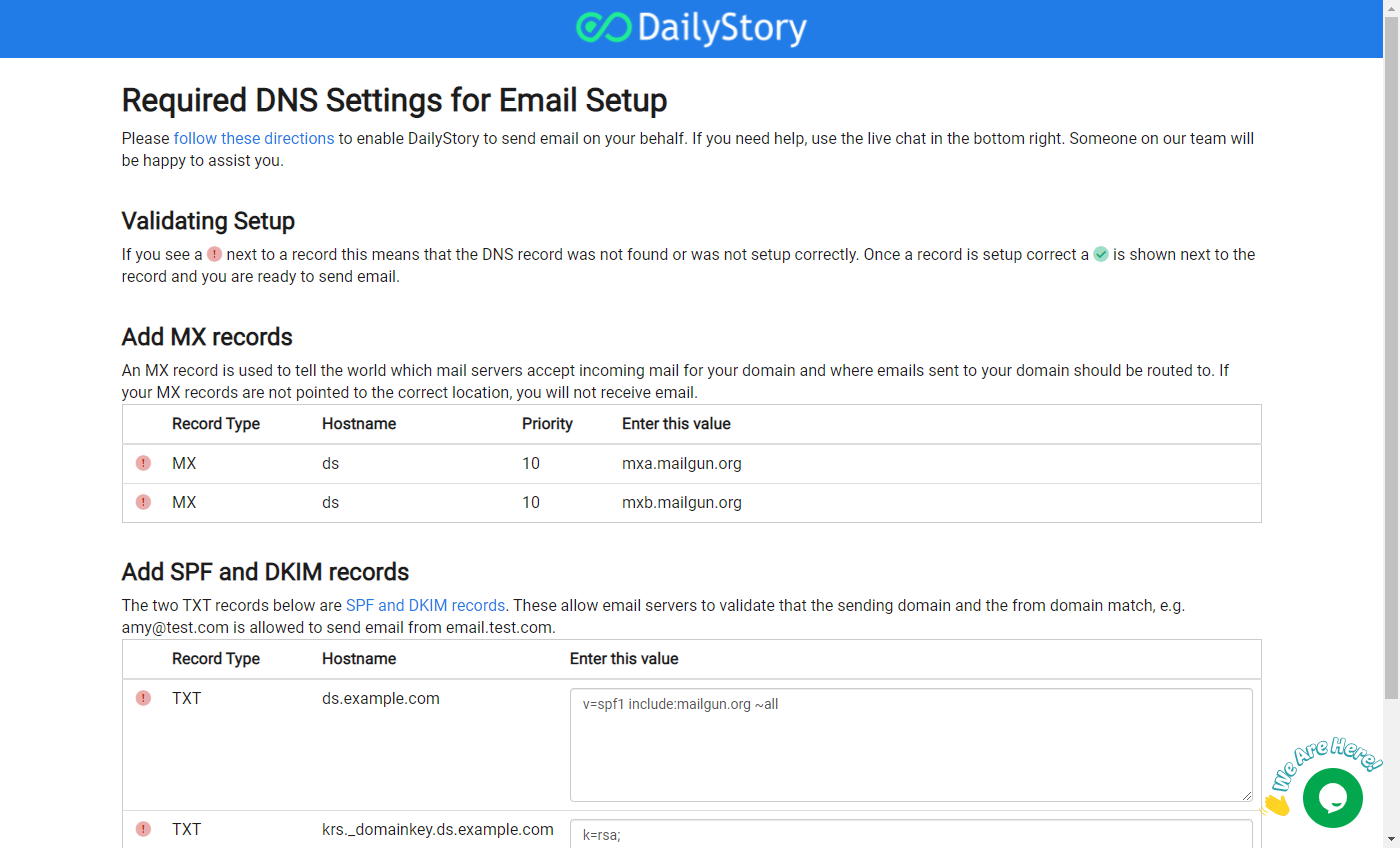
- Enter DNS settings to your domain. Go to your DNS provider and enter the following TXT and MX records from the above step. For example, here are how several records look in a customer DNS for GoDaddy:
 Recommended
RecommendedYour DNS provider is where you registered your domain. For example, if your domain is example.com and you created that domain in GoDaddy, you would edit the DNS record in GoDaddy.
Below are some links to common DNS providers' documentation on DNS records:
WarningImportant: when you enter a record only use the Hostname portion, e.g. 'ds' or 'pic.domainkey.ds'. Unless specified by your domain provider, you do not need to enter the full domain, e.g. 'ds.example.com' when setting up your records.
Validate your DNS records
Once you have added the entries to your DNS, the records should be updated within 20-30 minutes and often times much sooner.
There are two ways you can check if your records are set up correctly:
- Validate within DailyStory
Navigate to Account Settings > Email.
You will be taken directly to your DNS records.
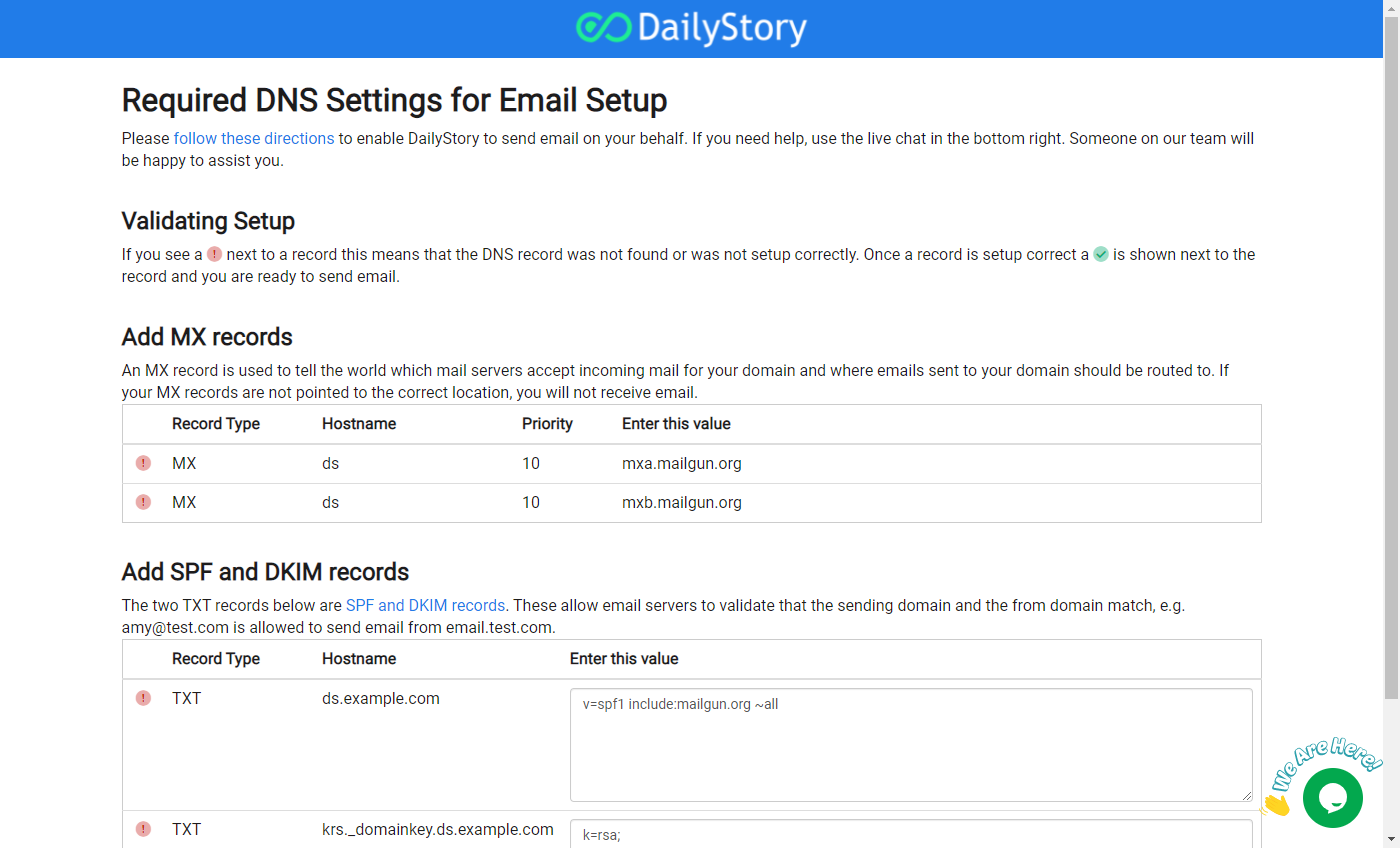
If the DNS records are not set up correctly, you'll see a red ! with a tool-tip. This indicates that the DNS record was either not found or setup incorrectly.
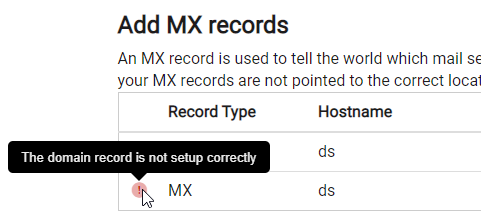
When the DNS record is set up correctly, you'll see a green check with a tool-tip.
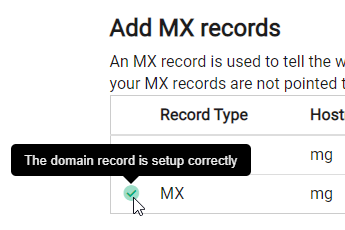
- Validate with MX Toolbox
MX Toolbox is a free and commercial tool that you can use to validate your email DNS records.
Go to mxtoolbox.com and enter your domain. If you set up the domain example.com, enter ds.example.com:
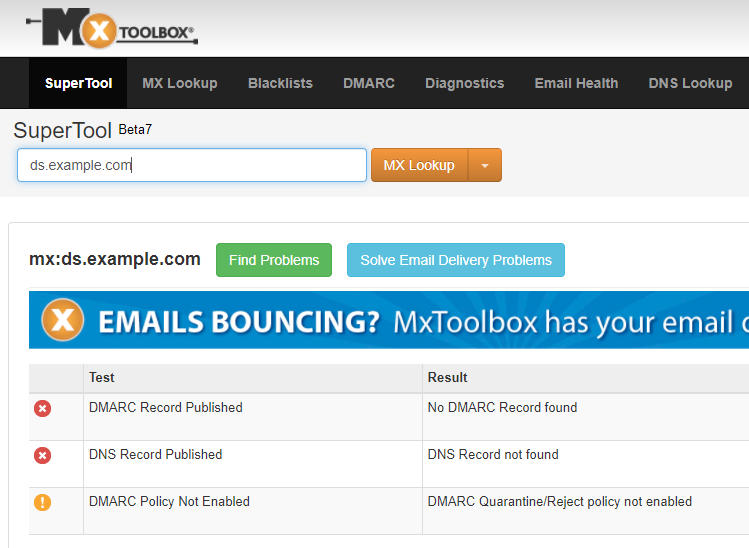
When setup correctly, MX Toolbox will show green check boxes next to your records.
RecommendedPlease contact us if you need assistance setting up your DNS records. We would be happy to help. Do not use an @gmail.com address, as this will be blocked or marked as spam by email providers.