URL Shortener Report
URL Shortener Reports Homepage
From the URL shorteners reports homepage, you will find a visual summary and list view for all URL shorteners within a selected time frame. The default time frame is the current month to date.
To choose a time frame, click the calendar drop down menu and select a set time frame or a custom range and click Apply.
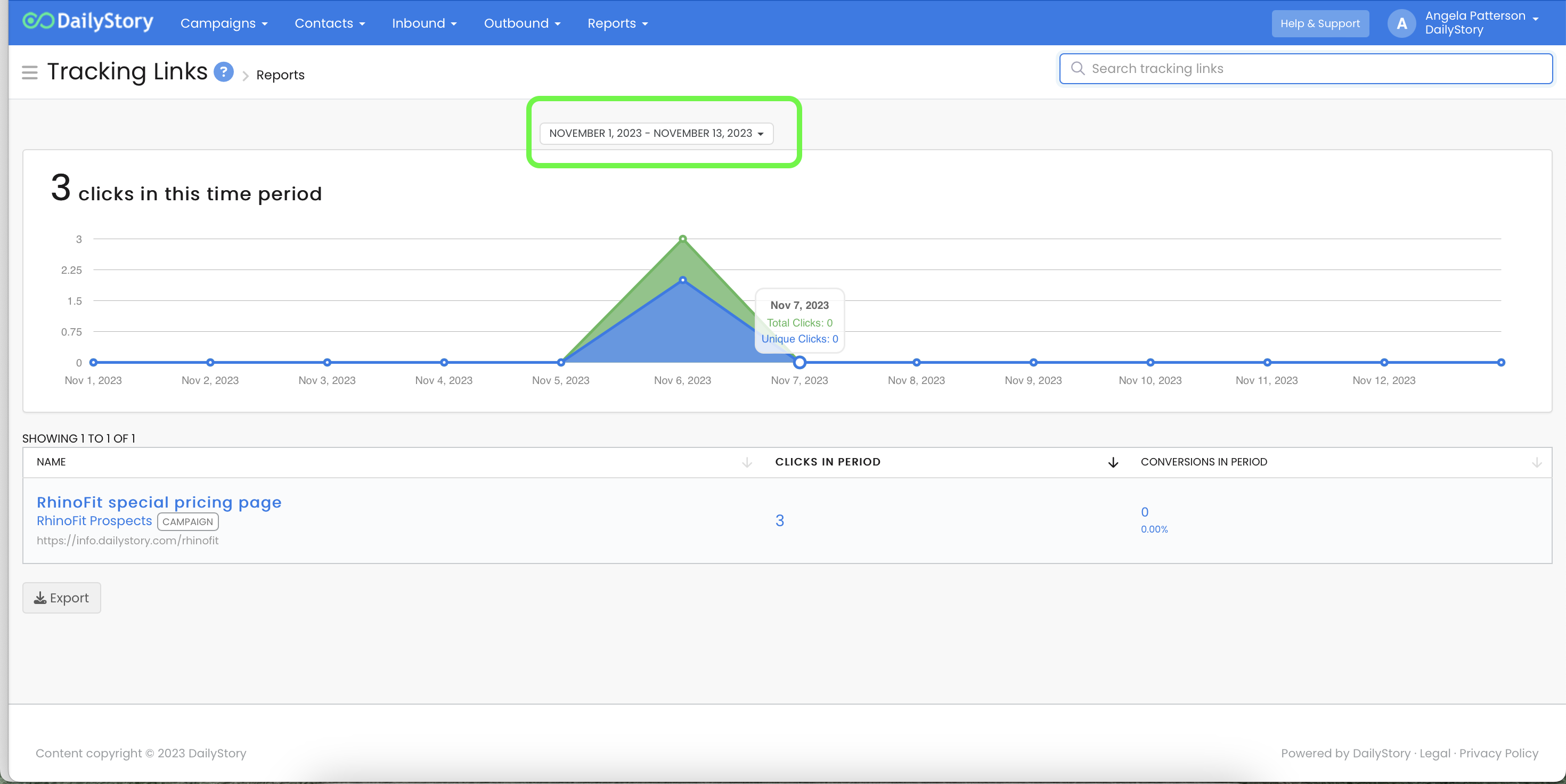
Beneath the graph, you will see the list of URL Shorteners for the time frame selected in the previous step and the following report information for each:
- Name
- Clicks in period (number of link clicks in the time period selected)
- Conversions in period (filled out a form to become a lead in the time period selected)
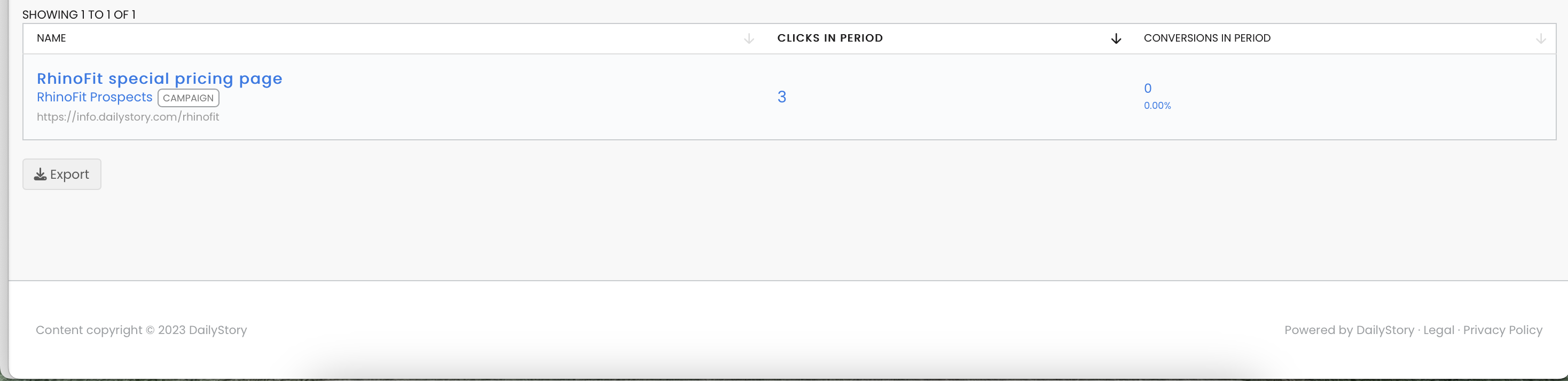 Recommended
RecommendedTo see more detail, click on any of the blue fields and you will be taken to the relevant metrics for that individual URL shorteners. You can also click on the sub-heading link to navigate to the campaign for the URL shortener.
Individual URL Shortener Report
Once you are in the report page for the URL shortener, you will see a dashboard of metrics, a chart representation and the list of contacts that converted for the time period selected.
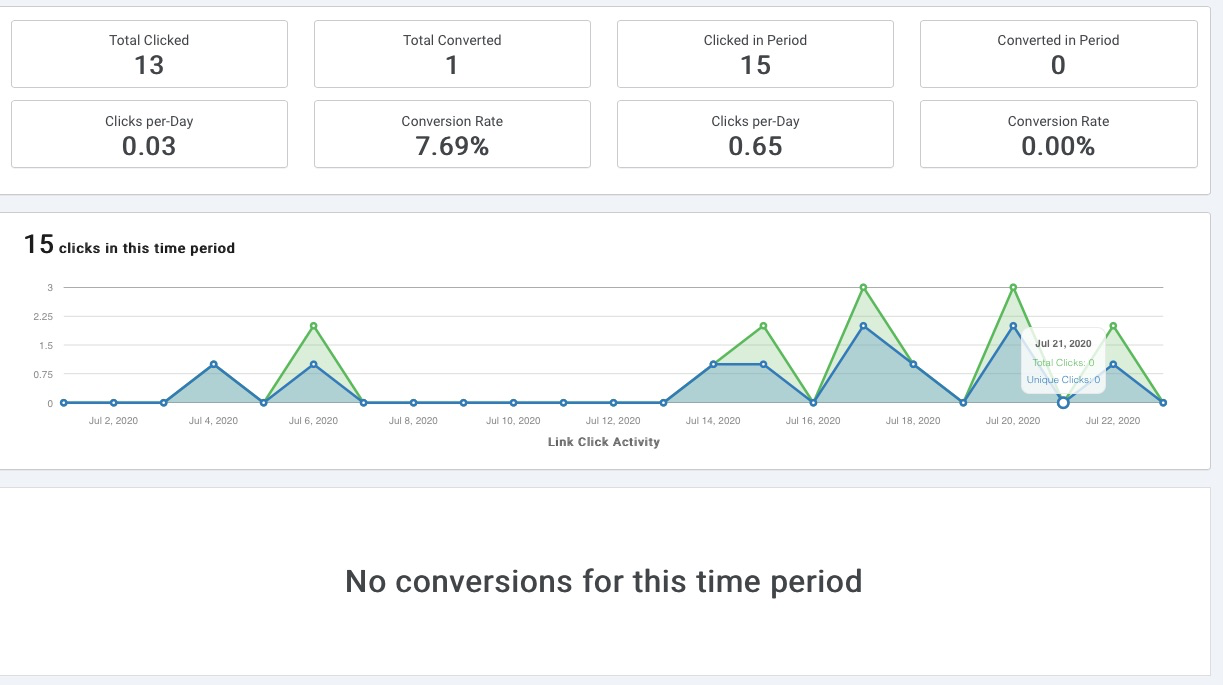 Recommended
RecommendedTo see more detail for the specific contact record, click on the contact's name.