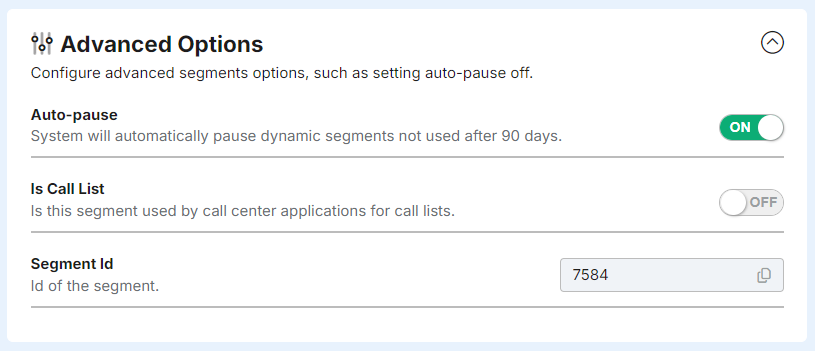Viewing the Contacts in a Segment
There several different ways to access segments:
- Main Navigation - from the navigation bar click
Contact > All Segments. - Dashboard - click the Manage Segments button.
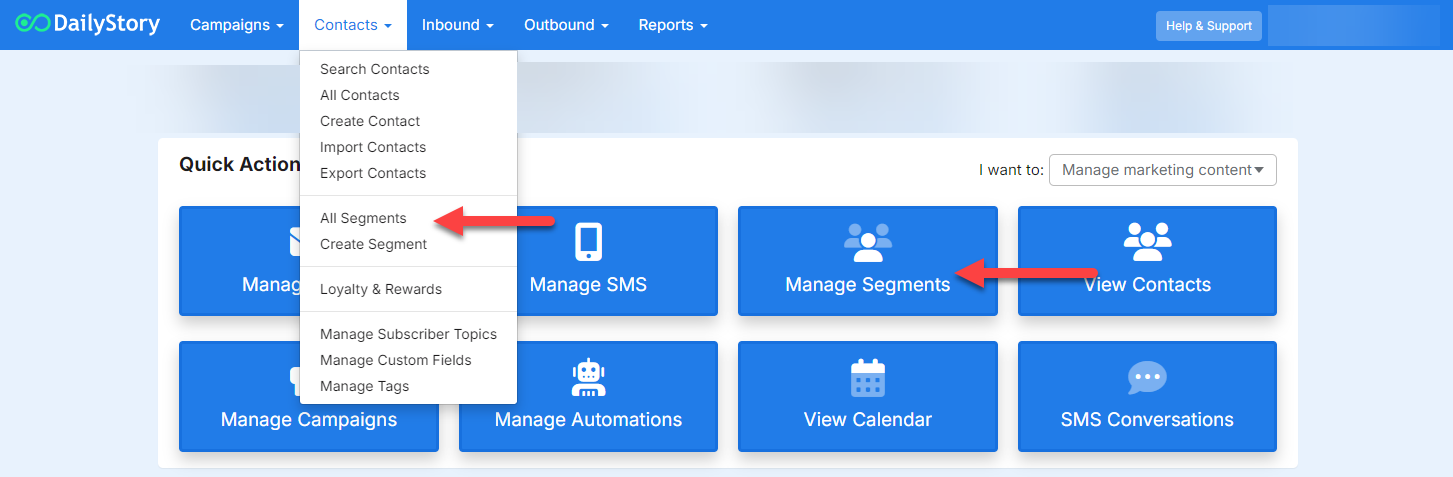
View all Segments
From here you will find a list of all the available segments and you can click on an individual segment to view additional details:
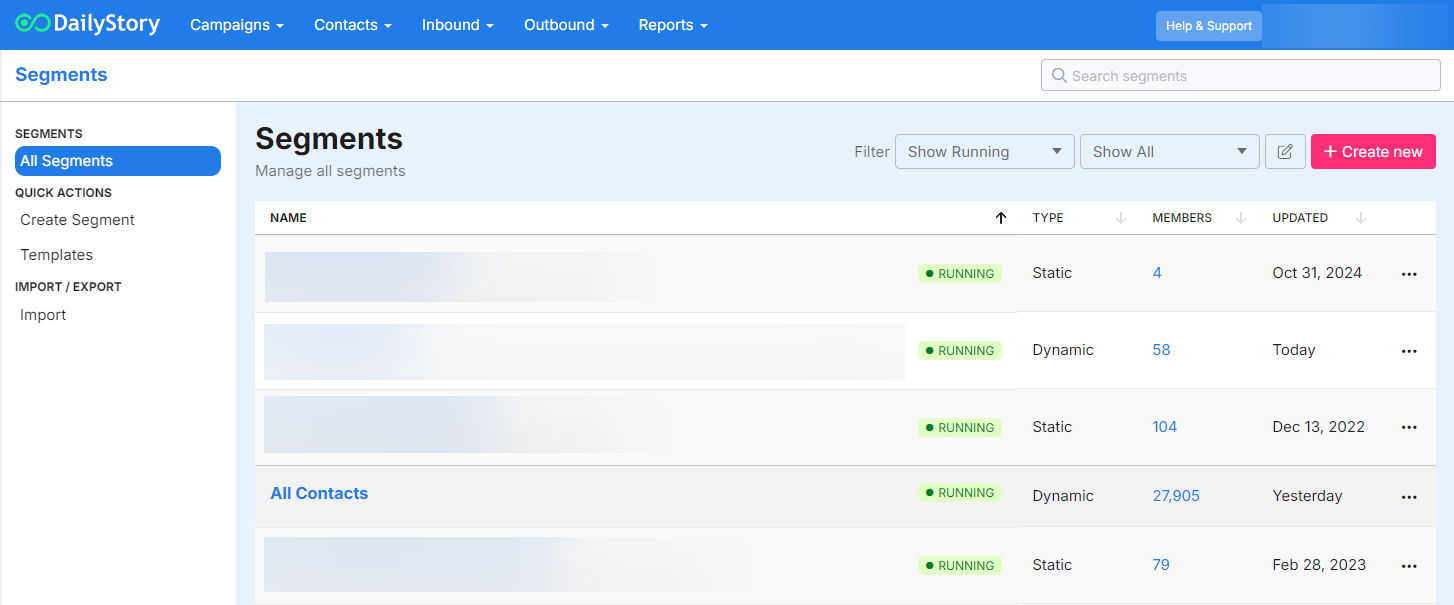
View a Segment
When you click on a segment you'll access a dashboard with additional detials:
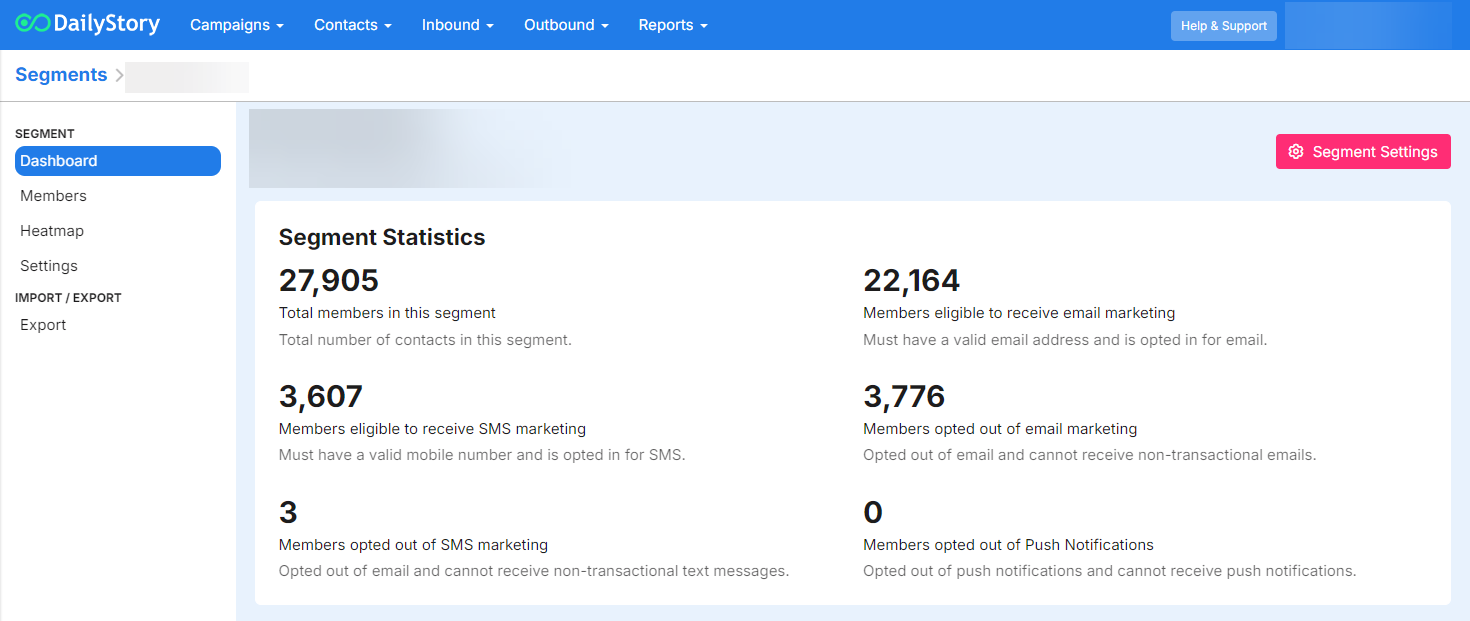
From the segment dashboard you'll find:
- Total members - total members of the segment
- Eligible for email - contacts that are both opted in and have a valid email address
- Eligible for text messaging - contacts that are both opted in and have a valid mobile phone number
- Eligible for push notifications - contacts that are both opted in and have a valid mobile app id
- Opted out of email - contacts that have opted out of email
- Opted out of text messages - contacts that have opted out of text messages
- Opted out of push notification - contacts that have opted out of push notifications
- Opted out of phone calls - contacts who have opted out of phone calls
You may also wonder why the number eligible for email plus the number opted out only adds up to 6,967. In this case there are 1,333 contacts in the segment that either have an invalid email or don't have an email specified. The same is true for other forms of communication such as text messaging.
From this view you can additionally access the following sections:
Members
You can click on individual members to view them as well as use the export buttons to export members of the segment.
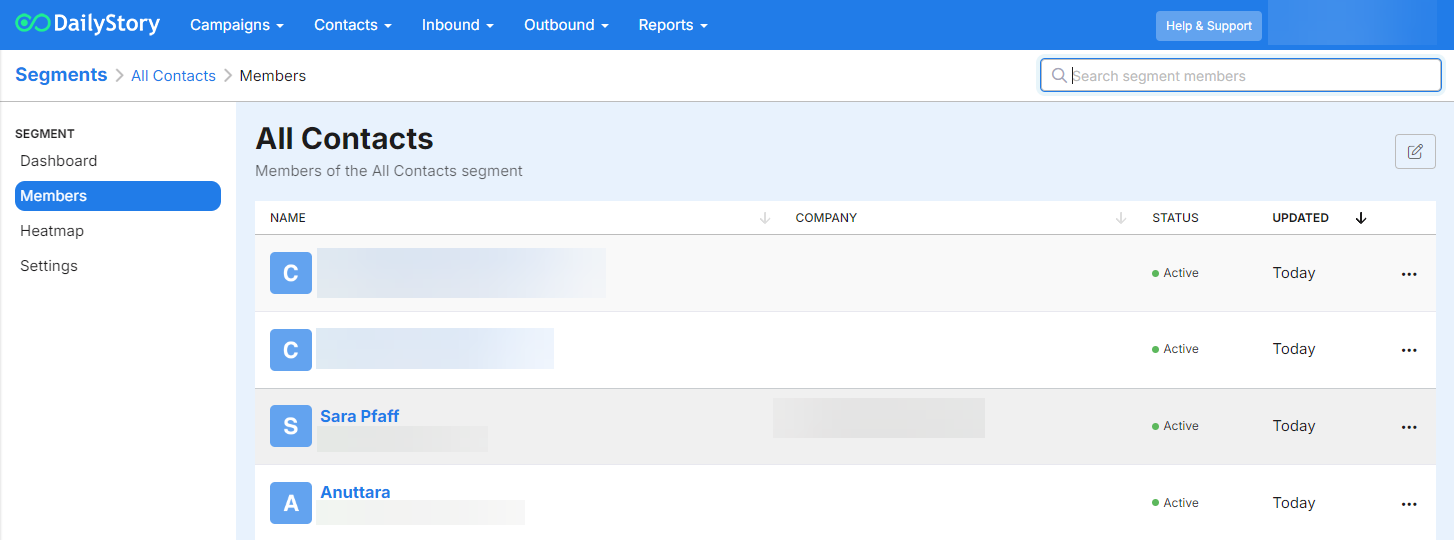
From this screen you can also use the bulk edit options to add/remove members from the segment.
ImportantIf your segment is dynamic you cannot add or remove contacts from your segment. Instead, you will need to modify the search criteria of the dynamic segment
Heatmap
The heatmap is a useful tool to visualize where your segment's members are geographically.
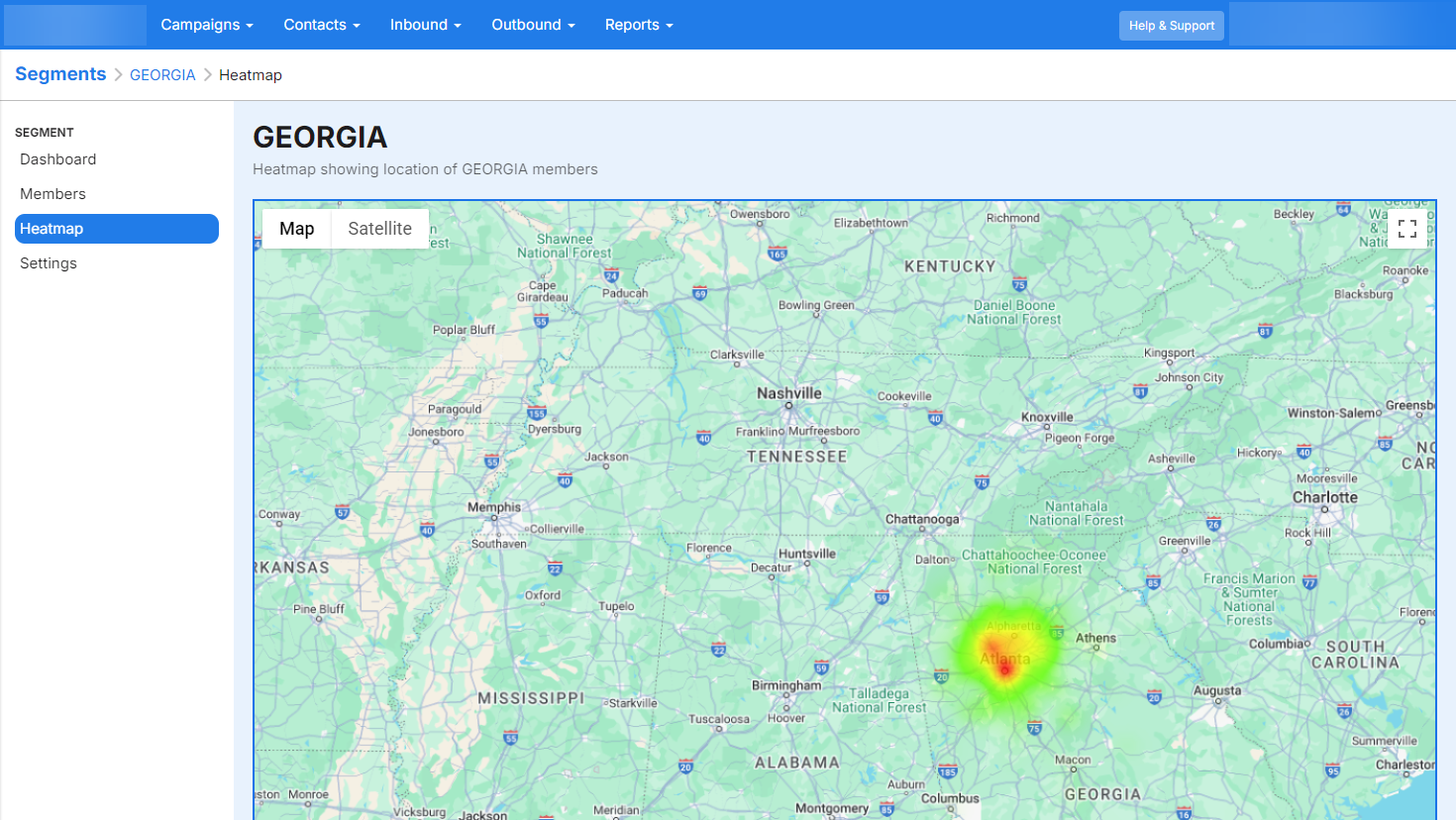
Settings
The Setting option opens the Segment Settings screen:
Setting the name and description
The name of the segment is required. The description is optional.
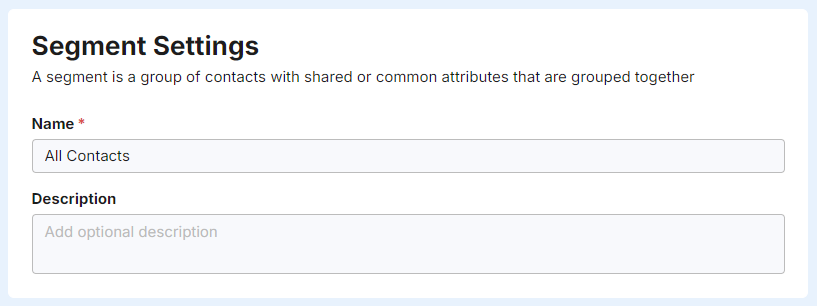
Configure the type of segment
Configuring the type of segment is an advanced option. We only recommend editing these options if you are fully familiar with DailyStory's segmentation system.
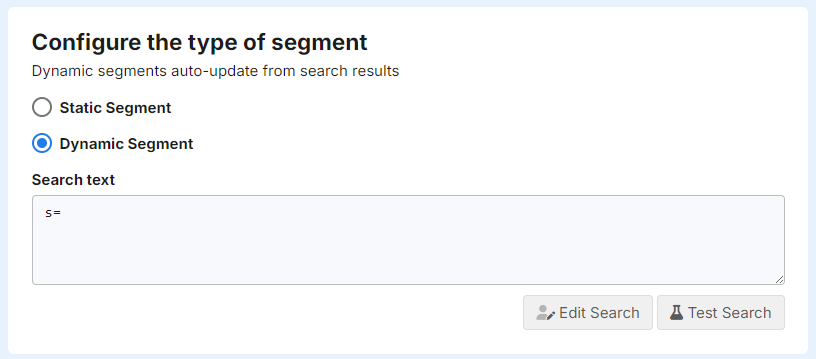
Advanced Options
The advanced options provide additional settings available for the segment:
- Auto-pause - when enabled, the system will automatically pause unused dynamic segments after 90 days.
- Is Call List - a special identifier for segments used in dialing software.
- Segment Id - the unique id of the segment.