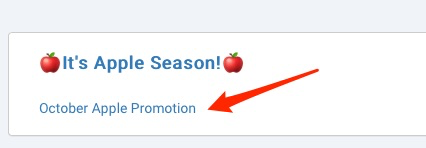Push Notifications Report
Push Notifications Reports Homepage
From the push notifications reports homepage, you will find a list of sent push notifications for the current month to date as the default time frame.
To choose a new time frame, click the calendar drop down menu and select a set time frame or choose a custom range and click Apply.
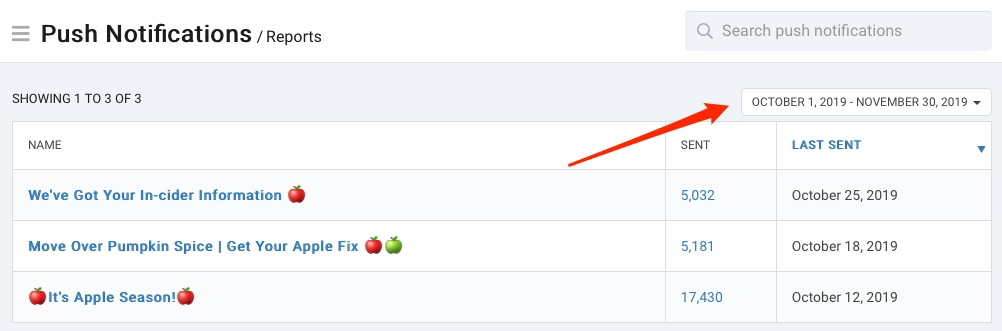 Recommended
RecommendedTo see more detail, click on any of the fields that are in blue (name or sent) and you will be taken to the supporting data for that individual report.
Individual Push Notification Report
Once you are inside the report for an invidual push notification, you will see the list of names sent the notification and the date sent.
From here, you have several options:
- You can select a time frame from the drop down calendar
- You access a contact's record by clicking on their name
- You can export the list by clicking on the
Exportbutton (located at the bottom of the page) - Navigate between the list pages with the
PreviousandNextlinks
You can go directly to the campaign details by click on the campaign name in the heading.