Create a Static Segment
You have several ways to create a static segment
RecommendedWatch our How-To Video, or keep scrolling for step-by-step instructions on how to create a static segment:
- From the main toolbar, select Contacts > Create Segment.
- From the Segments Page, select
+ Createin the Segment left side-bar menu. - Import a list of Contacts and save it as a new segment.
To finish creating a static segment, add a name, a description (optional), and click save. Your static segment is now ready to use in campaigns and scheduling.
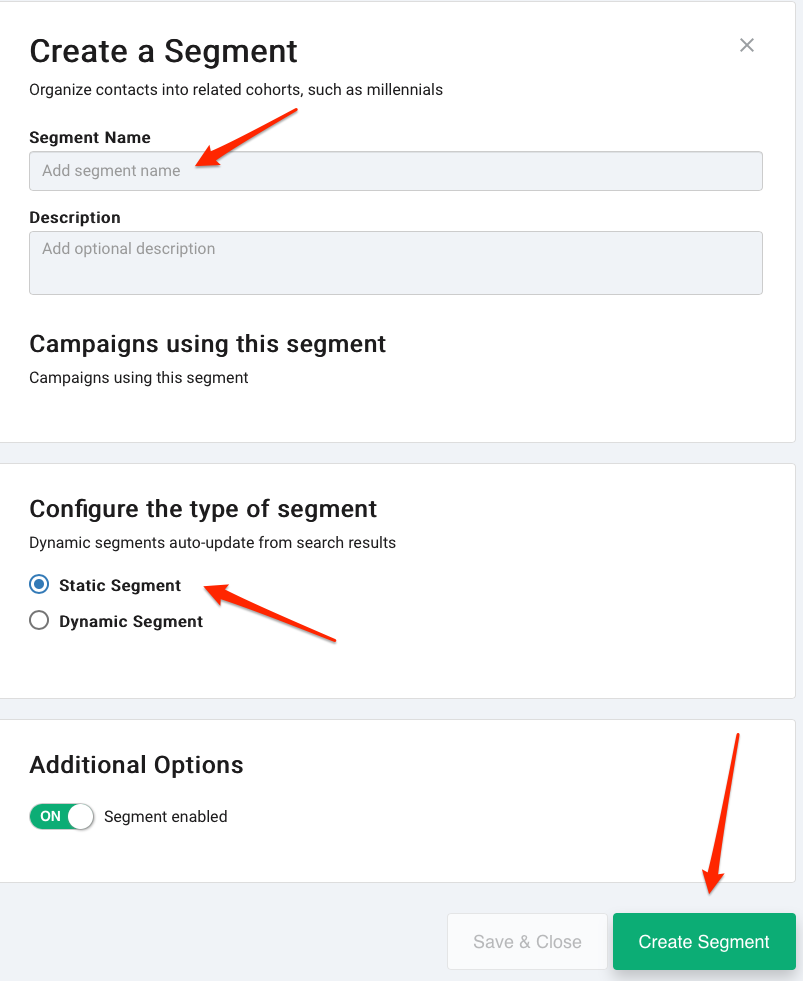 Recommended
RecommendedBy default, new segments are created as static segments unless created from a search result.
Edit a Segment
To edit a segment navigate to Contacts > Segments. Here you will see a list of all active segments. Click on the name of the segment or use the quick menu on the right to Edit the Segment.
The Edit Segment screen will open and is nearly identical to the Create Segment screen.
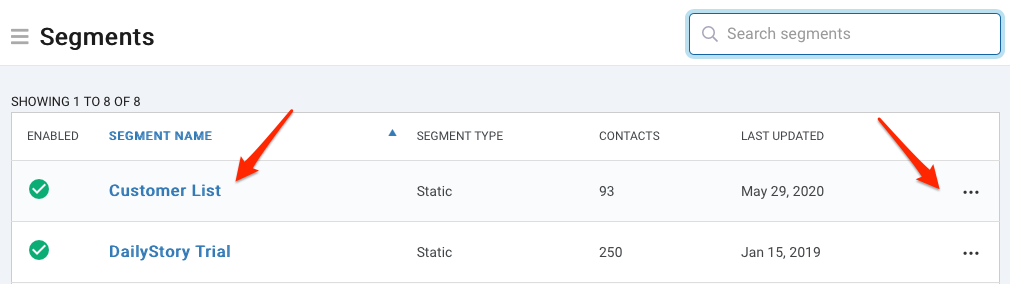 Recommended
RecommendedIf a segment has not been used in 90 days it will be removed from your Active segments page and placed in the Archived segment list. If a segment has been disabled, it will be placed in the Paused segment list. To access Archived, Paused or Deleted segment, use the Segment Menu to the left of the word Segments.