Managing Contact Opt-in and Opt-out Preferences
Contacts in DailyStory can be opted in or out of various communication. The article below describes the various opt in/out options.
Manually Setting Contact Preferences
An individual's opt-in and opt-out preferences are configurable when viewing the contact. Each individual opt-in or opt-out preference is configurable, overriding any previous opt-in/opt-out preferences. Changes made here are also logged.
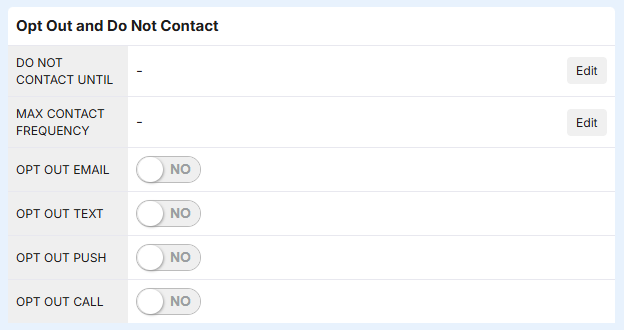
For example, it is possible to be opted out of emails while remaining opted in to SMS.
Do Not Contact
ImportantIf a contact record has all opt out preferences set to Yes (opted out), the record is automatically made inactive and set to Do Not Contact. Unlike other opt-out preferences, the Do Not Contact status prevents all communication to the recipient including transactional messages.
When a contact is configured as Do Not Contact, the following is displayed on their contact detail screen:

To undo the Do Not Contact setting, click Reset Status. This will open a window to confirm the intent to reset and manually override the contact's do not contact status:
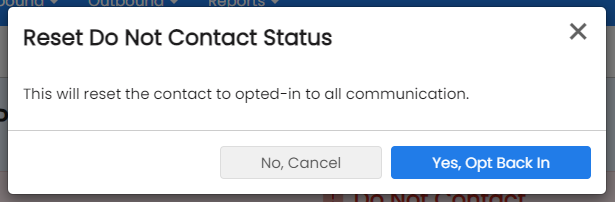
Clicking, Yes, Opt Back In will:
- Opt the contact back in to all communication channels
- Change the contact's status from Inactive to Active
Do Not Contact Until
Do Not Contact Until is a global opt-out of all communication until a specific date.
Contacts with a Do Not Contact Until are automatically suppressed when non-transactional outbound messages are sent. However, when viewing segment counts or when scheduling messages the metrics shown do not account for contacts with a Do Not Contact Until date in the future as these are dynamic suppressions calculated when the messages are actually sent.
Manually Setting the Do Not Contact Until Date
The do not contact until date is set by either editing the contact and setting a do not contact until date or when the contact modifies their subscription preferences.
Setting do not contact until on the contact record
When viewing a contact, scroll to the bottom section "Opt out and Do Not Contact" and click the "Edit" button. If a contact has a do not contact date it will be shown here.
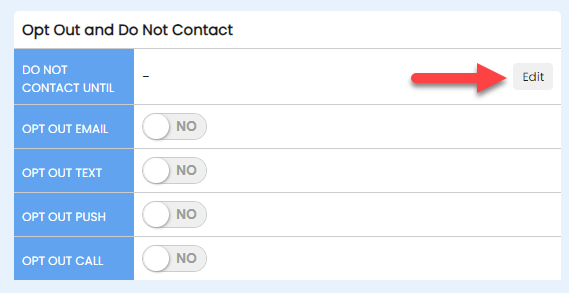
Next, set a future date and either "Save" or "Clear". To save a date the date must be in the future. Clicking "Clear" will remove the do not contact until date.
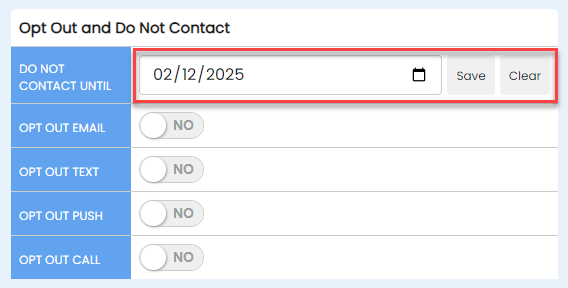
Recipient sets do not contact on email opt out screen
The recipient of an email can click on the opt out link in the email and change their email preferences. One of those preferences is choosing to opt out of messages until a point in time in the future.
When a recipient sets this, this sets their do not contact until date until the specified date.
Soft bounces and temporarily undeliverable automatically set do not contact until
If a recipient is sent an email and a soft bounce is returned, the 'do not contact until' date is automatically set to a random date between four and seven days in the future. This is done to prevent sending multiple emails to an inbox that is not accepting them and potentially damaging the senders reputation.
Max Contact Frequency
Max Contact Frequency is a global optout of all communication for a number of days.
Contacts with a Max Contract Frequency are automatically suppressed when out-bound messages are sent. However, when viewing segment counts or when scheduling messages the metrics shown do not account for contacts with a Max Contact Frequency in the future as these are dynamic suppressions calculated when the messages are actually sent.
Setting the max contact frequency
The max contact frequency is set by either editing the contact and setting a max contact frequency or when the contact modifies their subscription preferences.
Setting the max contact frequency on the contact record
When viewing a contact, scroll to the bottom section "Opt out and Do Not Contact" and click the "Edit" button on Max Contact Frequency. If a contact has a max contact frequency date it will be shown here.
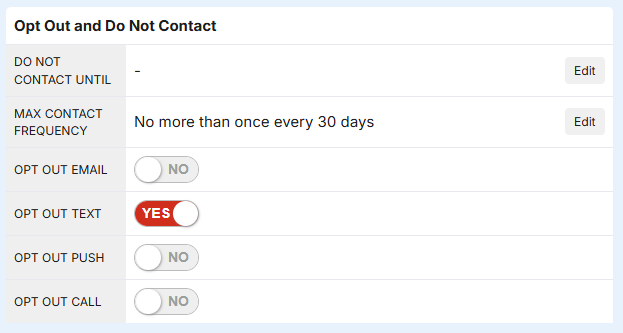
In the example above the contact cannot be sent email, SMS, etc. more than once every 30 days.
Frequently Asked Questions
Below are some frequently asked questions related to opt-in and opt-out preferences.
If a contact has a do not contact until date set, are they still eligible to receive transactional messages?
Yes, a contact with a do not contact until date set in the future is still eligible to receive transactional messages.
Are contacts with a future Do Not Contact Until still included in segments?
Yes, contacts with a future do not contact are still included in segments. And, metrics for the segment will show them in the counts for eligible recipients. However, they are automatically suppressed when messages are sent as the Do Not Contact Until is evaluated at send time.
Are contacts with a Max Contact Frequency still included in segments
Yes, contacts with a Max Contact Frequency are still included in segments. And, metrics for the segment will show them in the counts for eligible recipients. However, they are automatically suppressed when messages are sent as the Max Contact Frequency is evaluated at send time.
Why are contacts with a future Do Not Contact Until still shown in segments?
Do Not Contact Until is an advanced suppression feature. A feature that typically requires manual management in other platforms, e.g. build suppression lists/segments to achieve these behaviors. Because the determination of whether or not the contact is eligible to receive outbound content it is not possible to pre-calculate this in the segment's metrics.