Polls Guide
The Polls feature enables you to create a simple poll that contains a question with multiple answers. Polls are useful for surveying contacts.
Polls can be shared on social media, SMS, on your website and in email. Plus there are multiple options for controlling who and how your poll is interacted with.
Below is an example of a poll with multiple votes:
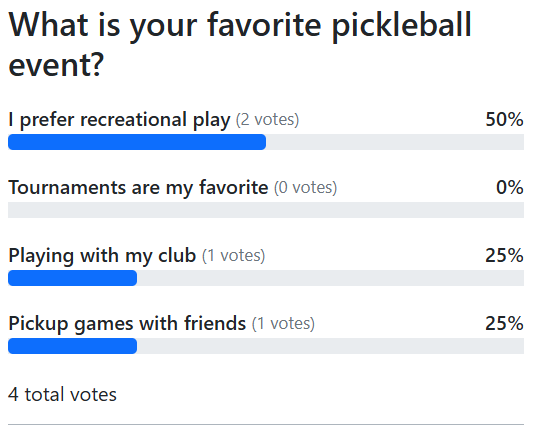
Creating a Poll
To create a poll navigate to Inbound > Polls and click the + Create new button.
This will open a screen to create a poll:
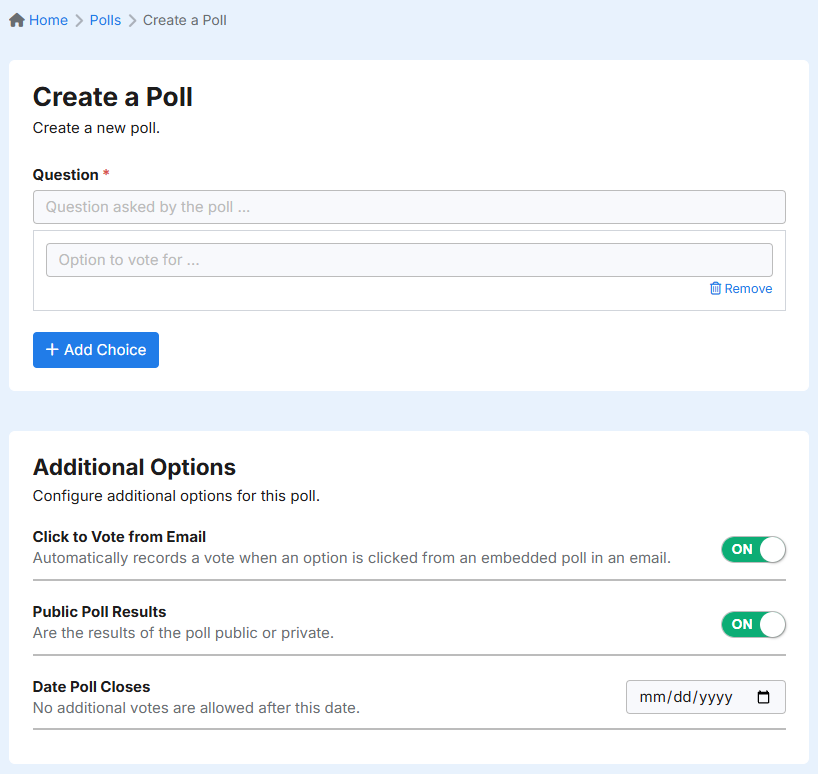
Enter a question the poll is asking recipients to respond to. A good question is simple and clear, for example: What is your favorite pickleball event?
Next, add answers that the recipient can choose from. Click + Add Choice to add another choice to your poll or Remove to delete a choice.
Additional Options
There are several additional options that may be configured for your poll.
Click to Vote from Email
The option defaults to on. When enabled a recipient can click an option to vote in the email and it will automatically be recorded as a vote. This is designed to eliminate the friction between clicking and then submitting the selected option. Once clicked the recipient is immediately redirected to a page that confirms their vote was received. On this page they can optionally change their vote too.
When off, a click on an option in the email will result in the visitor being redirected to a page where they are shown the poll with their choice selected. They must click Submit to confirm their choice.
Public Poll Results
The option defaults to on. When enabled the poll can be shared publicly and anyone with the URL can view the poll.
When off, the poll is only available to participants that voted in the poll.
Date Poll Closes
Optionally configure a date in the future when the poll will no longer accept votes.
How to add polls to your emails
Adding a poll to your email is an easy way to collect feedback from your recipients.
To add a poll to an email:
- Create a poll
- Navigate to the email to include the poll in
- Use the email Poll widget and select the poll created in step 1
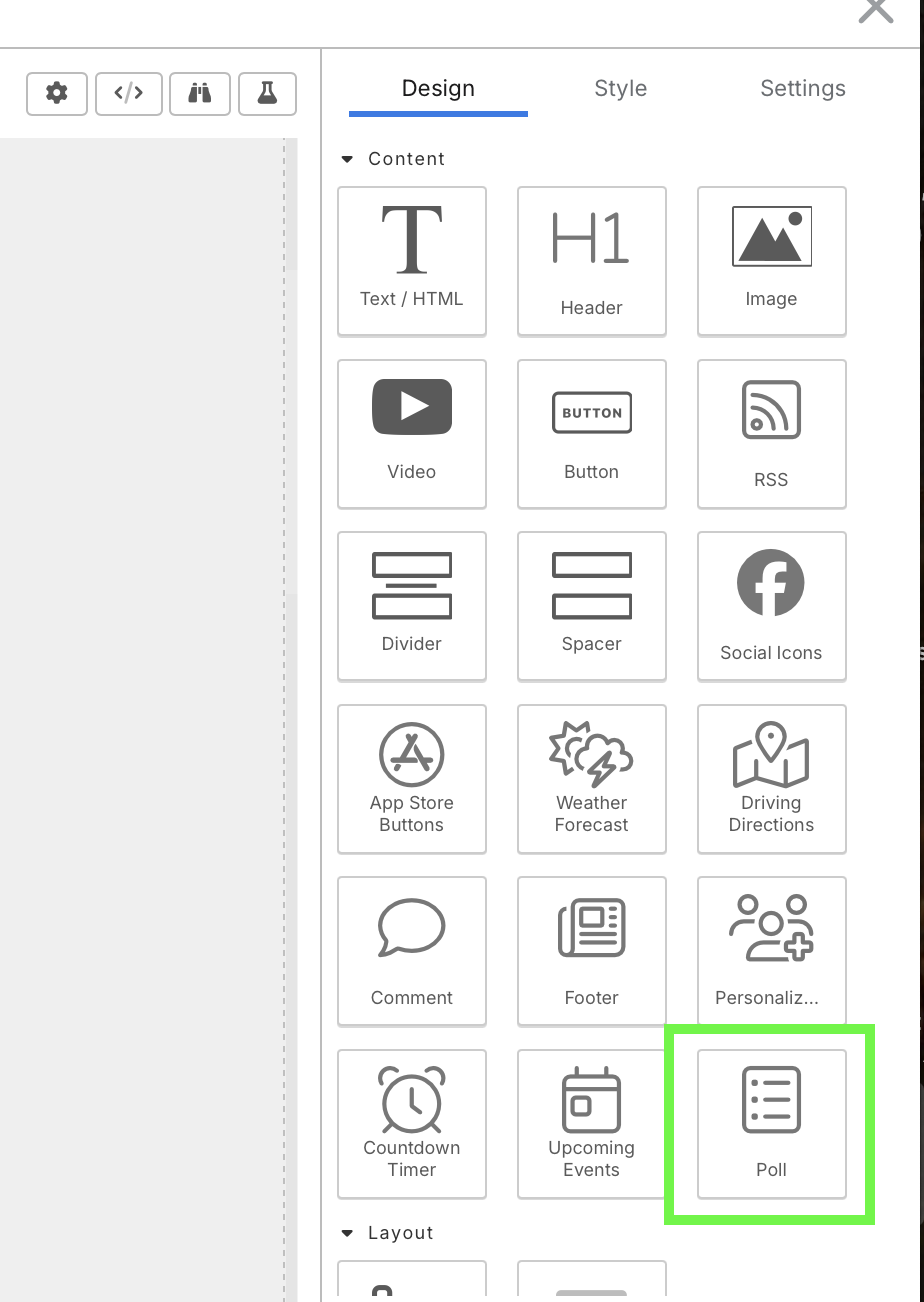
When the email is sent each recipient will receive an email with an embedded poll. They can click on an option in the email and vote for their choice.