DailyStory app for Slack
The DailyStory app for Slack uses DailyStory's automation engine to post messages to your Slack channels.
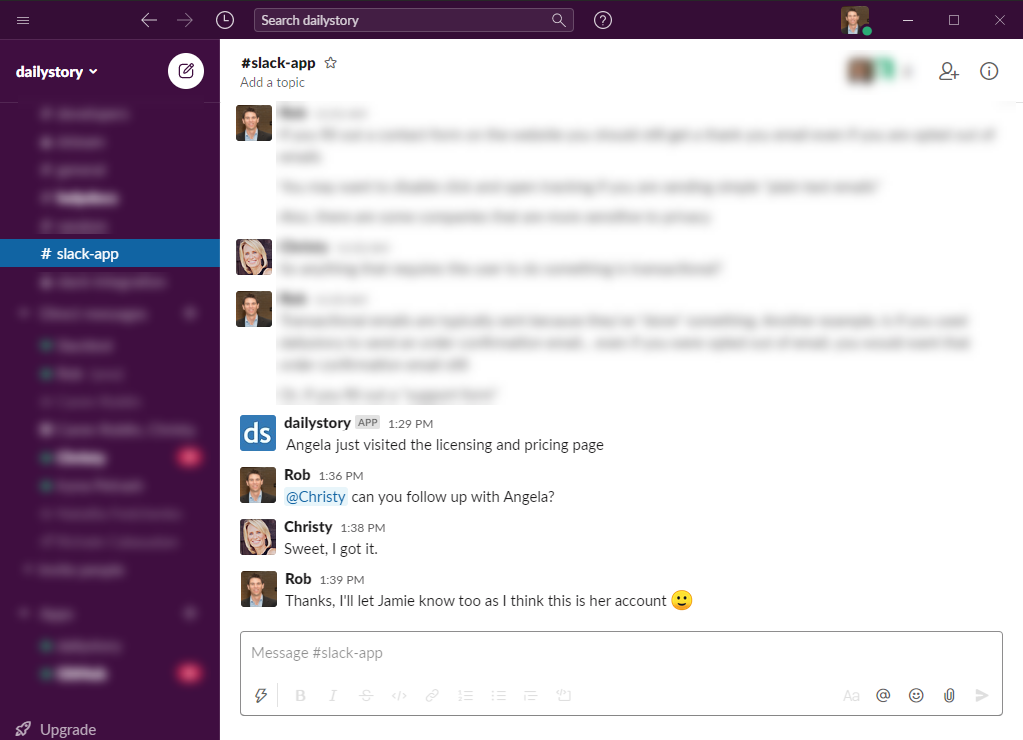
Messages also support personalization from standard and custom contact fields. For example, "Lisa just viewed the licensing and pricing page on the website" or "Mark just downloaded the 10 tips for better automation guide."
Use the DailyStory app for Slack to keep your team updated on any important marketing and sales activity:
- When a lead visits a particular page in your web site
- When a lead replies to a text message
- When a lead completes a form on your website
- When a lead reaches a certain number of points
And these are just some of the options available!
Enabling the integration
- Go to DailyStory Integrations
Sign in to DailyStory and navigate to Account Settings > Integrations.
- Click on Slack or the gear and select "configure":
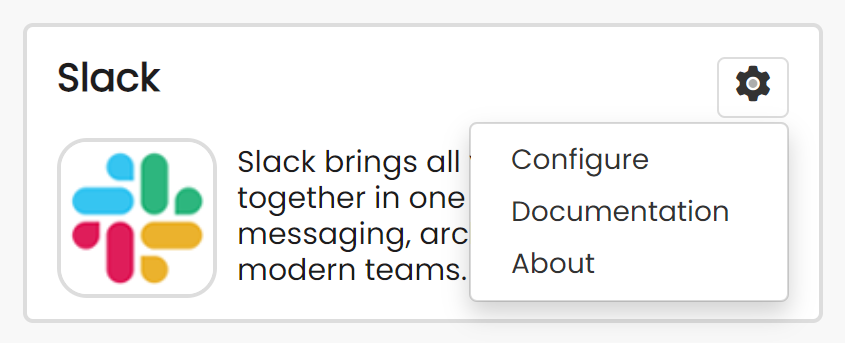
- Authorize DailyStory
Next, your browser is redirected to authorize the DailyStory app for Slack. You may be required to sign in first.
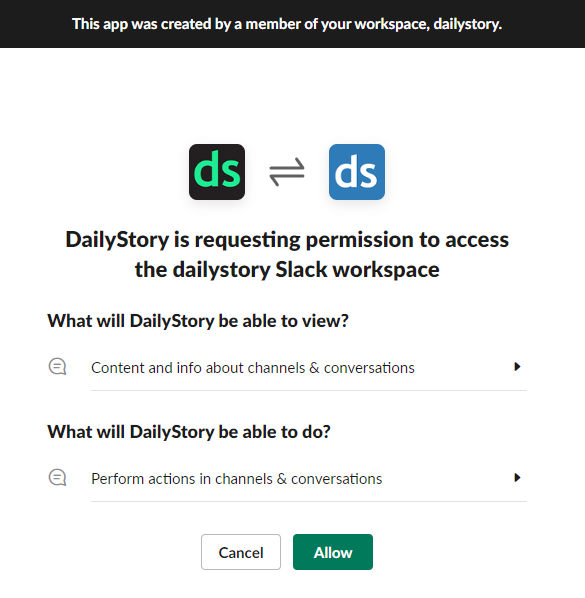
- Click Allow
Finally, click Allow to complete the authorization.
- Open Slack and verify
Open Slack and navigate to the channel configured in step #4.
You should see a message that says, "added an integration to this channel: DailyStory".
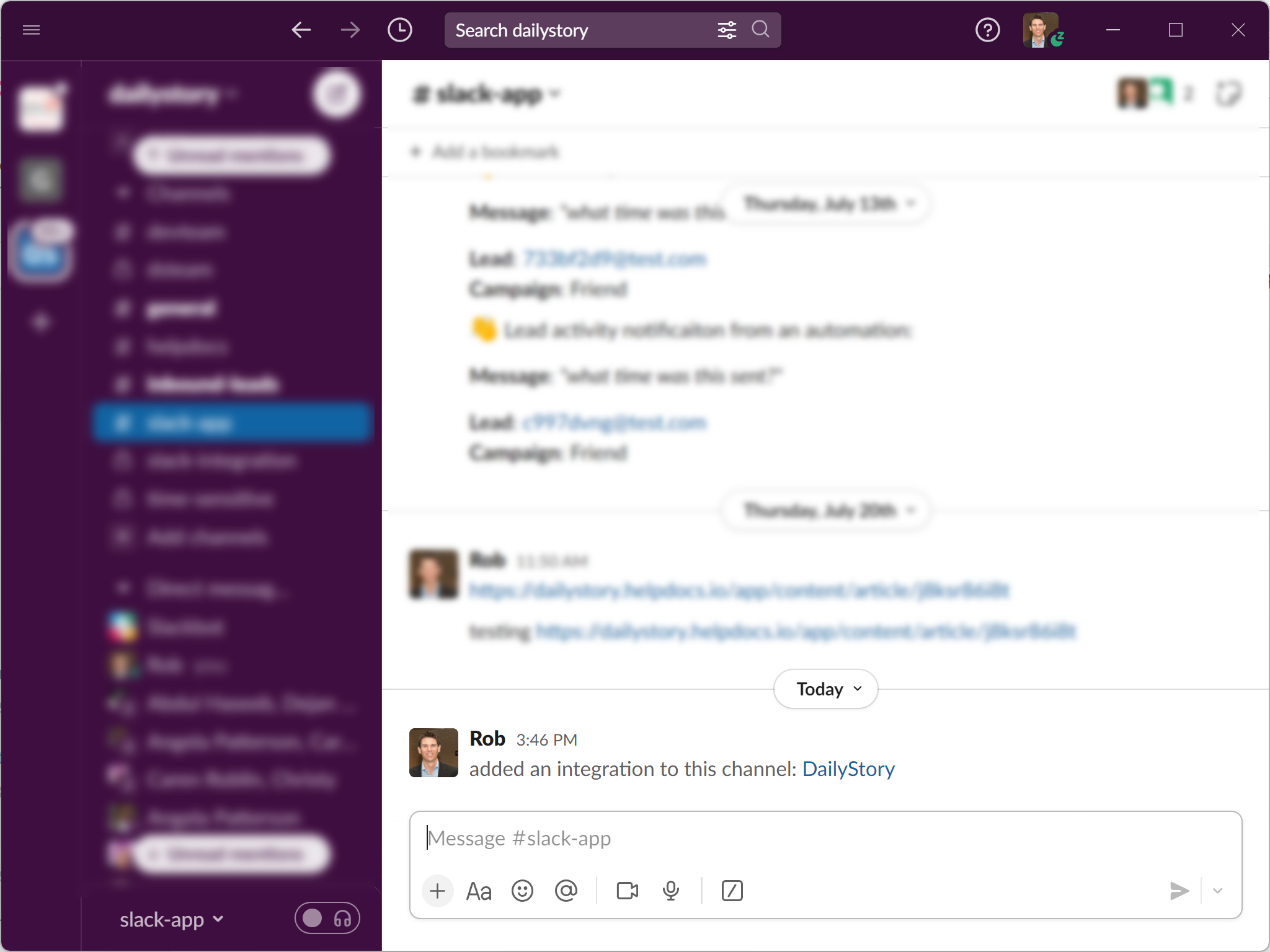
That's it, the DailyStory app for Slack is ready. You can now configure Automation actions to send notifications from DailyStory to this channel.
Please see our privacy policy for details regarding how the DailyStory app for Slack collects, manages, and stores third-party data.
Testing the DailyStory app for Slack
The easiest way to test the DailyStory app for Slack is to setup a simple automation. For example, create a new automation using a "When added to campaign" trigger and then add the "Send a Slack notification" action.
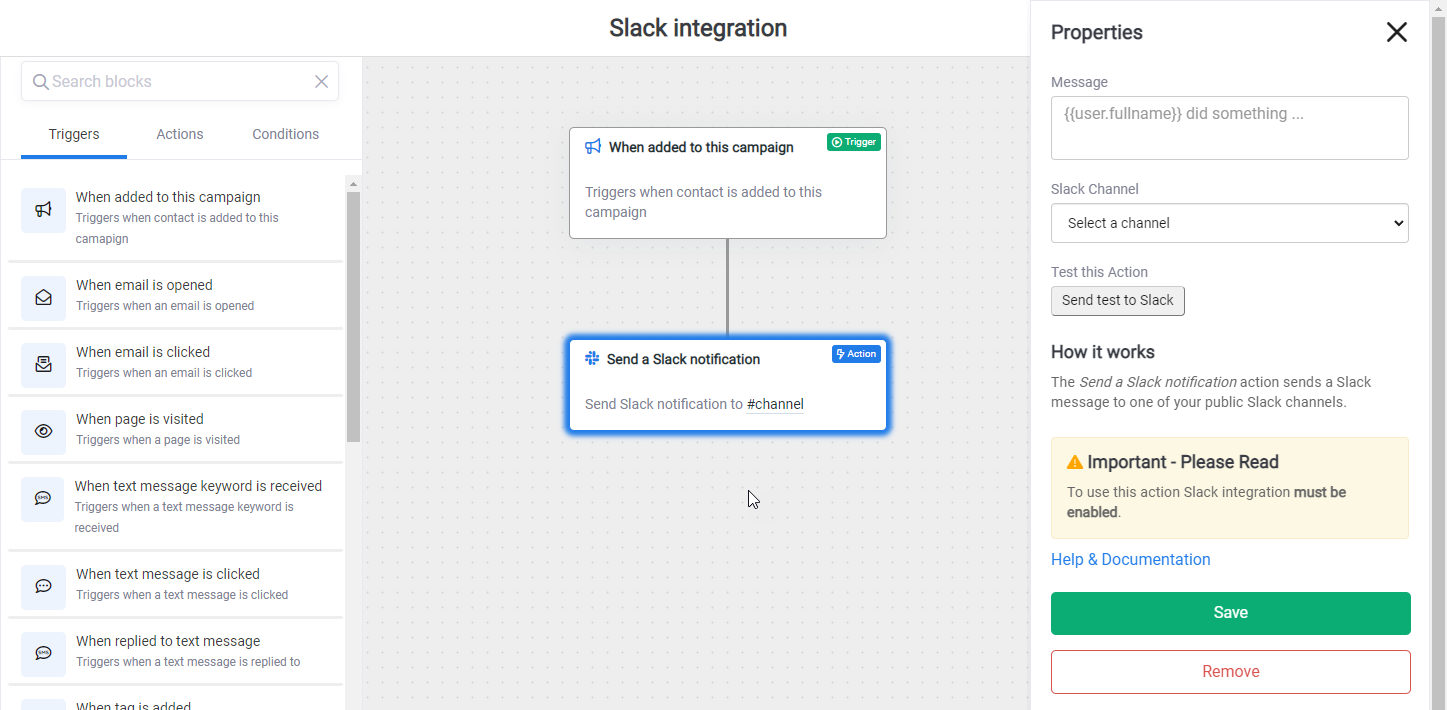
In the "Slack Channel" drop down, select a channel to send a test notification to:
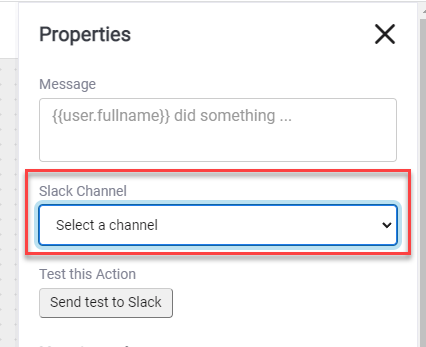
Next, click "Send test to Slack" and you should see something similar to the following in the specified Slack channel:

Remove integration with Slack
To remove the DailyStory integration with Slack.
- Go to DailyStory IntegrationsSign in to DailyStory and navigate to
Account Settings > Integrations. - Click on Slack
- Click the Uninstall button
After removing the integration, be sure and review automations to ensure no automations are using DailyStory for Slack.