Deleting and Restoring Deleted Segments
Deleting segments
WarningWarning: Deleting a segment effectively disables it. Its contacts list cannot be updated statically and dynamically. It also cannot be added to campaigns. If a segment that's assigned to active campaigns is deleted, the system will automatically remove the segment from affected campaigns.
To delete a segment, go to its edit page. On the bottom part of the page, double-click on Delete > Really? DailyStory then temporarily moves the segment to the Segments Trash bin.
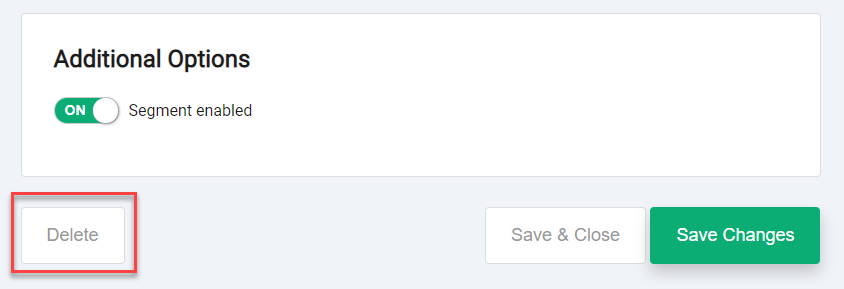
To access the Segments Trash bin, open the Segments hamburger menu, and then select Trash.
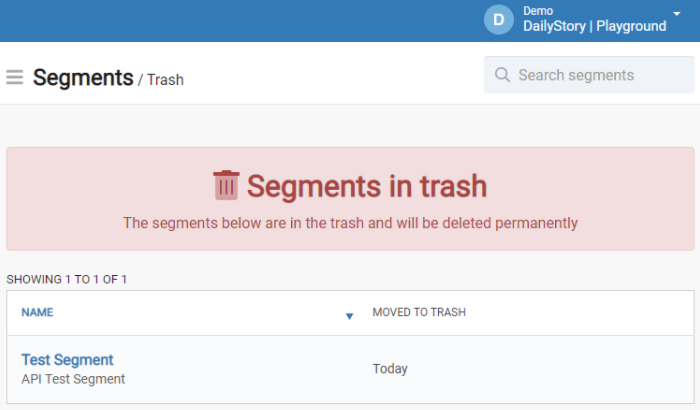
Permanently deleting segments
Deleted segments remain in the Segments Trash bin for a maximum of 30 days, after which the system permanently deletes the segment.
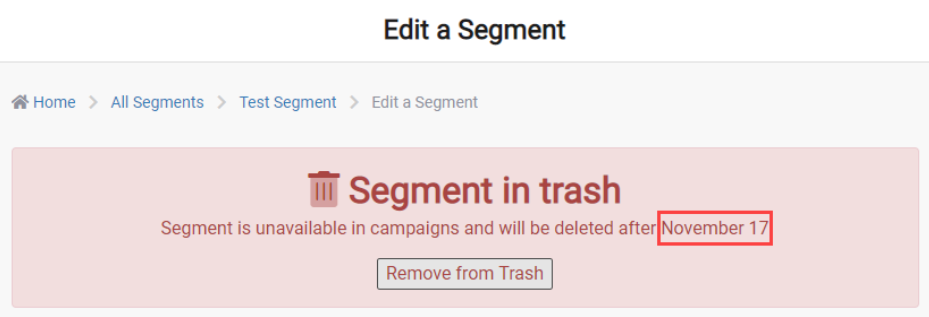
You can also permanently delete a segment yourself by going to its edit page. At the bottom-left of the page, double-click on Delete → Really? The system permanently deletes the segment and redisplays the Segments Trash bin page.
Tip: You can determine the exact date the segment will be permanently deleted by the system by going to the segment’s edit page. The deletion date is indicated at the top of the edit page.
Restoring deleted segments
If the deleted segment is still available in the Segments Trash bin, the segment can be restored and enabled for campaigns again. Go to the segment’s edit page, click on Remove from Trash, and then save the changes.
RecommendedNote: When you restore a segment, it retains its disabled status and is moved to the Paused Segments bin. Enable or unpause the segment when necessary. See Enabling and Disabling Segments to learn more.