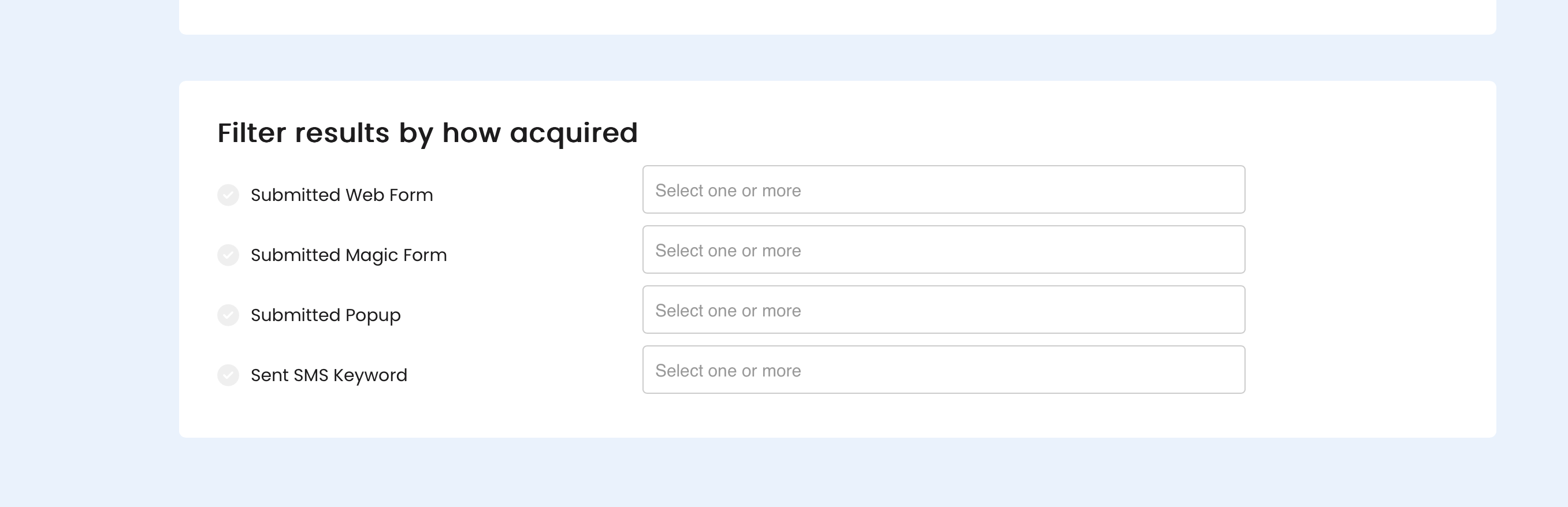Filtering your search
When searching for contacts, you can use the following filter options to narrow down your search results.
RecommendedView our How To video below, or keep scrolling for step-by-step instructions:
Use default contact fields as filters
You can use any of the default contact fields to filter your search.
Use custom contact fields as filters
Depending on which third-party applications are integrated with your account, the custom contact fields that are available to your account may vary. In the following sample, the DailyStory account is integrated with Feathers and as a result the custom contact fields from Feathers are displayed in the drop-down list.
RecommendedNote: To enable a custom contact field as a search filter, the field must be indexed in the system. For more information about indexing custom fields, refer to Enabling your custom field in search
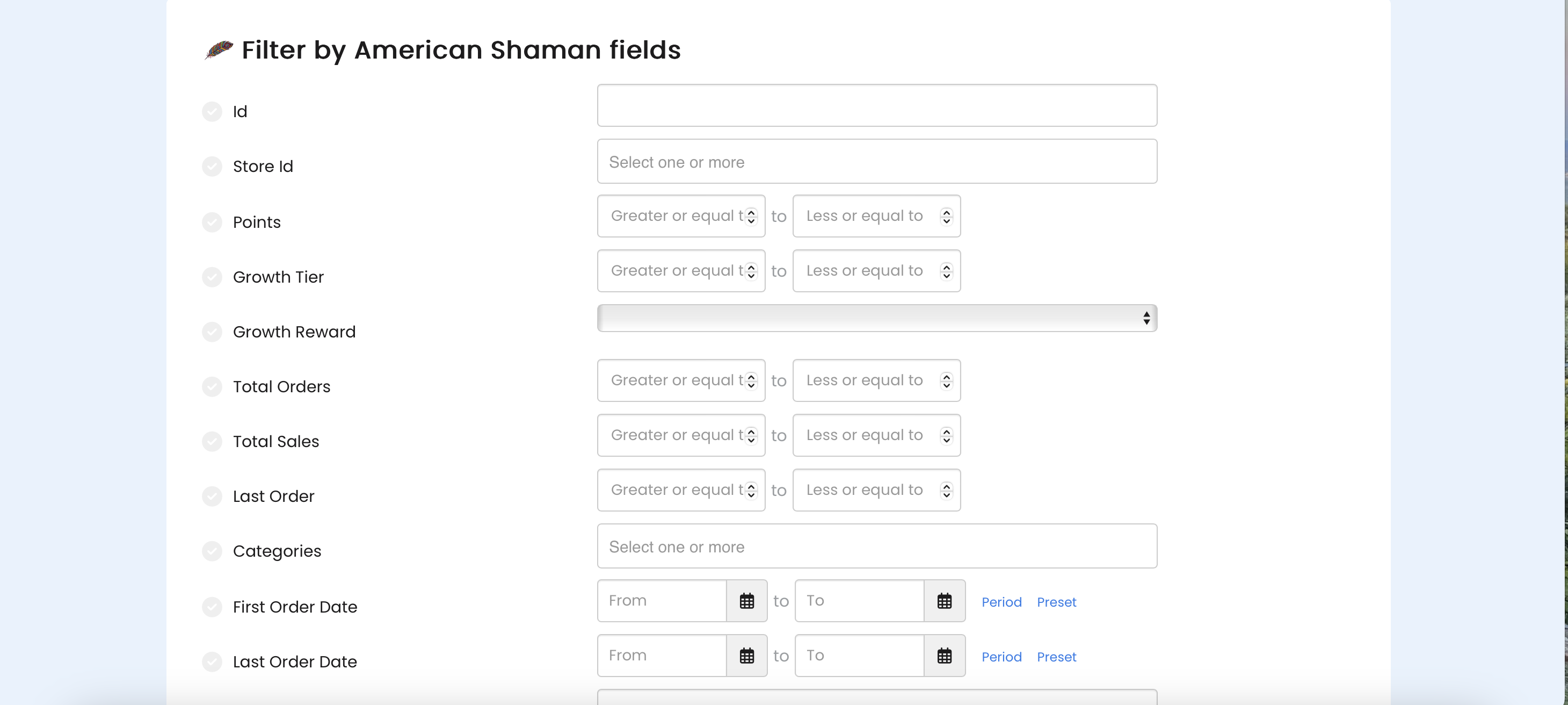
For fields that are configured to accept time period or range values, the default input method is a range value. You can toggle between range and period as preferred to specify your search criteria.
RecommendedYou can also do a ranged (from - to) and only use the "to" with a value of 0 to return records with a 0 or null/blank value.

Using contact location (geo location) as filters
DailyStory captures the location of contacts that were created through geo-targeting and lead acquisition tools, such as Web Forms, Pop-ups, etc. The location of contacts that are engaged through integrated platforms, such as Mindbody, are also available in DailyStory’s search database.
You can search for contacts based on their radial distance from a specified point or location. Enter a location in the Address box, and then specify the radial distance in miles by which your distance search covers. After setting the distance search criteria, select Find.
The address value can be any of the following:
- Full address, e.g. 17285 Preston Road Dallas, TX 75248
- City, State County, Dallas, TX 75248
- Zip code, 75248
- Geo code, 32.987,-96.802
Zip code lookup is only supported for U.S. zip codes.
Use campaign engagement as filters
If you want to search for contacts by their campaign engagement, use the fields available in this section. You can search for contacts based on which campaign and segments they are part of, as well as their behavior towards marketing content.
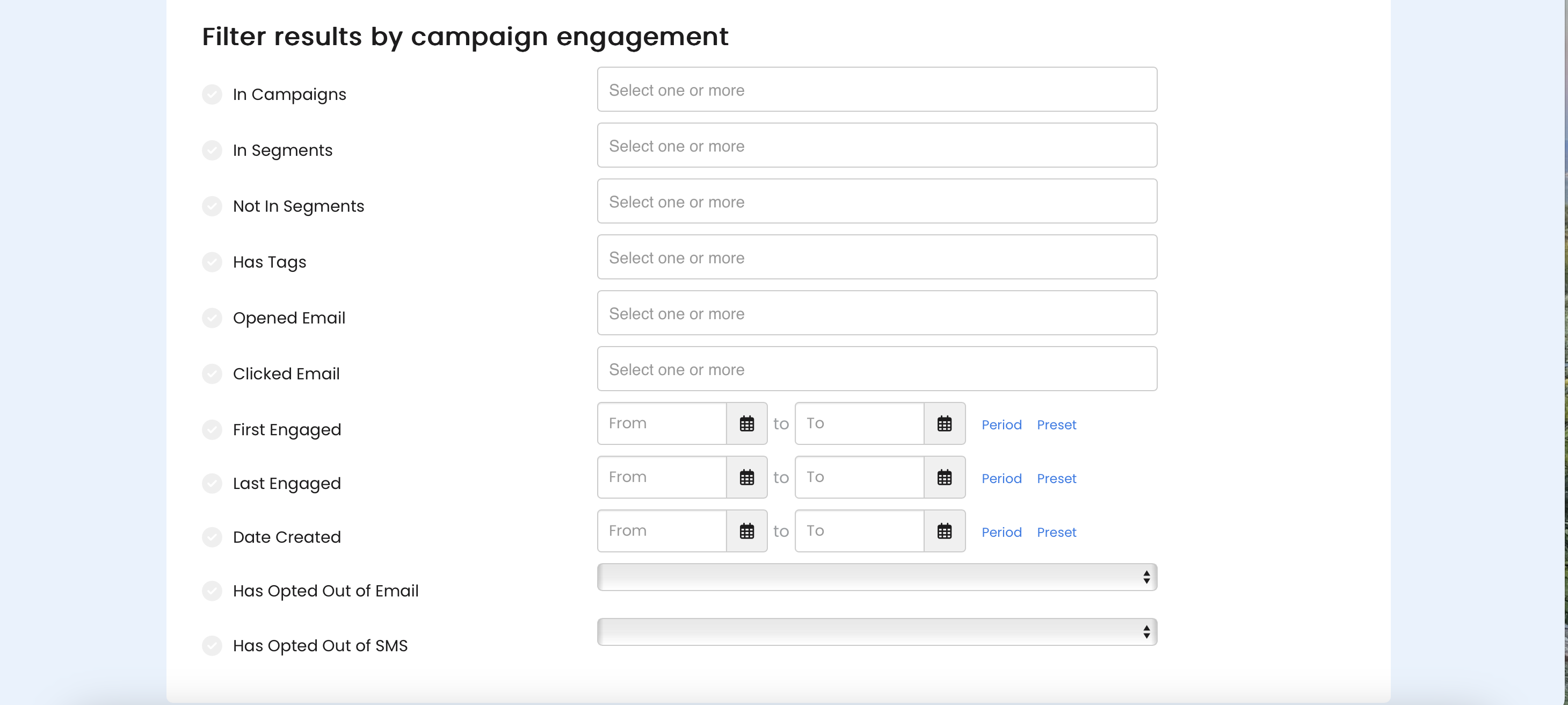
First engaged and last engaged
The first engaged and last engaged dates are set when contacts are send outbound marketing content they interact with. This includes:
- Clicking a link in an email
- Opening an email
- Clicking a link in a text message
Using acquisition method as filters
You can use the fields in this section to search for contacts who were registered through Web Forms, Magic Forms, Pop-ups, or SMS Keywords.