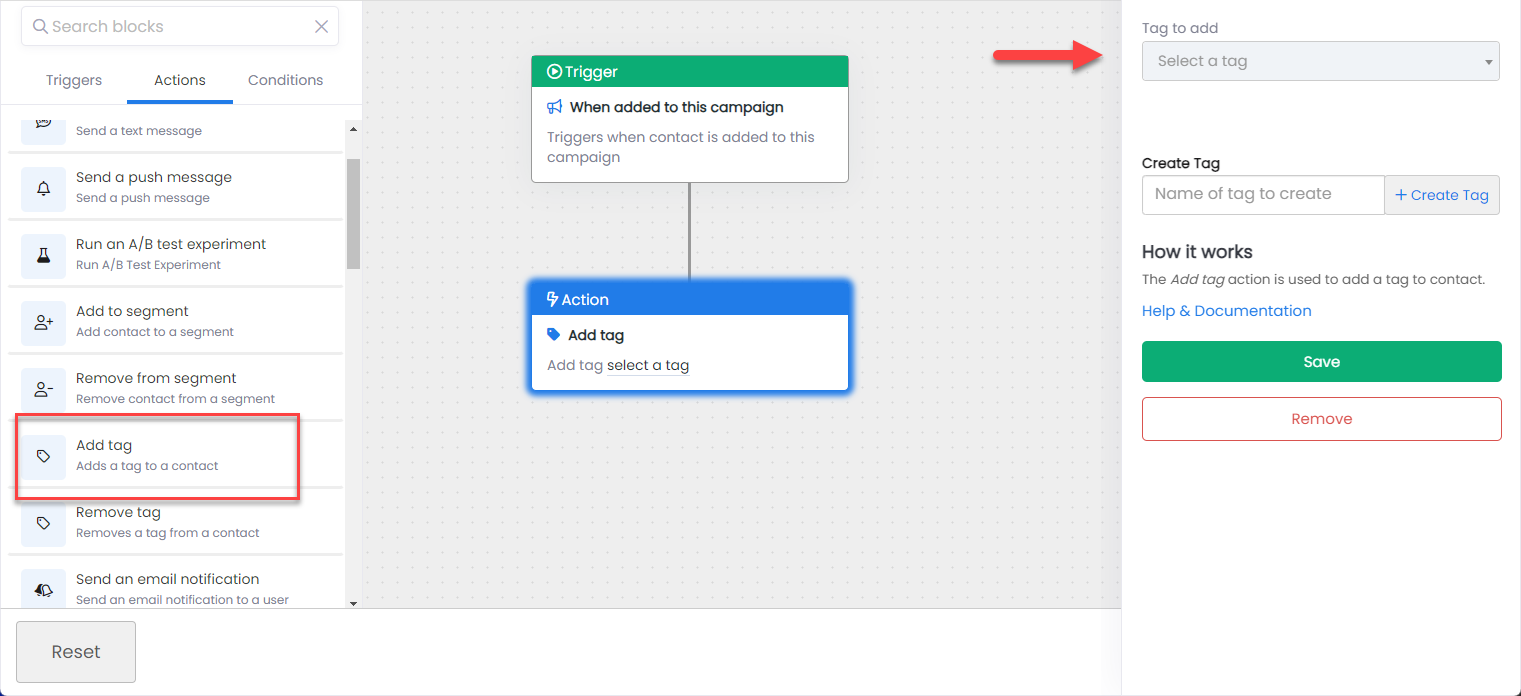Assigning Tags
Adding tags within a contact record
Once you've created a tag, you are ready to assign them to your contacts.
- Navigate to a contact's record.
- Click
addfrom the Tags section. - Select the Tag you'd like to add from the drop down list and click
Add.
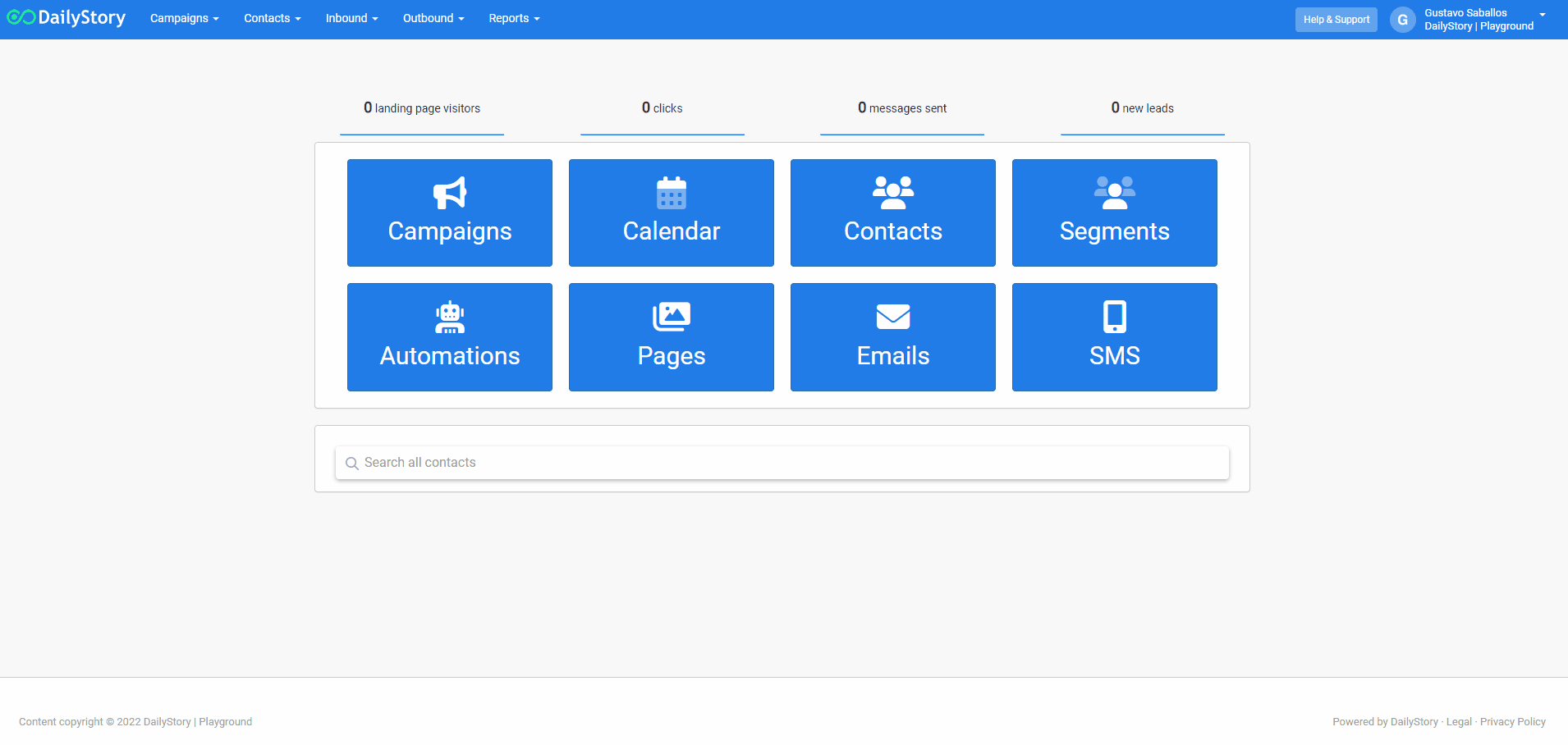 Recommended
RecommendedYou can create as many new tags as you like and add as many tags to a customer as you like.
RecommendedEasily remove tags by clicking on the x next to the tag name
Adding tags with an automation
- From within a campaign, create a new automation.
- From the Triggers tab, assign a trigger to start the automation.
- Click on the Actions tab to create an Action step.
- Drag the
Add tagblock onto the canvas. - Select the desired tag from the drop down list and click on the
Xto close the step.