Navigation Tour
Welcome to DailyStory! Take a video tour of our platform or keep scrolling for step-by-step instructions:
Navigation Bar
The navigation bar is the primary way you can navigate through various DailyStory menus:

There are four primary elements to the navigation bar:
Logo
On the far left is the DailyStory logo. Clicking this takes you to back the home screen dashboard.
Feature Drop Downs
Clicking on a drop down menu, such as Campaign, will give you additional related options:
- Campaigns - campaign related items including automations, funnels, events calendar and favorites.
- Contacts - items related to contacts including segments, importing, fields and tags.
- Inbound - items related to acquiring new leads including tracking links, pop-ups, forms and retargeting pixels
- Outbound - items used to communicate that we call "assets". This includes emails, text messages, push notifications, landing pages and a file manager to store images and files.
- Reports - list of dashboards and reports.
Global Search
Clicking search or pressing Control-k (PC) or ⌘k (Mac) opens global search.
Global search is a tool to help you quickly find any assets (email, SMS, segment and so on), contact, or help documentation while working within DailyStory.
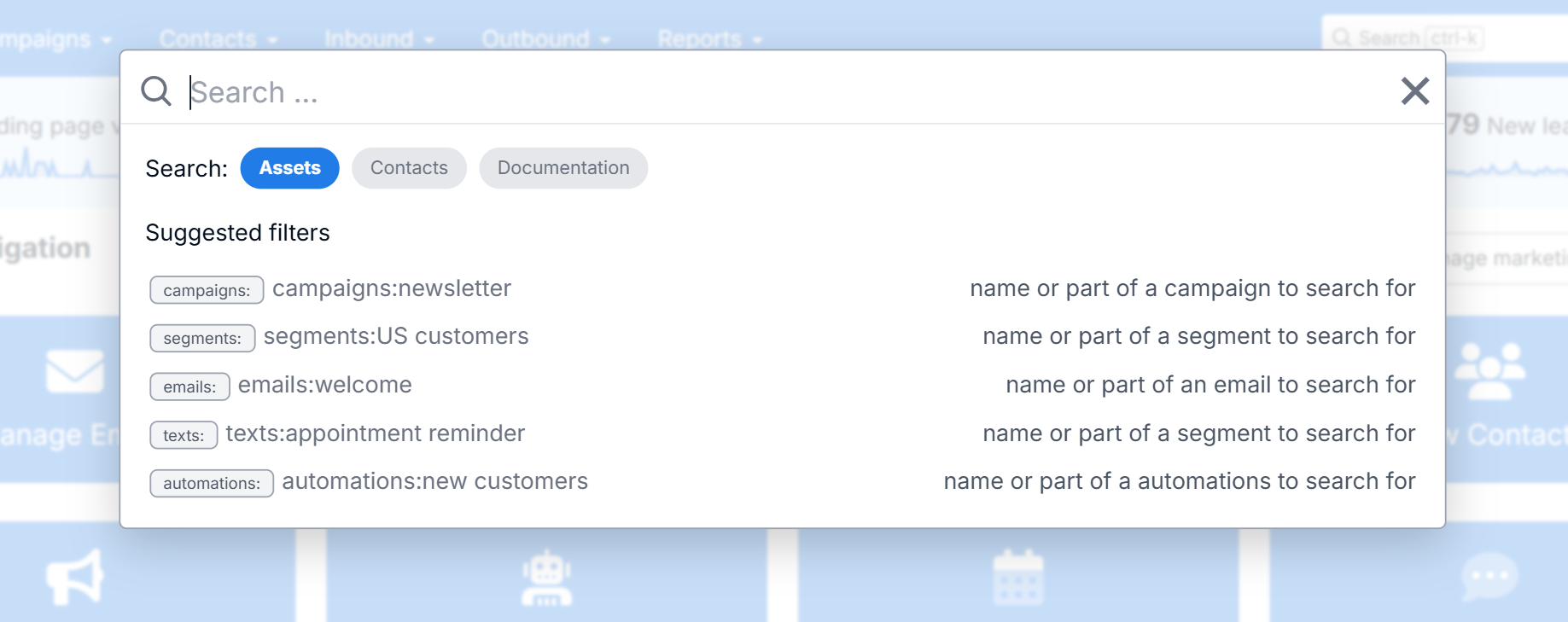
Simply type what you are looking for or use the suggested filters to narrow search to specific topics. You can also explore all the filters and search options for global search.
User Profile Menu
Finally, on the far right is the user profile menu. The user profile menu is a drop down that gives you access to a number of different user specific options and settings - as well as the main Account Settings for managing your account.
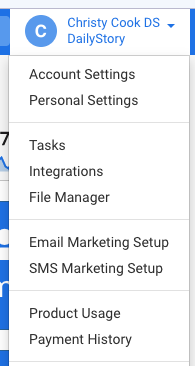
For more information on account settings, see our articles in the Your DailyStory section of our Help Docs menu.
Homepage Dashboard
Your homepage dashboard consists of visual summaries of marketing activity, buttons for quick access to our most commonly used features, a quick access contact search bar, and list view for new leads added to the system from your active campaigns.
RecommendedAnytime you want to get back to the Homepage, just click on the DailyStory logo in the navigation bar.
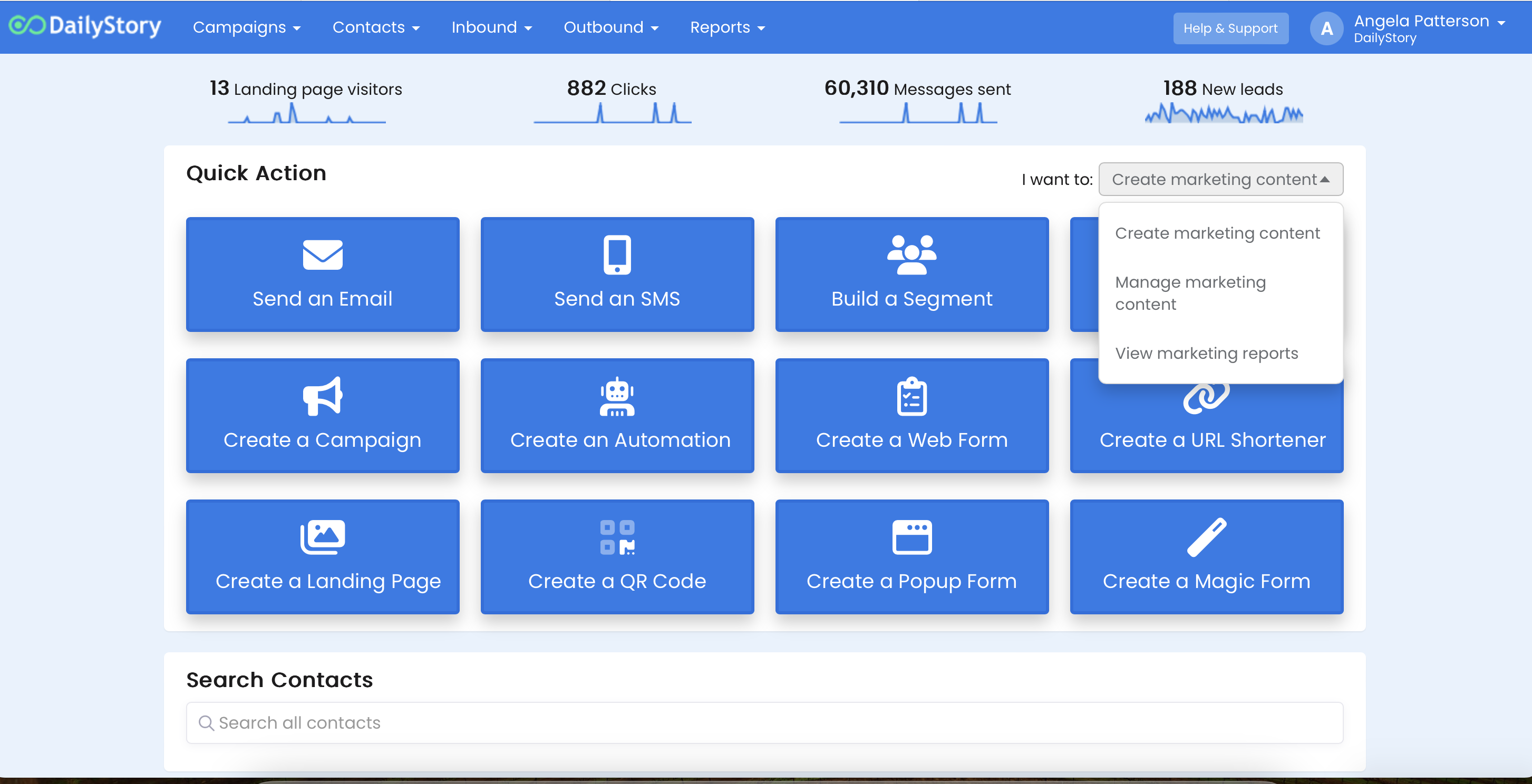
The charts above the home dashboard represent a rolling sixty-day glance of the following:
- Landing Page Visitors - visitors to your landing pages hosted within DailyStory.
- Clicks - link clicks across all assets including tracking links, emails and landing pages.
- Messages Sent - messages sent including emails, text messages and push notifications.
- New Leads - new leads acquired through any forms (does not include new synced contacts).
Underneath the dashboard buttons is a list of messages sent and scheduled for the day and a list of leads from various campaigns running.
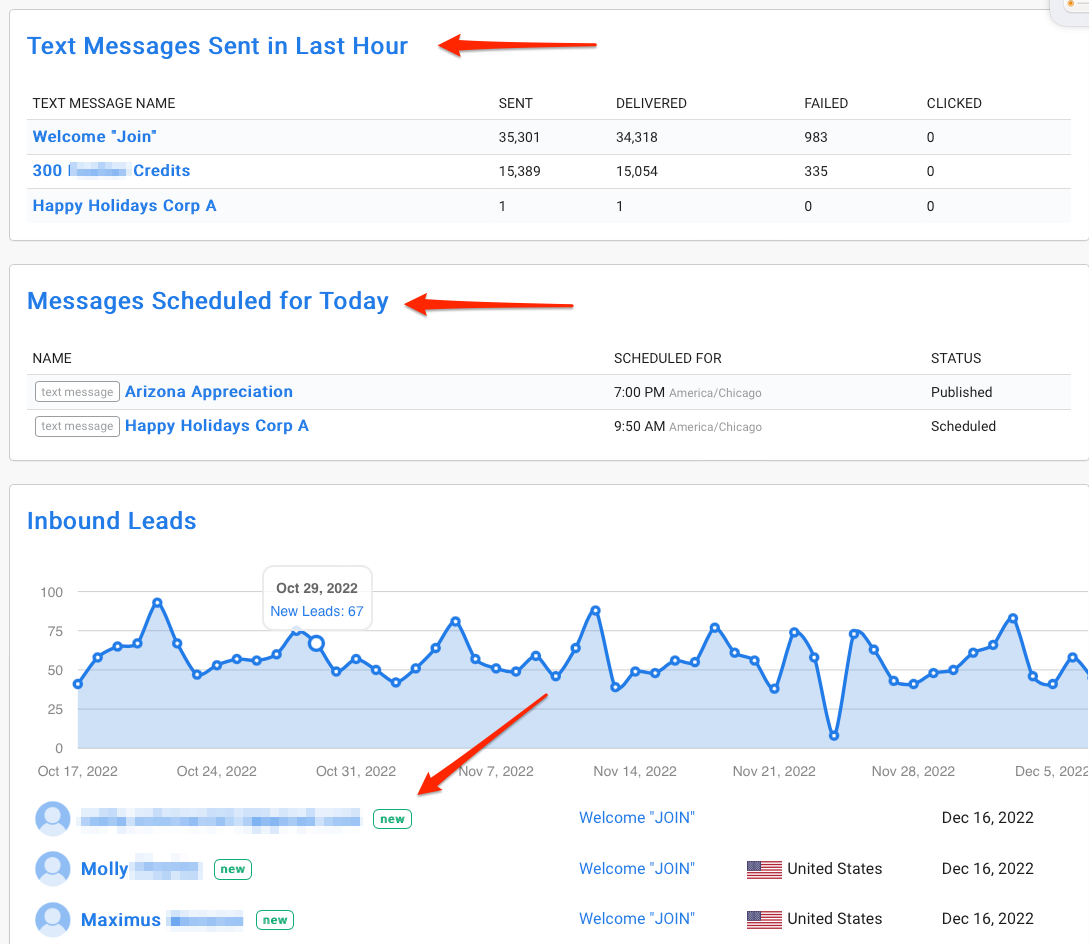
Feature Pages
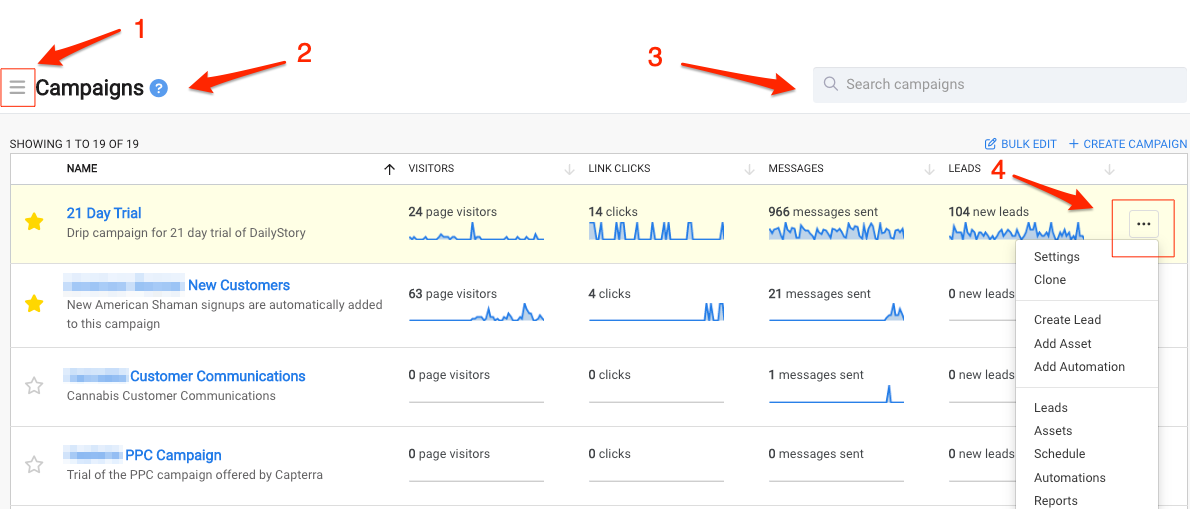
- Hamburger Menu that provides additional menu options like Trash, Archives and Paused items.
- Feature Help brings up related support article and article search bar inside the application.
- Search bar
- Line item Quick Menu with the 3 dots. This gives you short cut menu items for a specific line item.