Permissions
DailyStory supports a robust permissions model used to control what users can do on the platform. An administrator of the account can create different permissions with limited access to certain features.
WarningEnabling permissions has immediate impact to users. We recommend approaching permissions with a plan for who should and should not have access.
Read before turning on permissions
By default, permissions are "off'. With no permissions enabled, all users have full administrative rights.
When a permission is created, permissions are "on". When permissions are on, only the account owner has full administrative rights. All other users are given no rights unless that are granted.
Permissions are granted by setting what the permissions ability is and adding users.
Whoever is assigned as the site owner is always an administrative-level user independent of the permissions assigned to them.
Create a permission
To add a permission, which will also enable permissions, click the Add Permission button, and name the permission.
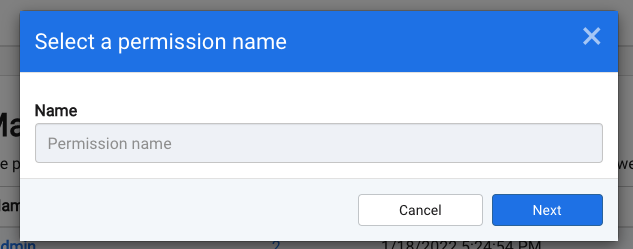
Grant rights and add users
Once you create the permission, select the abilities granted and then add users.
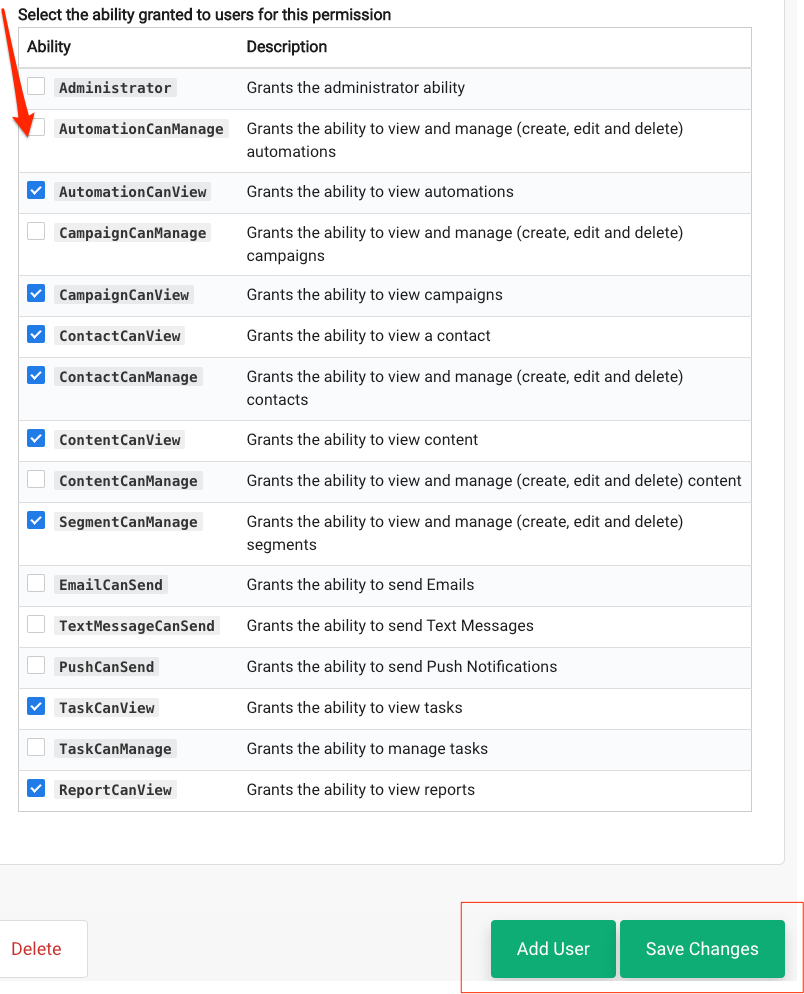
Manage permissions
To edit the name, abilities, and users associated with it, just click on the Permission Name from the Manage Permissions page.
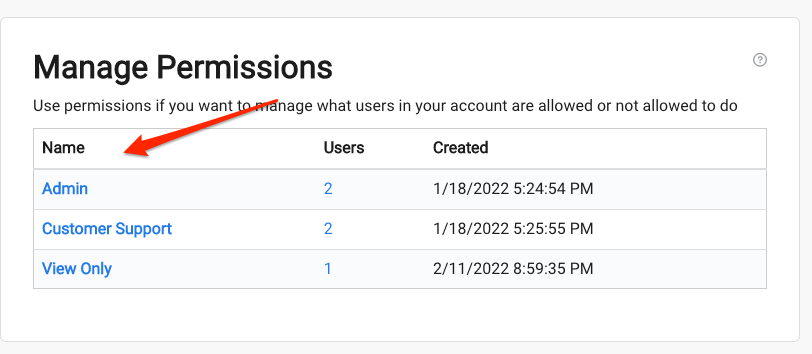
Permission Abilities
RecommendedNote about the Administrator Permission: There is no limit to how many users can have this permission, and it grants access to the Account Settings section of your DailyStory application. Features (such as configuring permissions, adding users, enabling integrations, setting site options, creating API keys and more) are all restricted to the Administrator Permission.
| Ability | Description |
Administrator | Grants the administrator ability |
AutomationCanManage | Grants the ability to view and manage (create, edit and delete) automations |
AutomationCanView | Grants the ability to view automations |
CampaignCanManage | Grants the ability to view and manage (create, edit and delete) campaigns |
CampaignCanView | Grants the ability to view campaigns |
ContactCanView | Grants the ability to view a contact |
ContactCanManage | Grants the ability to view and manage (create, edit and delete) contacts |
ContentCanView | Grants the ability to view content |
ContentCanManage | Grants the ability to view and manage (create, edit and delete) content, including Conversations |
SegmentCanView | Grants the ability to view segments. |
SegmentCanManage | Grants the ability to view and manage (create, edit and delete) segments |
EmailCanSend | Grants the ability to send emails |
TextMessageCanSend | Grants the ability to send text messages |
PushCanSend | Grants the ability to send push notifications |
TaskCanView | Grants the ability to view tasks |
TaskCanManage | Grants the ability to manage tasks |
IntegrationCanView | Grants the ability to view available integrations |
IntegrationCanManage | Grants the ability to enable and manage integrations |
ReportCanView | Grants the ability to view reports |
Frequently Asked Questions
Below are some frequently asked questions about permissions.
A user is in two roles, which role grants their permissions?
DailyStory is designed to grant the highest level of permission given by the roles a user belongs to. If a user is in multiple roles and the first role does not grant a permission, e.g. CampaignCanManage, but the second role does grant it, the user is given CampaignCanManage permission.
Does the name of the role matter for permissions?
No, but we recommend using names such as "Administrator" or "Content Editors" to help indicate what the role is used for.
Are roles available for API calls?
No, all API calls have full permission to perform all actions in DailyStory available through the API.
Can I have two roles with the same name?
No, you are not allowed to have two roles with the same name.
A role's permission was changed, when will it apply to the users?
Permissions are granted per session. Therefore, changes in a role's permissions are applied the next time the user logs in.
I changed permissions and locked myself out of the site.
Contact your site owner, they will need to log in and add your account to an appropriate role to grant you the permissions you need.