Managing auto-reply emails
When emails are sent it is not uncommon to receive out of office replies. For example here are some out of office email replies sent from subscribers to the DailyStory newsletter:
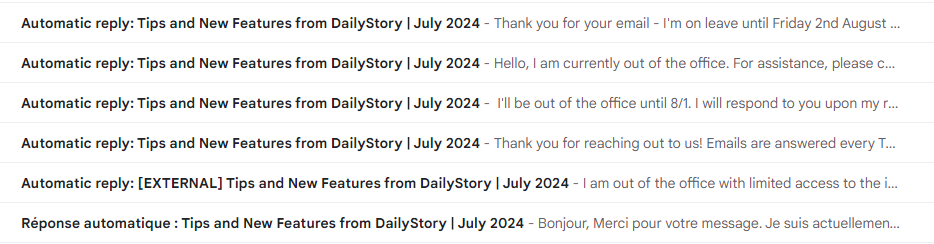
Unfortunately dealing with out of office replies can be annoying as they can quickly fill up the sender's inbox.
While there is not a standard for preventing out of office replies, there are few things in DailyStory that we do to limit them. This articles will help you understand what your options are and provide suggestions for dealing with out of office replies.
Out of office replies are not sent to reply-to address
When creating or editing an email the "Send replies to" option is used to send replies to the email to an address different than the sender's email address.
When the email is sent this creates a special email header, "reply-to", that instructs email clients to send replies to a different address than the "from" email address.
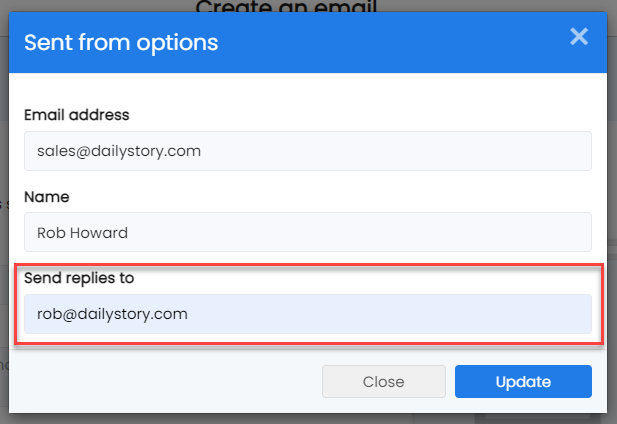
While useful, automatic replies such as out of office notifications, ignore the reply-to header and instead use the from address.
Setting email headers to prevent auto-replies
DailyStory automatically sets the Precedence and X-Auto-Response-Suppress email headers.
While not standardized amongst email inboxes these can help prevent automatic email replies from Gmail, Exchange and Outlook.
What is the "Precedence" header?
The Precedence header is important for ensuring that your emails perform better in Gmail and helps prevent your inbox from being overwhelmed by auto-responder messages, such as Out of Office notifications.
Gmail recommends including the Precedence: Bulk header in any email sent to multiple subscribers. When this header is present, Gmail will not send auto-responses back to your email address, reducing unnecessary clutter in your inbox.
Possible values for the Precedence header
Below are the possible combinations of the Precedence header. DailyStory automatically sets this header when the email is not transactional and the if the Ignore Auto-replies advanced email setting is is enabled (it is enabled by default).
Precedence: Bulk
| bulk | Indicates that the email is part of a mass mailing, such as a newsletter. |
| list | Used for emails sent by mailing lists. |
| junk | Marks the email as potentially less important, often used for spam or promotional messages. |
| first-class | Sometimes used to indicate that the email is more important, though this is less common. |
What is the "X-Auto-Response-Suppress" header?
The X-Auto-Response-Suppress email header is supported by several major email providers, primarily those using Microsoft Exchange and Office 365. This header is used to suppress auto-responses like out-of-office replies, read receipts, and delivery reports.
What Mail Transfer Agent supports X-Auto-Response-Suppress?
The Mail Transfer Agents (MTAs), also known as inbox providers, that support this header include:
- Microsoft Exchange both on-premises and Exchange Online (part of Office 365) support the
X-Auto-Response-Suppressheader. - Office 365 Office 365, which includes Exchange Online, supports this header.
Possible values for the X-Auto-Response-Suppress header
Below are the possible combinations of the X-Auto-Response-Suppress header. DailyStory automatically sets the X-Auto-Response-Suppress header when the email is not transactional and the if the Ignore Auto-replies advanced email setting is enabled (it is enabled by default).
X-Auto-Response-Suppress: "OOF, AutoReply"
| DR | Suppresses delivery receipts. |
| NDR | Suppresses non-delivery receipts. |
| RN | Suppresses read notifications. |
| NRN | Suppresses non-read notifications. |
| OOF | Suppresses out-of-office replies. |
| AutoReply | Suppresses automatic replies. |
| All | Suppresses all types of automatic responses. |
Other strategies for managing auto-replies
While setting various email headers to prevent auto-replies is a best practice and automatically enabled by DailyStory, it won't catch all scenarios.
Setting up inbox rules
One option for managing automatic replies is to setup inbox rules. If for example, the emails are redirected to a known from address and inbox rule in Gmail (or other software) can be configured to filter for messages starting with "Automatic reply:" and route those to the trash or another folder.
Frequently Asked Questions
Below are some frequently asked questions regarding auto-replies.
Should we use a noreply email address?
Using a from address that points to an invalid inbox, e.g. noreply@example.com, is not recommended.
A noreply email address is an address to an inbox that doesn’t exist. And, because this inbox doesn’t exist, this causes email recipients to be confused and frustrated as emails will hard bounce.
How do email headers impact subscribers?
The email headers are hidden within your email and is not visible to your subscribers. Email headers are parts of the message that are used by email systems to manage the delivery process.
Does Precedence: Bulk impact Gmail delivery?
Gmail doesn’t use this header for any negative purposes. It won’t cause your messages to be placed in the Promotions tab or the Spam folder. In fact, it helps Gmail understand that you're intentionally sending emails to multiple subscribers, which prevents them from misinterpreting your email activity as suspicious.
Internet Standard RFC 3834
There is an Internet standards RFC 3834 that specifically addresses how automatic replies should be handled and defines a Auto-Submitted header. However, it is not widely adopted.
In short, it recommends:
- Send auto-responses only to address contained in the
Return-Pathheader of an incoming message, if it is valid email address. Particularly "<>" (null address) in theReturn-Pathof the message means that auto-responses must not be sent for this message. - When sending auto-response, MAIL FROM smtp command must contain "<>" (null address). This would lead to Return-Path:<> when message will be delivered.