Exporting contacts
With just a few clicks, you can easily export your contacts data from DailyStory into a CSV file.
Exporting All Contacts
- Navigate to
Contacts > All Contacts. - Select the
Exportlink located in the top right above the column headings.
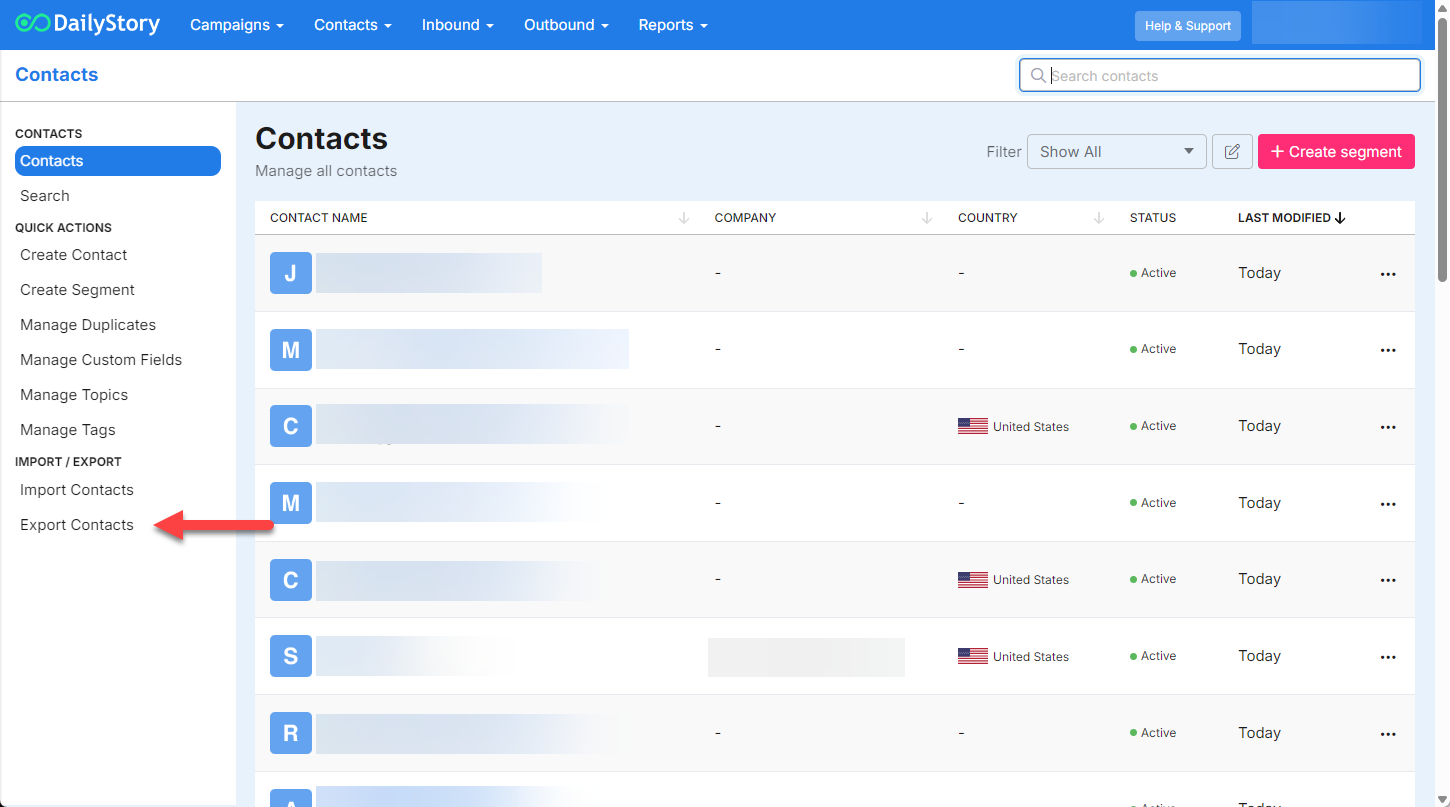
- You will see a "Hooray" confirmation window that will confirm the number of contacts in the export and a notification that you will receive an email shortly with the file.
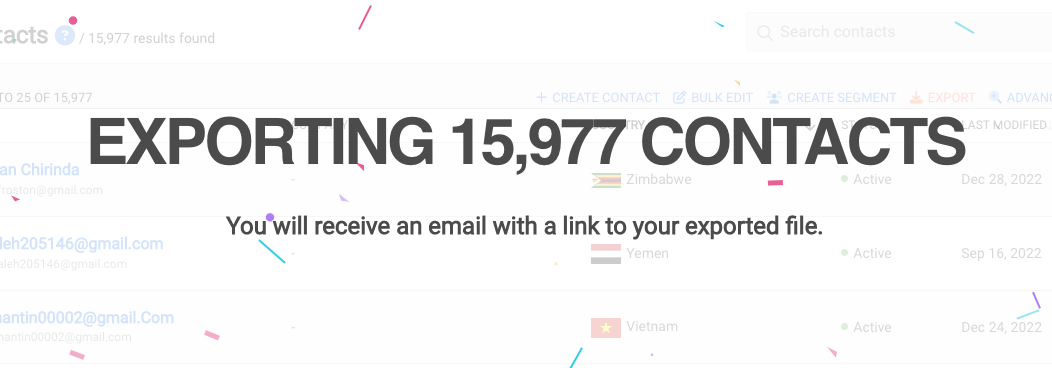
- Shortly following, you will receive an email with a button to download your file.
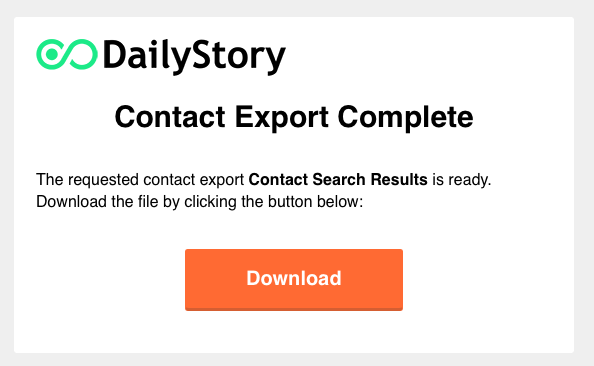
- Click the
Downloadbutton and the .csv file will be downloaded to your computer.
If you attempt to export a list of contacts that is greater than what you are licensed for, you will not be able to export the file without the help of customer support. Furthermore, It may be necessary for you to upgrade your subscription.
RecommendedYou may also export any segment list, filtered list, report result list, etc by following the same steps above. On those screens, however, you will find the export link at the bottom of the page.
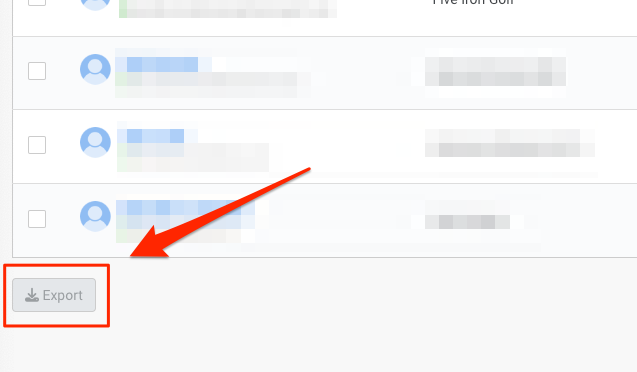
Frequently Asked Questions
Below are some frequently asked questions about exporting contacts.
Can I export the file for Excel?
DailyStory doesn't support a direct Excel format, but we do support CSV (Comma Separated Value). This is a standard format that spreadsheet tools such as: Microsoft Excel, Google Sheets, Apple Numbers, Zoho Sheets can open.
DailyStory does not support exporting directly to Excel (.xlsx), but you can export data in CSV (Comma-Separated Values) format. CSV files are compatible with most spreadsheet tools, including Microsoft Excel, Google Sheets, Apple Numbers, and Zoho Sheet.
To open a CSV file in Excel:
- Open Excel
- Use File > Open and select your
.csvfile