Campaign Frequently Asked Questions
Below are some frequently asked questions about Campaigns.
What is the recommended campaign structure?
When creating a campaign, first we must consider where and how your leads are coming into the system.
1. Inbound Leads (leads coming into DailyStory from pop-ups, QR codes, landing pages, etc.
2. Existing Contacts (contacts that already exist in your database).
For lead acquisition campaigns, you will want to be specific about the type of campaign you're running. For example, you have a pop-up running on your website that takes leads and drops them into DailyStory. You may call this campaign Website Pop Up Campaign.
DailyStory will handle assigning leads to the appropriate campaign based on their origination (ex. A lead comes in from your Website Pop Up Campaign. It will be added to that campaign as a Lead).
Can a campaign have duplicate leads?
Leads can be added to a campaign in two ways:
- Using segments or adding manually
- Added through an acquisition tool, such as a web form
Using segments or adding manually
When using segments to populate a campaign it is not uncommon for a contact to exist in multiple segments. For example, a customer could be in the segments: "Customers", "2021 Conference Attendees", "Upsell Candidates".
When the segments are added to the campaign DailyStory will automatically remove duplicates so that a contact is in the campaign once.
Added through an acquisition tool, such as a web form
If your website uses a DailyStory form, popup, or magic form, it is entirely possible for a contact to get added to a campaign multiple times.
For example, if you have a contact us form on your website and you are using a DailyStory Magic Form to send a thank you message when the form is completed. It is completely possible that the same customer may complete that form multiple times.
After the first submission, subsequent leads added to the campaign for that contact are flagged as "Duplicates".
What happens when I delete a campaign?
When a campaign is deleted, it is moved to the Trash. The campaign, its assets, and automations are disabled. However, the campaign will not be permanently deleted and is recoverable from the Trash for up to seven days. After seven days, the campaign will be permanently deleted.
Once the campaign is deleted all assets associated with the campaign will be tagged as "Unassigned".
Why don't I see my campaign when trying to assign it to an asset?
In order for a campaign to be available to assign assets, it must be Active. Double-check that you have enabled the campaign in the campaign settings.
What is an "Unassigned" campaign?
In your DailyStory account, you may see an email or other campaign asset associated with the campaign "Unassigned". The "Unassigned" campaign is a special type of campaign used when an asset is no longer associated with a campaign.
How do I archive a campaign?
To archive a campaign and retain the campaign activity, mark the campaign as disabled. Archiving a campaign retains all the data and assets for reporting purposes, but disables automations and other campaign automation.
What happens when a contact is added to a campaign?
When a contact is added to a campaign either directly or as part of a segment, the contact becomes a new lead and a lead record is created for that contact in the campaign. Next, if the campaign has an associated automation, the lead is automatically added to the automation. The lead becomes eligible to receive all scheduled assets of the campaign, such as emails, text messages, push notifications, etc. Additionally, if the campaign has automation or scoring rules in place, the lead is automatically run through them as well.
How do I add segments to a campaign?
You can review how to add segments to a campaign here. It's important to note that you will not be able to schedule out assets until segments or leads are added to a campaign.
Why am I seeing this error message?
When there are no leads in a campaign and a message is scheduled, the following error message is shown:
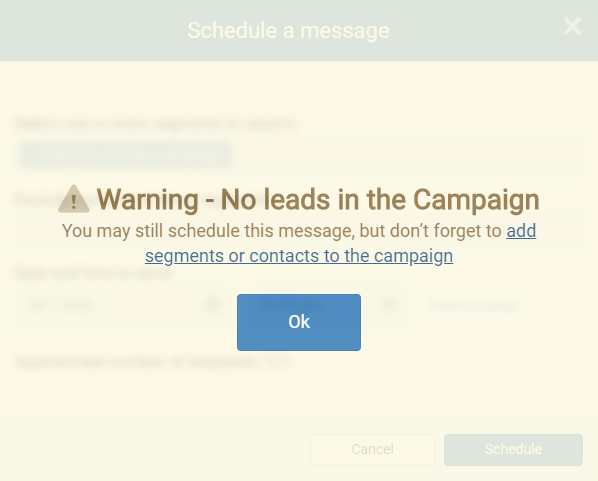
The message may still be scheduled, but currently, there are no recipients to send the message to. Check your campaign settings and ensure that you have leads assigned to the campaign. Review adding contacts to a campaign here. If you have added leads to a campaign, and still aren't seeing them, please sign out and sign back in.