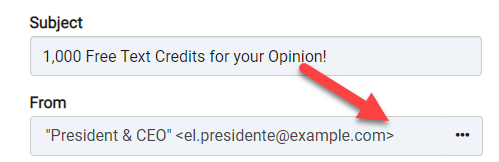Manage Senders
If you frequently send messages from different from addresses, you can save common addresses using Manage Senders.
1. Navigate to you User Settings > Account Settings.
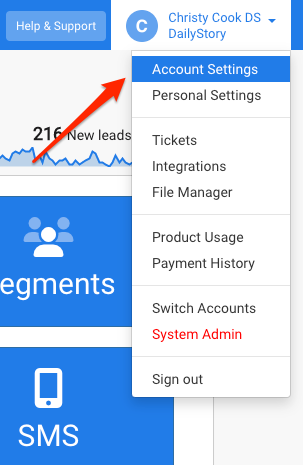 Warning
WarningYou cannot add email senders until you have set up email marketing first. If you have not set up your email marketing yet (adding your domain and DNS records), you will see the Setup Email Marketing screen first.
2. Select Email Marketing from the left-hand menu.
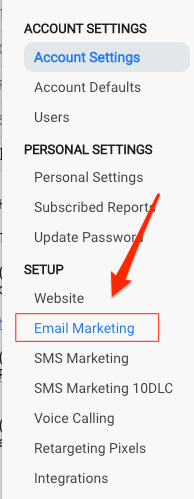
3. Click on the green button at the bottom that says Add Sending Address.
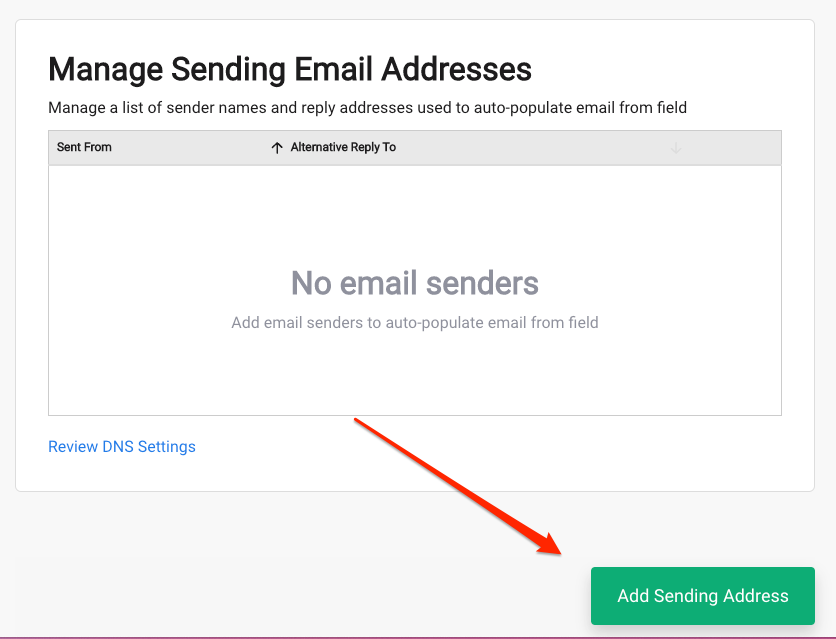
4. Fill out the email address, friendly name you'd like to appear instead of the email address and if you would like replies to go to a different email address (option). Click Add Sender.
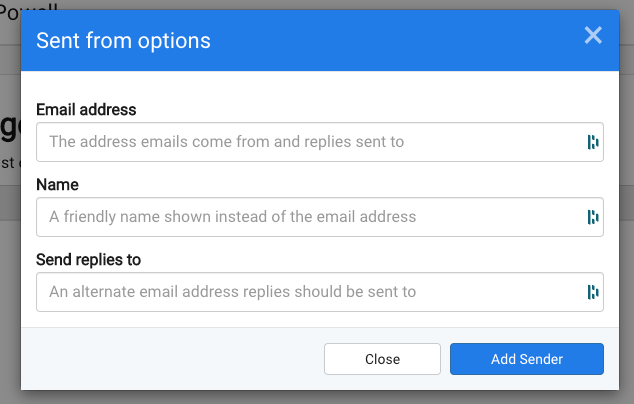 Recommended
RecommendedSetting "Send replies to" is useful when sending emails on behalf of someone on your team. For example, "ceo@example.com", but have replies sent to "marketing@example.com".
Once you've added senders. Next time you compose an email you'll see a list of these senders available: