Creating custom contact fields
To create new custom fields, from the DailyStory navigation bar, select Contacts > Manage Custom Fields from the Contacts drop-down menu.
This shows the current list of custom contact fields from integrations or previously created fields.
From here, you can manually create fields and manage existing fields:
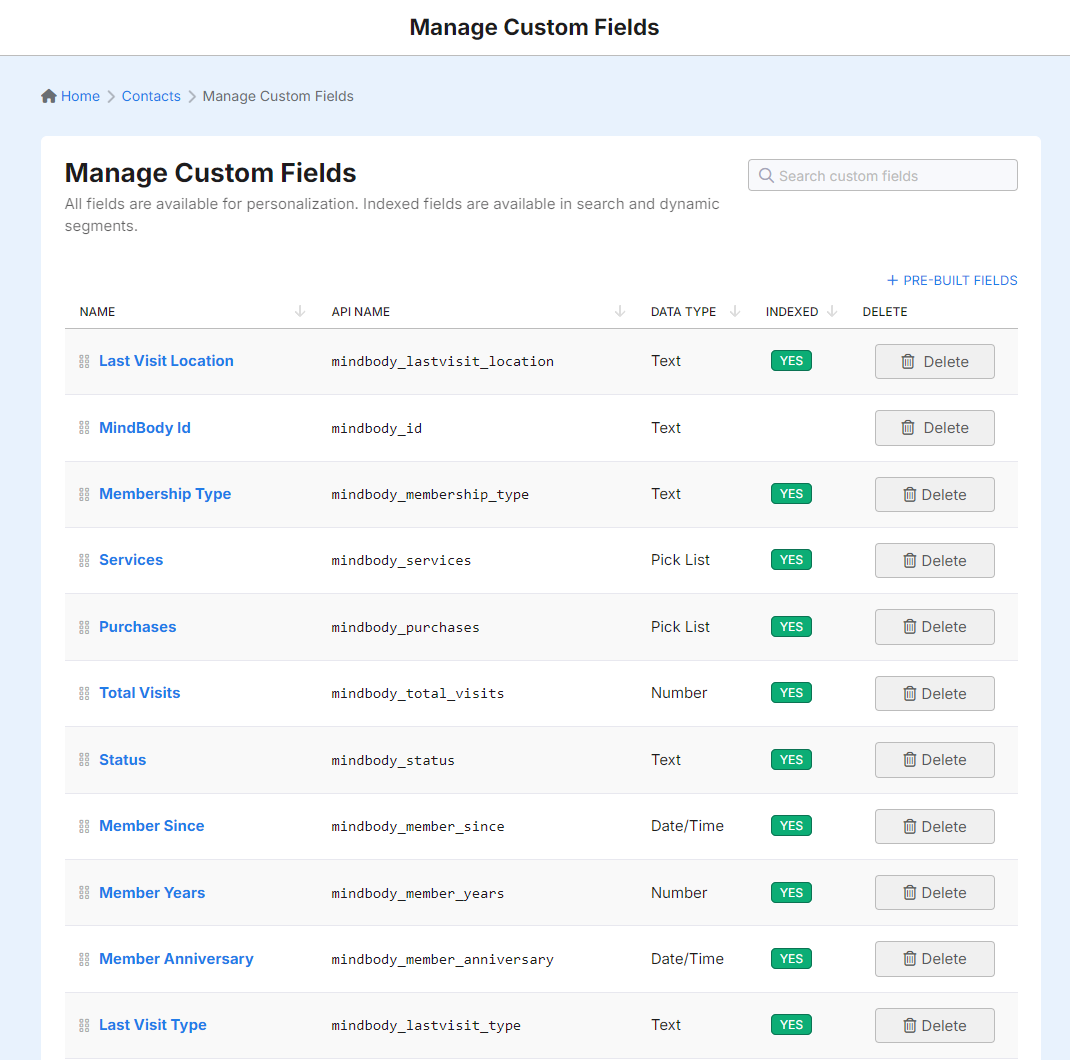 Recommended
RecommendedOn the Custom Contact Fields box, you can update any of the available fields. Select a field and the Update custom field box will be displayed. You can then proceed to updating the field as you prefer. Activities related to editing and removing fields are logged in the Audit Log.
Adding pre-built fields
DailyStory can automatically add commonly used fields, such as social media URLs, to your contact profile. To use pre-built fields click + PRE-BUILT FIELDS and select the pre-built fields to add:
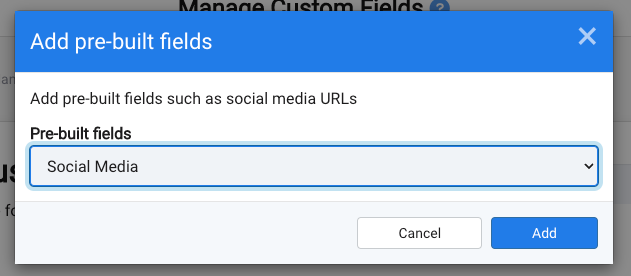
Available pre-built fields
Below are the pre-built fields that supported
Social Media URLs adds fields for storing URLs to the contact's social media pages.
- YouTube
Adding custom fields
To create a new custom field, click on the Create Field button:
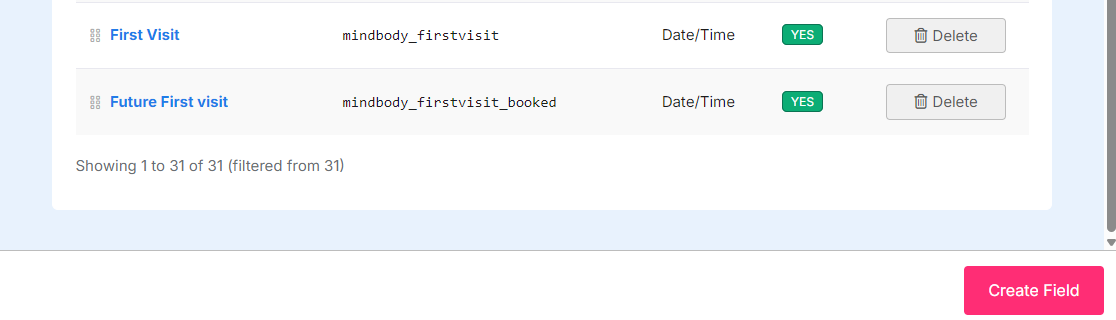
The page displays the Add custom field popup.
Enter the required information to create a new custom contact field and click on the Add button. To understand the fields in this box, refer to the next section.
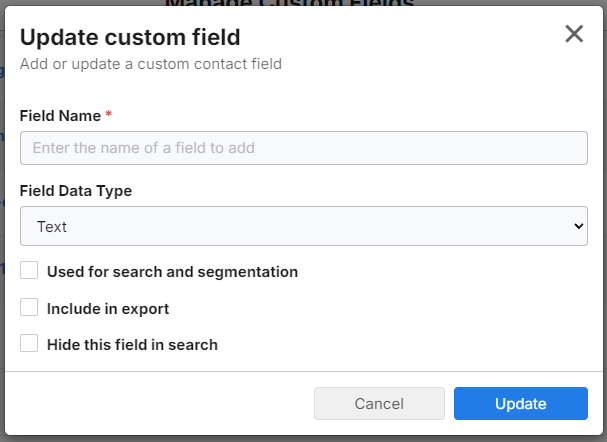 Recommended
RecommendedYou can have an unlimited number of customer fields, however there is a limit to the number of fields you can use for segmentation.
Custom field options
Use the following table to understand what information is required for each option in the box.
| Option name | Action |
| Field name | Enter the name of the new custom field. |
| Field data type | Select the corresponding data type of the new custom field from the drop-down list. Text — select if the value for the custom field is in text form.Number — select if the value for the custom field is in number form.Double — select if the value for the custom field is in decimal form.Date/Time — select if the value for the custom field is date or time.Yes or No — select if the value for the custom field is either yes or no.True or False — select if the value for the custom field is either true or false.Pick list — select if the value for the custom field is multiple sets of text, separated by a semi-colon. |
| Pick list | This is an option is only available for fields with a data type of text or pick list and enables you to provide a pre-populated list of options for your custom field. You can manually add any value to the field even if a Pick list is enabled. In the NAME box, enter the name of the option you want to add, followed by its option description in the corresponding VALUE box. Add as many options as you prefer. For an example with this configuration, refer to Sample custom field configuration. |
| Used for search and segmentation | Check this box if you want to this field to be searchable and available for segmentation. The only time you can set the field to be Indexed (searchable) is when it's created. |
| Include in export | Check this box if you want to include the custom field when you export contacts data. |
Field Format
Some fields support an optional formatter. For example, fields that are of type Number or Double support formatting options, such as formatting as a currency.
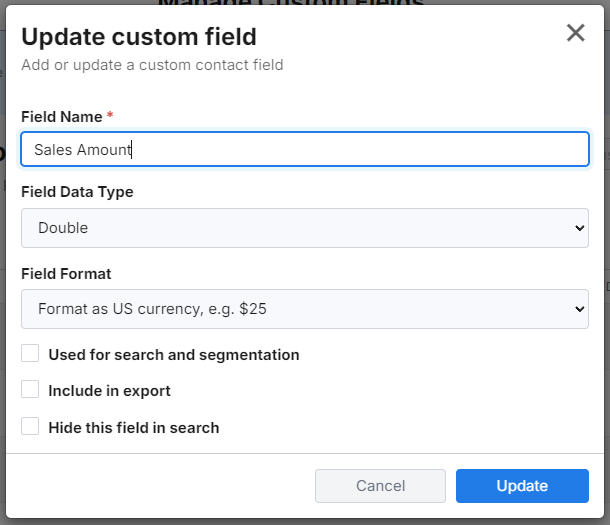
When set "Used for search and segmentation"
A custom contact field should be "used for search and segmentation" when the field is used to build segments or necessary for search.
Fields such as Text and Text Array should be indexed when the values are used for segmentation, such as product categories where you want to select contacts on their product category.
Date/Time fields should be indexed when you want to find contacts within a range of dates. Number and Decimal fields should be indexed when you want to find contacts based on a numeric value, such as "Purchased more than $100".
Generally speaking, Yes/No and True/False fields are not good candidates for indexing.
Example of searchable fields
Given a list of contacts that you want to manage roles the contacts are in, such as CEO, CFO, Decision Maker. You may first create 3 custom contact fields for each as a Yes/No field. However, a better option would be to create a single Text Array field called "Role". This way a contact could have zero or more roles and as future roles were added no new contact fields would need to be created.
WarningTo change the index status of a field, you must delete it and recreate it. You will not lose the data already stored, but need to make sure when it's recreated you use the same API name.
Handling Special Codes
When contact field data is imported the default format is title casing. This ensures that data, when imported, is formatted in a friendly manner. For example, "gold members" would become "Gold Members".
However, in some cases contact field data should not be formatted, such as when custom codes are used. Contact fields with "_code" appended to the field name will not be title cased. For example, "2021-DISCOUNT" would remain in all caps.
RecommendedWhen custom contact field data is populated through a sync service, such as Mindbody, the logic for how to handling casing of data is handled within the sync service.
Using Custom Contact Fields
Custom contact fields may be used for a variety of purposes:
- Data from sync - customer data brought over from a sync service such as Salesforce.com.
- Imported data - customer data appended to contact records when importing customer data.
Examples may include:
- Products - list of products the customer has
- Territory - territory this customer belongs to
- Date Purchased - custom dates, such as when a customer last purchased
- Product categories - categories the of product the customer purchased
- Total Spent - total amount the custom has spent in their lifetime
Selecting the appropriate data type for your custom field is important. For example, a Date/Time field is used when working with dates whereas a Text Array field is used when working with a list, such as product categories.