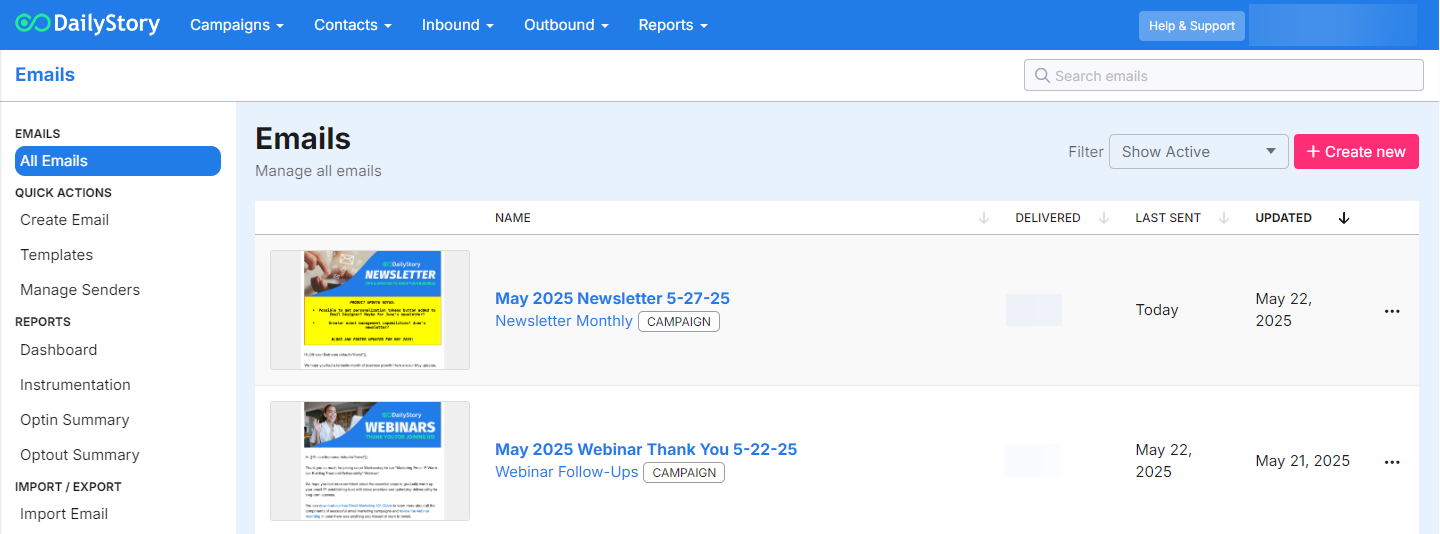Email Marketing Guide
DailyStory's email marketing engine helps you send targeted and personalized emails. Emails can be sent with automations, individually or by scheduling. For sent emails, DailyStory automatically tracks delivery, opens, clicks, opt-outs, and bounces.
Email Examples
- Welcome a new customer
- Follow-ups
- Subscription newsletters
- Weekly or monthly product/service promotion
- Tips or other educational material
Anatomy of an email
- From - who is the email from
- Subject line - what is the email about
- Preview text - preview lines shown in recipient's inbox
- Header - top of the email, typically your logo or brand information
- Body - the "meat" of your message
- Call-To-Action - link to a behavior, what do you want them to do
- Visuals - images, videos, etc.
- Social Media links - icons that link to your social and digital media
- Footer - company information and ability to unsubscribe
Accessing emails page
You can navigate to your emails by clicking on the Emails button on the homepage or from the home navigation menu Outbound > Emails. This page displays your active emails list, which means the emails are assigned to an active campaigns.
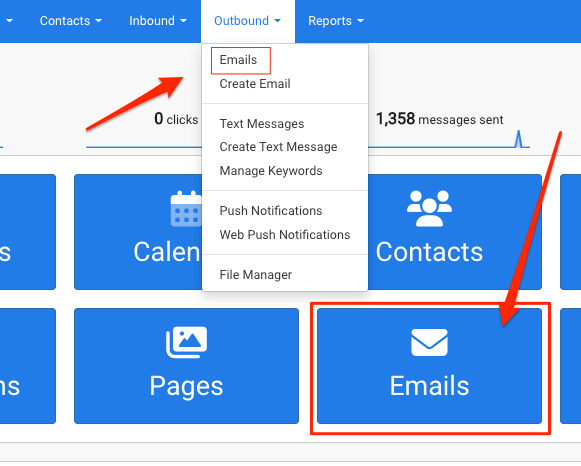
Emails page layout
Your Emails page will display all of your active emails. From the top of the page, you can access the Emails Menu (3 lines/hamburger menu), quickly create a new email from a saved template or find new templates from the stock gallery.
From the itemized list, you can create a new email, access the Advanced Options Menu (3 dots), quickly access the email's reporting analytics, and see what campaign the message assigned to.