RhinoFit Integration
The DailyStory integration with RhinoFit enables you to use the power of DailyStory's marketing and automation tools with the RhinoFit Gym Management Software.
When enabled, RhinoFit integration syncs RhinoFit customer data, fields, memberships, and more directly to DailyStory. Then, use DailyStory’s powerful segmentation and personalization tools to craft targeted email and text messages to your customers.
While several steps are required to configure the DailyStory / RhinoFit integration, they are simple and don't require any technical expertise.
Enable DailyStory in RhinoFit
- First, you need to enable DailyStory in your RhinoFit account to generate a Hash Code. Navigate to
Communication > E-Mail Setupfrom your RhinoFit side menu. - Select the
DailyStorytab. - Click the box
Enable DailyStory Integrationso you see the box turn red.
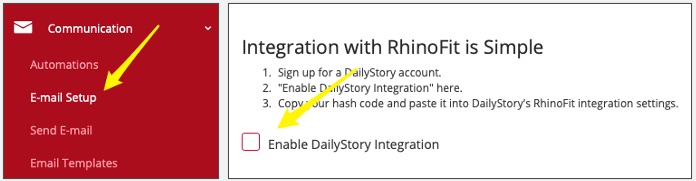
- Write down your unique Hash Code that is generated. You will need this for the next step to link your RhinoFit account in DailyStory.
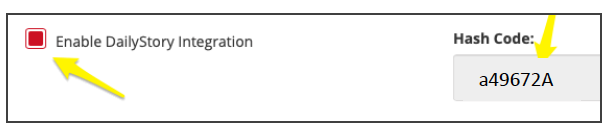
Enable RhinoFit in DailyStory
- Log in to your DailyStory account. If you haven't created a DailyStory account yet, you can start a FREE account here.
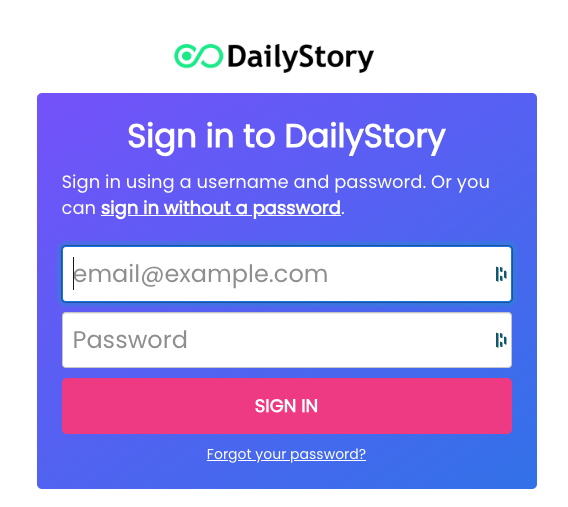
- Next, navigate to your user settings menu in the top right corner and select
Integrationsfrom the drop-down menu.
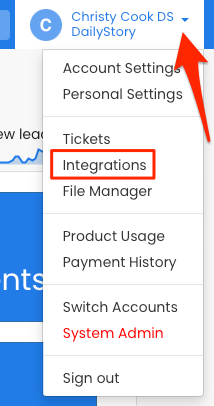
- Scroll down the integrations page to RhinoFit. Click on the gear icon and select
Configure.
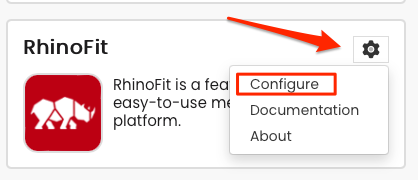
- Type in the Hash Code assigned to you in the
Hash Codefield, and clickSave Changes.
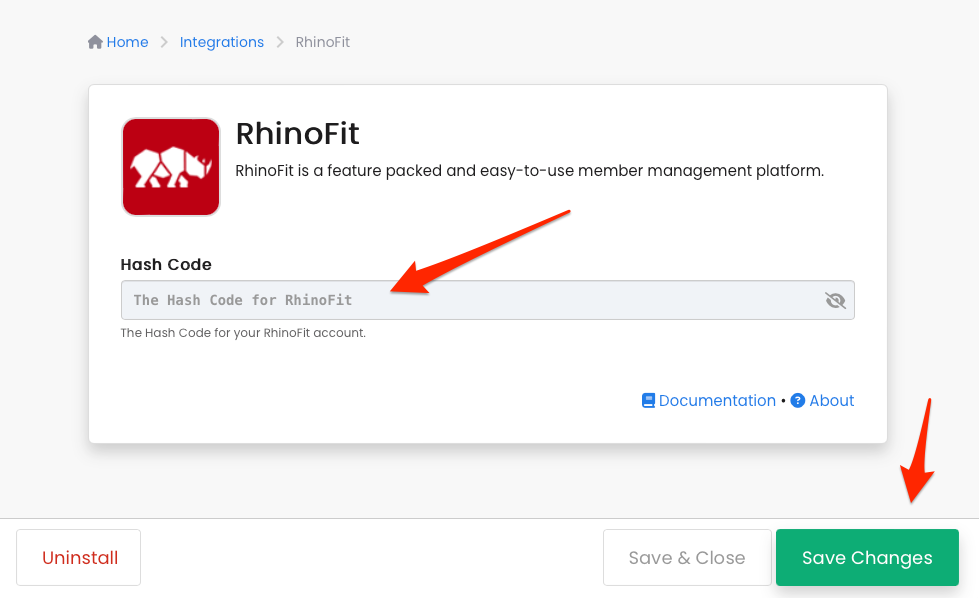
- Let the syncing begin! DailyStory will automatically sync your contacts from RhinoFit for the previous 12 months and then every hour thereafter.
If you need your initial sync to go back further than 12 months, please contact us.
Fields DailyStory syncs with RhinoFit
Standard Fields
- Client Photo (if photo/avatar on file)
- First Name
- Last Name
- Date of Birth
- Address
- City
- State/Region
- Country
- Zip/Postal Code
- Gender
- Mobile Phone
- Email Address
- Last Updated
RhinoFit Fields
- Membership Status (Active, Prospect, Inactive, etc.)
- Membership Type
- Products
- Last Visit
- Status Changed
- RhinoFit ID
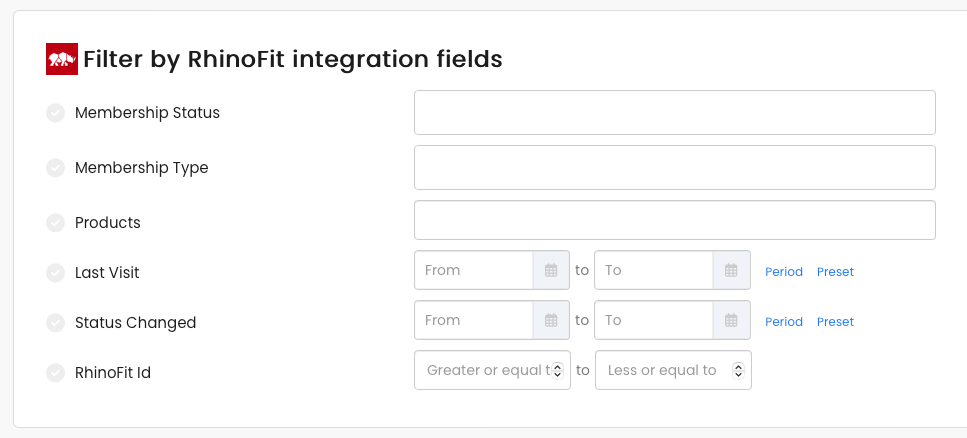
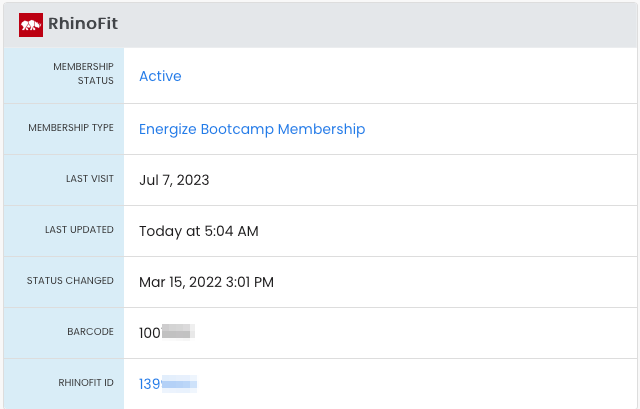 Recommended
RecommendedIf you need additional fields imported from RhinoFit that are not listed here, please contact us or your RhinoFit representative for assistance.
You're ready to start creating sales and building loyalty!
See our section of Help Docs for step-by-step walk-throughs for setting up your account and for building popular campaigns.