Campaign Calendar
The event calendar provides an overview of communication activities that have occurred or that are scheduled in the future. You can find the Campaign Calendar from Campaigns > Campaign Calendar.
Note the Campaign Calendar shows all scheduled assets across all campaigns. To see scheduling for a particular campaign, navigate to Campaigns, select a campaign and then click the Calendar tab.
When opened the Campaign Calendar defaults to the scheduled assets occurring that day.
Use the buttons in the top right to toggle between day, week, month and calendar. The day, week, and month options will show a list of events.

The calendar option displays events in a more traditional calendar style view:
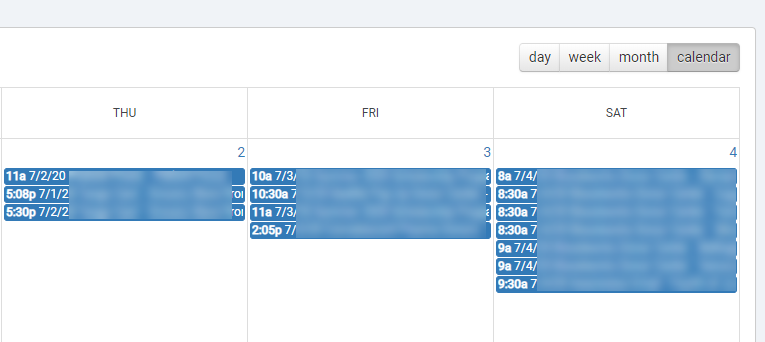
The list view provides information about the type of asset, such as an email, as well as the status of the asset. An asset can have 3 statuses:
- Scheduled - the message is scheduled and can still be edited.
- Queued for delivery - currently only used for emails, this indicates the email has already been queued for delivery at the specified time.
- Published - the message is published / delivered to the recipients.
Clicking on a Scheduled message in the calendar will take you to the edit screen of the asset. Clicking on a Queued for delivery or Published message will take you to the report for that message.