Create or Edit a URL Shortener
Create a URL Shortener
To create a URL Shortener, navigate to Inbound > URL Shorteners. From here you can either enter a URL and press return or click + Create in the main URL Shortener menu.
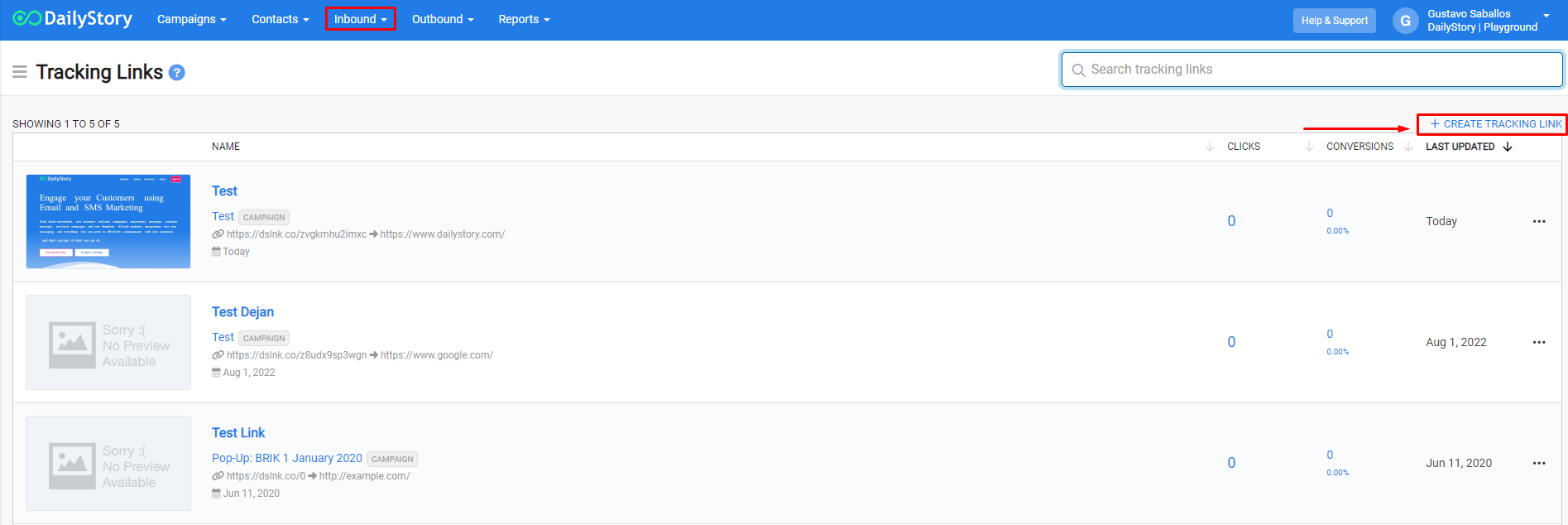
Once you click Create the editor will generate the URL Shortener and a QR Code. The URL Shortener is what you publish or share. When people click your URL Shortener or scan your QR Code, they will be redirected to the Destination URL.
Click Save Changes. Once your URL Shortener is saved, the URL Shortener editor will switch from create to edit mode. In edit mode there are more options for how DailyStory manages your URL Shortener.
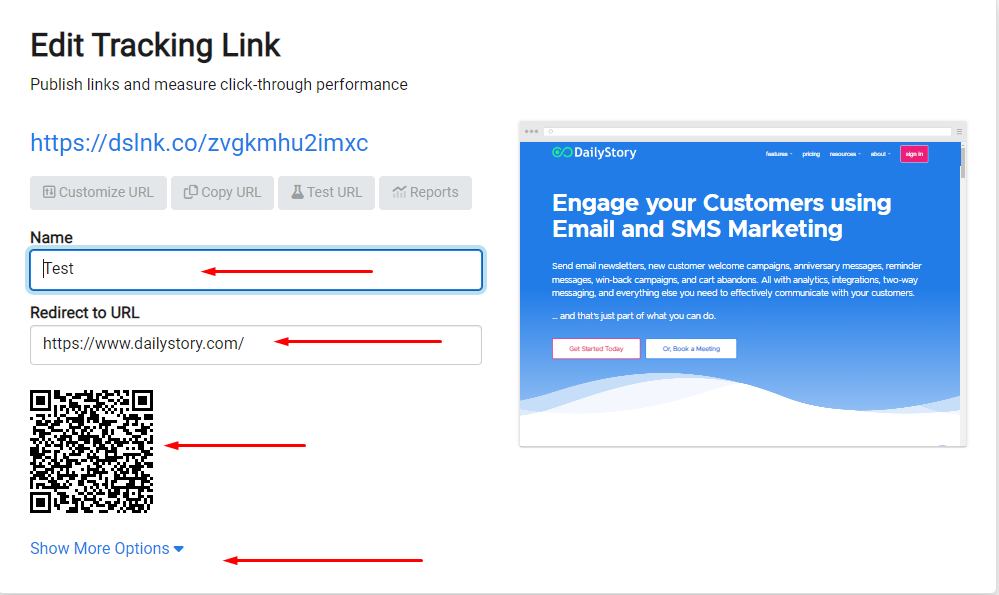
Edit a URL Shortener
The URL Shortener edit screen is similar to the create screen, but with a few additional options.
When you enter or change the URL shortener, DailyStory will automatically fetch the URL set the Name to the title of the page and provide a preview of the page.
When editing your URL shortener you may have seen the "More Options..." link. Clicking this will expand additional options you can use to configure your URL Shortener.
Other Resources:
- URL Shortener Guide
- URL Shortener advanced options
- QR Code Guide
- Create a QR Code using the QR Code Builder (URLs and other options)