URL Shortener Advanced Options
Creating a basic URL Shortener using DailyStory is easy. And for the most people, this is all you need. But, for advanced digital marketers, DailyStory includes more advanced options to control how your link behaves.
Click More Options... in the URL Shortener editor to expand the additional options. The first thing you see is Google Ads and Bing Ads options.
Tracking Ad Clicks
DailyStory provides tracking links for Google and Bing Ad platforms. This integration enables you to see which ads created new leads and the keywords associated with those leads.
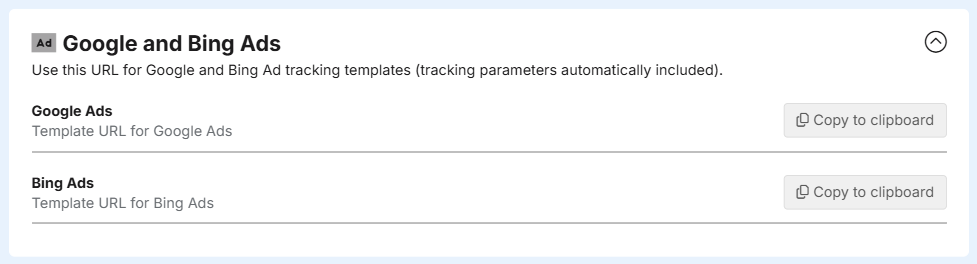
Using these URL shortened links gives DailyStory information about: device type, keywords, ad groups and more.
RecommendedIf you are using retargeting pixels with your ads the URL Shortener link will automatically include your Retargeting Pixel when redirecting visitors to your Redirect to URL.
Keyword Association
DailyStory does receive data on the keywords that attracted clicks. But we can only report on the keywords associated with your ad.
For example, if your paid ad keyword included 'apple' and the search was 'apple watch guide' DailyStory will only receive the 'apple' keyword for reporting purposes. Thus, the more keywords and terms used in your ad, the more precise DailyStory's keyword reporting is.
Google Ads
Follow the instructions below to use your URL Shortener with Google Ads. Google Ads support a Tracking template that can be used for DailyStory URL Shorteners.
- Create Google Ad
Create a Google Ads ad or edit an existing ad.
- Click + on Ad options
Click [+] on Ad URL options (advanced) as shown in the image below:
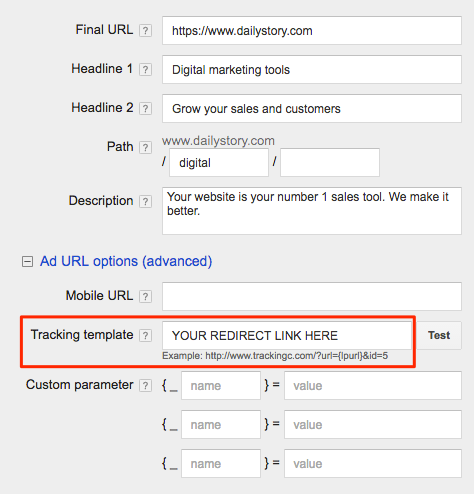
- Copy/Paste Tracking Template URL
Copy/Paste the Google Ads Tracking Template URL into the Tracking template text box (highlighted in red) above.
- Save
Finally, save your Google Ads ad. You can also test the links too.
Bing Ads
Follow the instructions below to use your URL Shortener with Bing Ads. Bing Ads support a Final URL that can be used for DailyStory URL shortener Tracking.
- Create Bing Ad
Create a new Bing Ads ad or edit an existing ad.
- Set Final URL
When editing the ad, select Final URL (recommended) as shown in the image below:
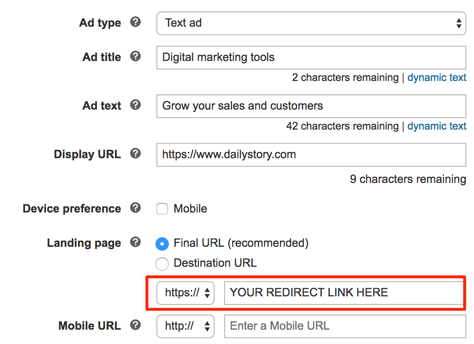
- Copy/Paste Tracking Template URL
Copy/Paste the Bing Ads Final URL into the text box (highlighted in red) above.
- Save
Finally, save your Bing Ads ad. You can also test the links too.
Integrate with Google Analytics
Using Google Analytics integration, DailyStory Link Management can pass additional Google Analytics data with your Destination URL.
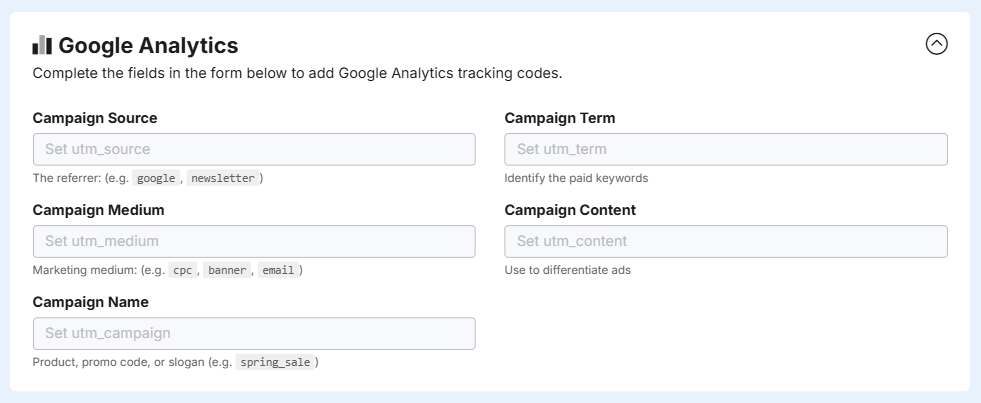
Configuring Google Analytics enables you to pass additional campaign details to Google Analytics and DailyStory.
DailyStory automatically sets Google Analytics UTM codes if none are provided. Learn more about how DailyStory integrates with Google Analytics.
RecommendedIn addition to Google Analytics data, you can append any additional data in the query string to your URL shortener. DailyStory will automatically forward the query string data to your Destination URL. This is handy if you have special values that you want to capture.
Advanced Options
DailyStory URL Shorteners provides several advanced options for managing your links.
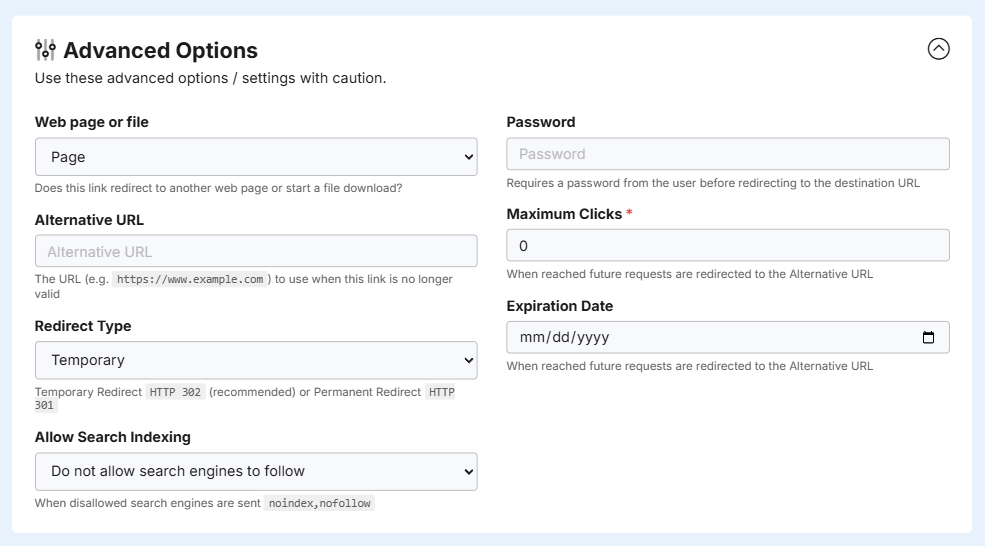
Web page or file
By default, DailyStory presumes the Redirect to URL is a web page. If it is not a web page, but a file (such as a PDF), you can tell DailyStory's to treat the results from the Redirect to URL as a file. Doing so will download the file to the client's browser by setting the appropriate HTTP headers.
Alternative URL
If your URL shortener expires or a password is invalid, DailyStory will redirect people to this URL. If you do not provide an Alternative URL and the URL is no longer valid, visitors will be redirected to a generic DailyStory URL indicating that the content is no longer available.
RecommendedIt's easy to create an Alternative URL by creating a new Landing Page and using it as the Alternative URL.
Redirect Type
The Redirect Type Temporary (the default) sends an HTTP 302 status code when DailyStory redirects to your Redirect to URL. Setting the Redirect Type to Permanent sends an HTTP 301 status code.
WarningIt is recommended that the Redirect Type is set to Temporary unless you fully understand why a HTTP 301 is needed.
Password
Set a password that will be required before DailyStory redirects to your Redirect to URL. This is useful if you have content you wish to share, such as a PDF, but want to require people to authenticate prior to accessing it.
Maximum Clicks
This option allows you to set the maximum number of clicks allowed for the URL shortener. Once this limit is reached, visitors will be redirected to your Alternative URL or will receive a generic DailyStory URL indicating that the content is no longer available.
Expiration Date
This option allows you to set a date after which the URL shortener expires. Once this date is reached, visitors will be redirected to your Alternative URL or will receive a generic DailyStory URL indicating that the content is no longer available.
Allow Search Indexing
By default shortened URLs are configured to not allow search engines to follow shortened URLs as this can cause unwanted clicks and other metrics from search engine traffic. When this option is set the following HTTP headers are returned:
"X-Robots-Tag": "noindex,nofollow""Content-Security-Policy": "referrer always""Referrer-Policy": "unsafe-url"
When allowed, these headers and not written and search engines can follow shortened URLs.