Automation Frequently Asked Questions
Below are some frequently asked questions when working with DailyStory's automations.
Why am I not seeing my automation?
We have 3 filters set up in the automation dashboard:
- Show Running
- Show Not Running
- Show All
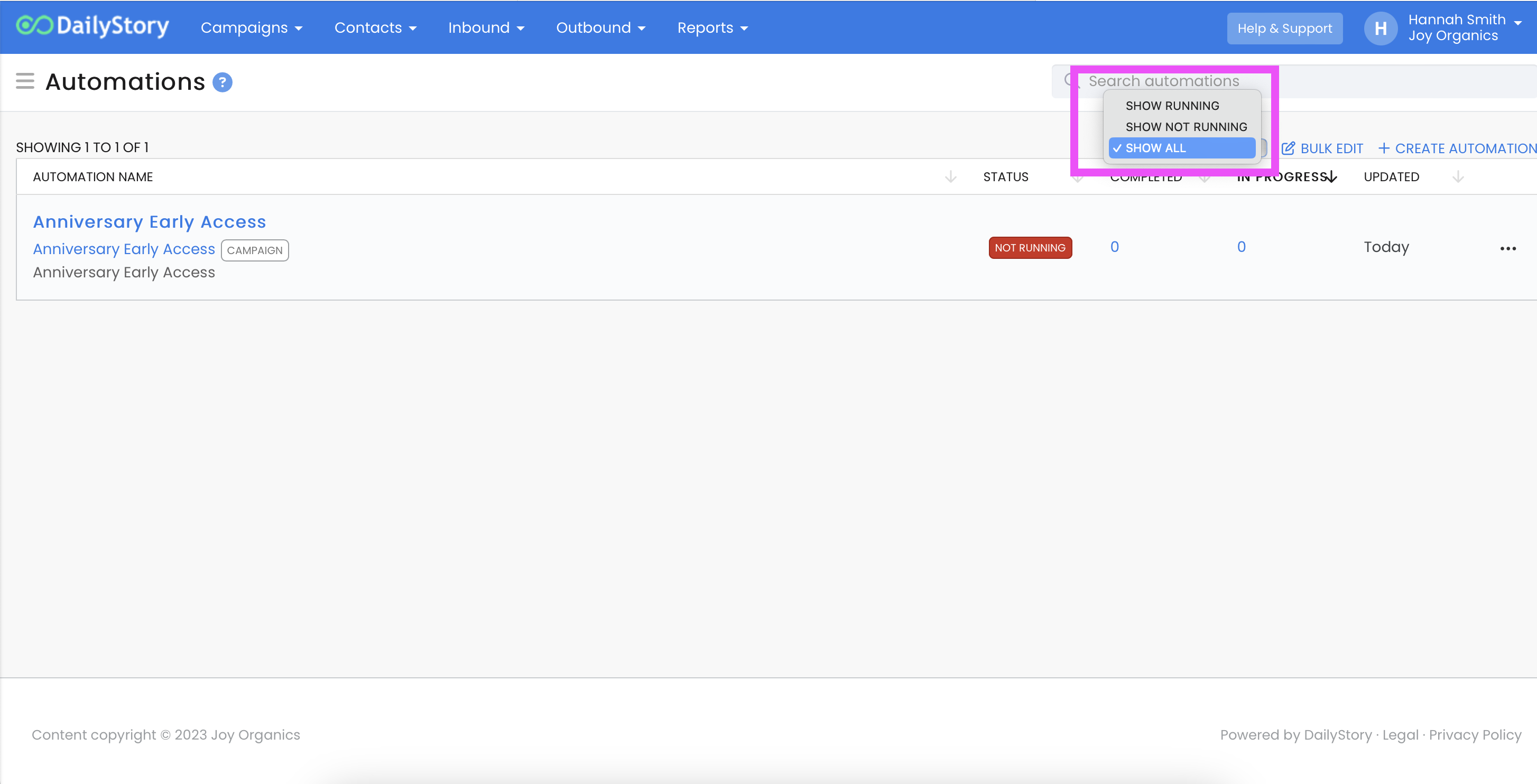
Please check your filtered status to ensure your automation isn't located under one of these filters, especially if it's not currently set to 'active'.
Why weren't my contacts added to my automation?
Below are some of the common reasons why contacts weren't added to your automation:
The automation was not enabled
New automation are off by default and must be enabled.
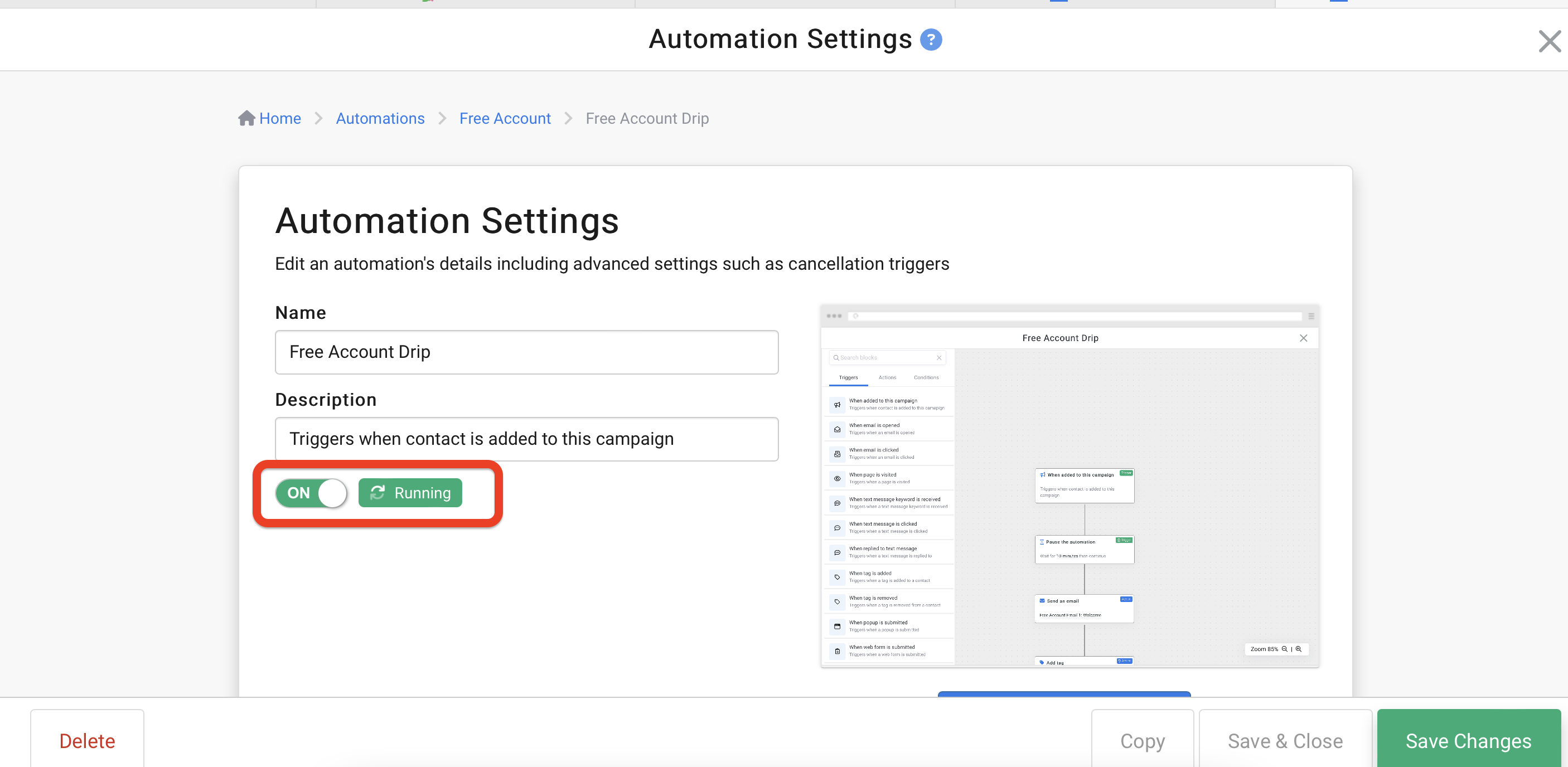
The automation was enabled after a trigger condition was met
For example, if you have an existing campaign with leads and later add an automation using a When added to a campaign trigger only leads added to the campaign after the automation is enabled are added to the automation.
This is done on purpose to ensure that existing leads in a campaign don't re-enter an automation designed for new leads.
The triggers were configured incorrectly
If you are using triggers to start your automation, such as "When email is clicked", make sure that the correct email is selected.
The contact didn't meet the trigger conditions
Examine the trigger used to start the automation to ensure it is setup correctly. Some triggers, like "When email is opened", will only start if a specific behavior takes place.
Can I edit or revise a saved automation?
Yes, however, this may impact contacts moving through the automation. We recommend only editing an automation when there are no leads in progress (see image below). And, a best practice is to first disable the automation, edit, save, and then enable it again.
In the screen shot below two automations are active. The first has 1 lead in progress and the second has 0 leads in progress.

The first automation could be safely edited with no impact since no leads are moving through the automation. However, edits to the 2nd automation may cause those leads to not complete the automation.
The 'When page is visited' trigger isn't working
When using the 'When page is visited' trigger the URL must match exactly and the DailyStory beacon must be installed on the page.
What time zone is used?
For triggers, actions and conditions that use a date/time, the DailyStory Account's time zone is used.
For example, the When past date/time trigger's properties enable you to specify a Date and Time when the trigger will fire. If the account's time zone is GMT-7 (Seattle) and the contact's time zone is GMT+1 (London), the trigger will fire at 9:00 AM GMT-7 (Seattle).
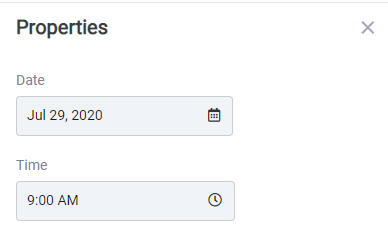
For actions that send emails, text messages, or push notifications DailyStory will attempt to use the contact's time zone.
For example, the Send an email action's properties enable you to specify a Send on or after along with Send Days:
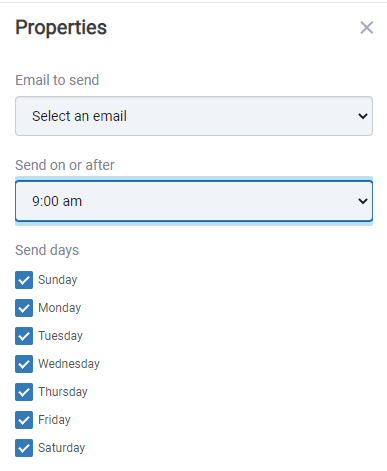
If the account's time zone is GMT-7 (Seattle) and the contact's time zone is GMT+1 (London), the email would be sent at 9:00 am GMT+1 (London).
What does [item] cannot have additional steps mean?
When building automations you may encounter this error message:
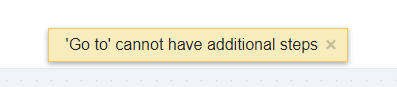
This is shown when you attempt to add a step to an automation that does not allow additional steps. Examples include actions such as: Go to, Restart automation and End automation. All of these actions either transfer the lead to another place in the automation or end the automation completely.
How can I re-run a lead through an automation?
To run a lead through an automation again:
1. Go to the campaign, for example "Welcome Series"
2. Click the Leads tab
3. Select "Bulk Edit"
4. Check the record(s) you want to send through an automation
5. Click the "Add to Automation" link (opens popup)
6. Select the Automation
7. Click "Add"

Can I have more than 1 automation running in a campaign?
Yes, multiple automations can run within the same campaign simultaneously.