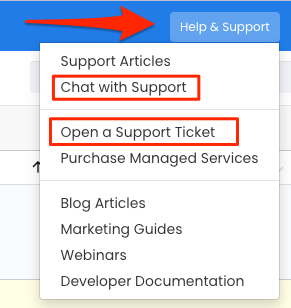Integrating With Your Website
In order to get the most out of all of the DailyStory features, you'll need to integrate with your website by installing the DailyStory beacon.
The DailyStory beacon, also called a tracking tag, is a small piece of JavaScript that needs to be added to the <head> of all your web pages. It enables website traffic analysis, journey mapping, conversion funnels and features, such as Popups, Magic Forms and Tracking Links.
Install the DailyStory beacon to get the most out of DailyStory.
Find your Beacon Script Tag
You can find the DailyStory beacon JavaScript by navigating to your user menu in the top right hand corner and selecting Account Settings.
Next, locate the section SETUP and click on Website.
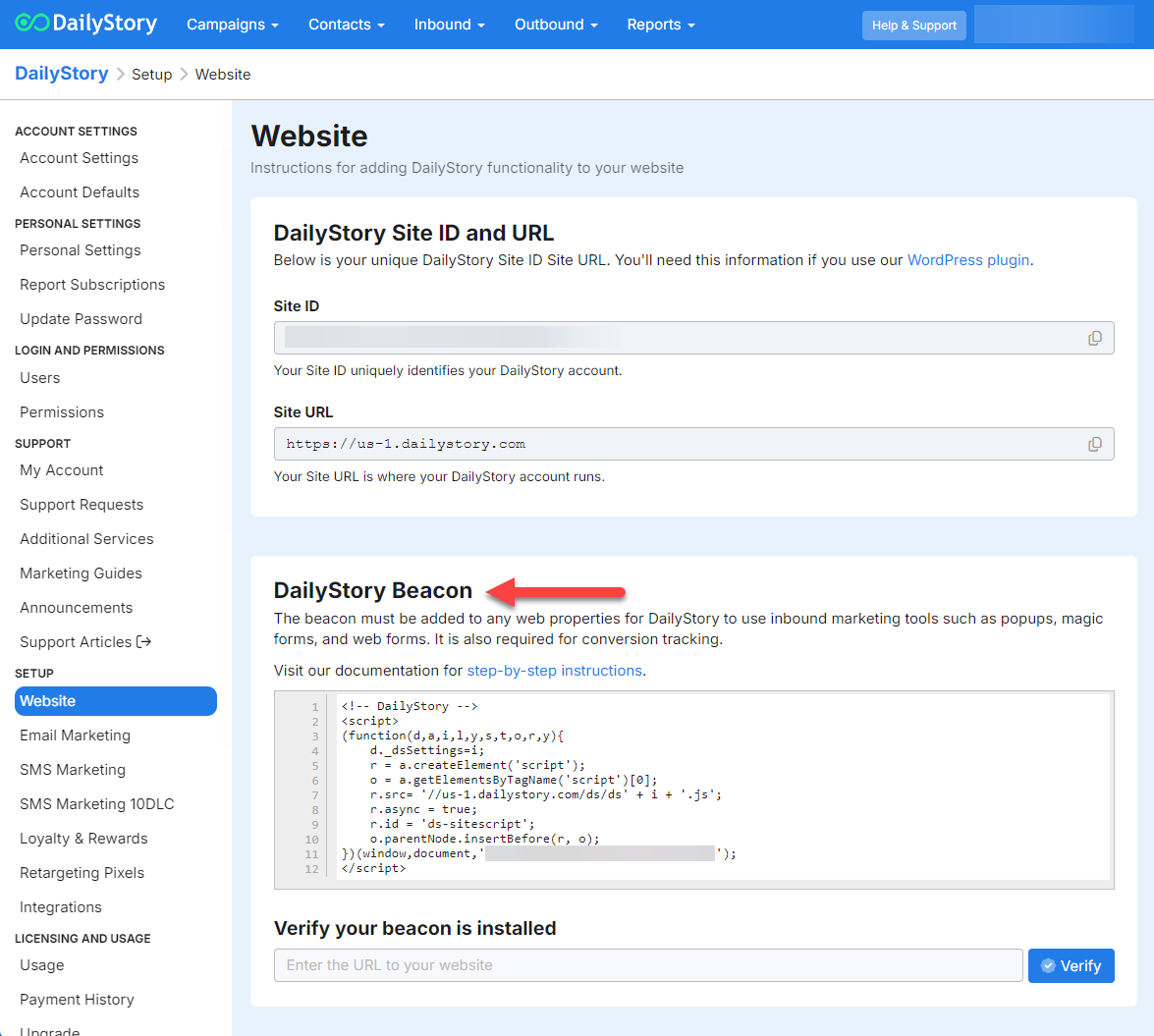
Install your Beacon
Login to your website host and add the beacon to any pages in your website where you will want DailyStory functionality.
The DailyStory beacon can be added to your website very easily, as long as you are comfortable editing HTML pages. It is important that the tracking code is added onto all pages.
RecommendedRefer to instructions from your host site, as many have a common header file so it's not necessary to add the beacon to every web page. For Wordpess, we have an easy plug-in you can install. See our other help articles for Wordpress, SquareSpace and WiX.
Manual Installation Steps
- Copy the beacon JavaScript.
- Add the beacon between the opening and closing
<head>tag.
Test your beacon
To test if you have added it correctly, enter your full website URL in the box Verify your beacon is installed and then click the button Verify.
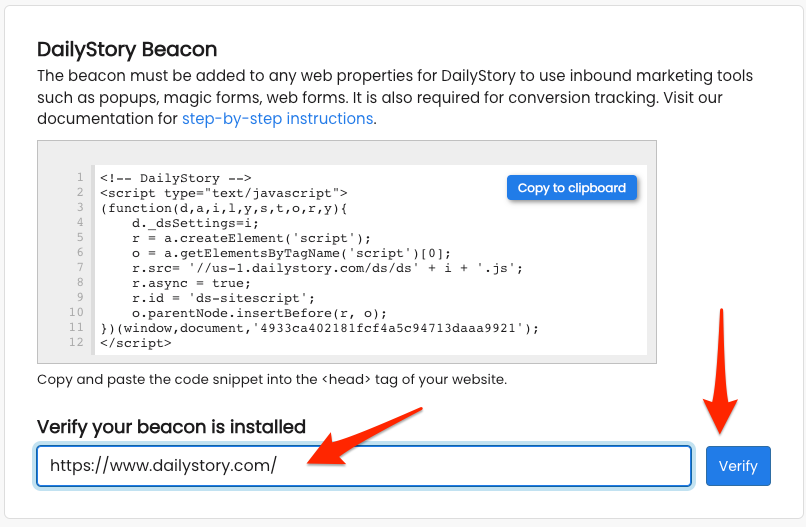
A new broswer tab will automatically open with your website and you should see the green check mark and below message saying, "Awesome, You're all set!".
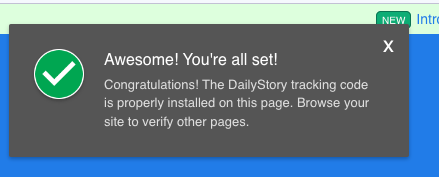
If you have trouble or need any assistance, please visit us in chat or submit a support ticket.