Create a Dynamic Segment
Creating a Dynamic Segment with contact search
The easiest was to create a Dynamic Segment is to start in Contact Search. Click on the Contacts button from your main dashboard or navigate to Contacts > Search Contacts from the main toolbar.
- Search using any criteria including both standard contact fields as well as custom contact fields.
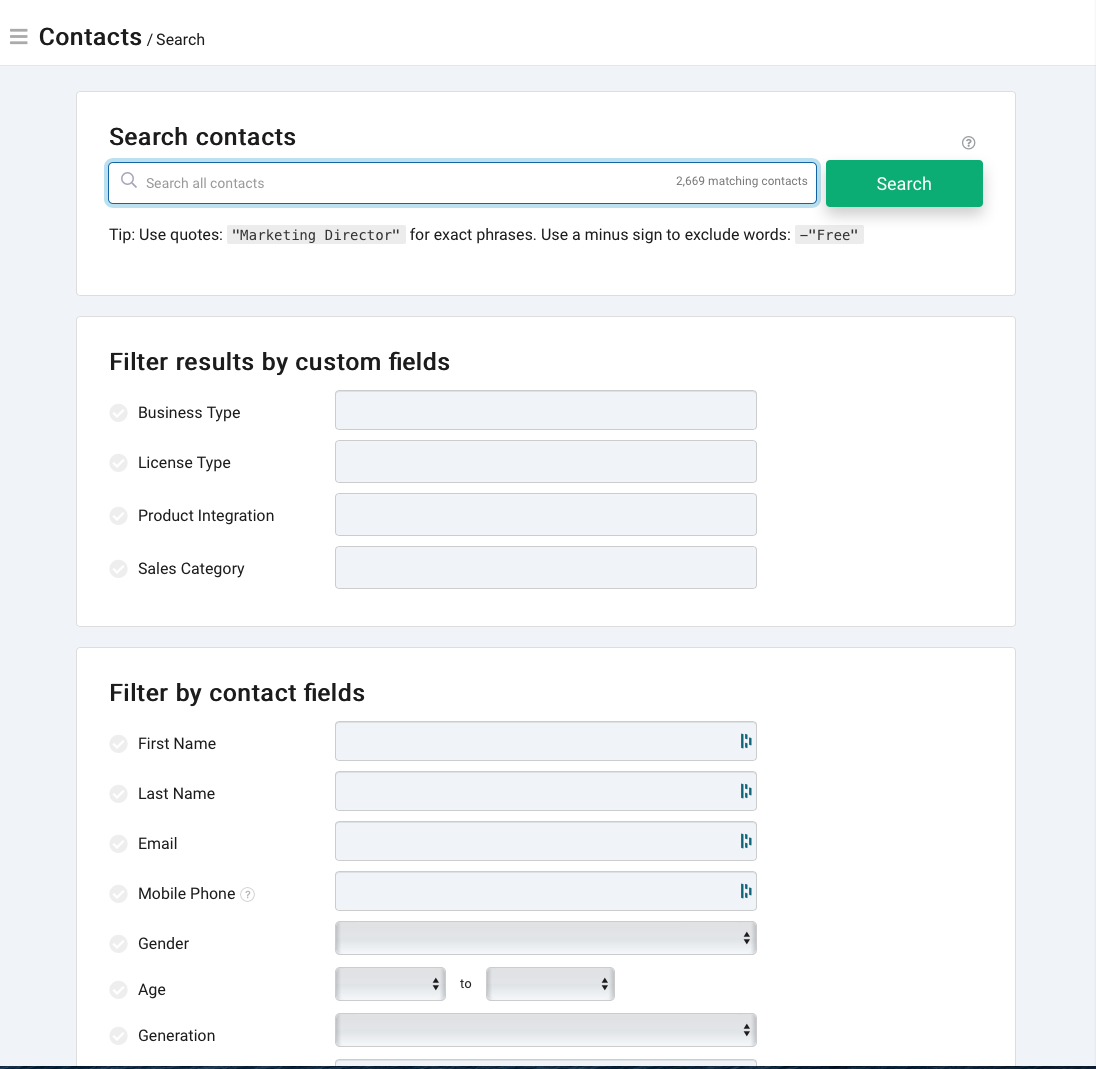 Recommended
RecommendedWith dynamic segments it is possible to build segments using multiple sets of criteria including records in other segments. For example, all contacts in segment A but not in segment B.
- Once you've selected your criteria, click on
Searchto return your results. - From your results screen, scroll to the bottom of the page and you'll find the
Create Segmentbutton be taken to the Create a Segment screen.
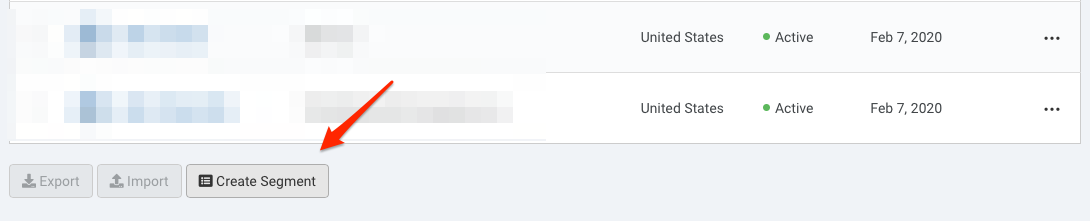
The segment will automatically be set to Dynamic and the search results from your Contact's search query will appear in the Segment's search box.
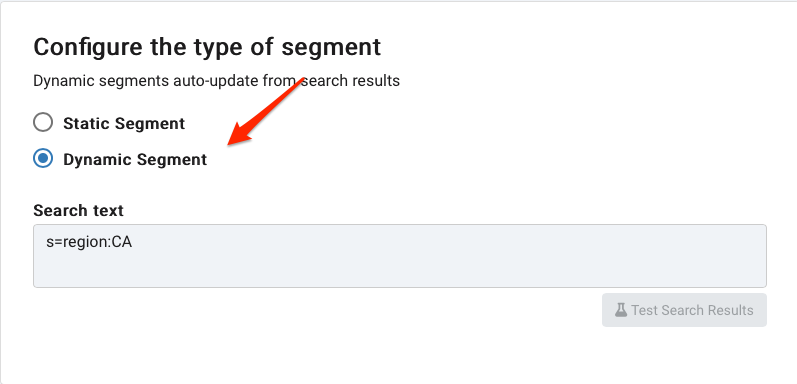
- Name and save the new Dynamic Segment. This dynamic segment will now automatically update every hour as results from your specified search criteria changes.
- After a new dynamic segment is created and finishes building, you will receive an email notification alerting you to this fact. Please note: this only applies to new dynamic segments, not updates to existing segments.
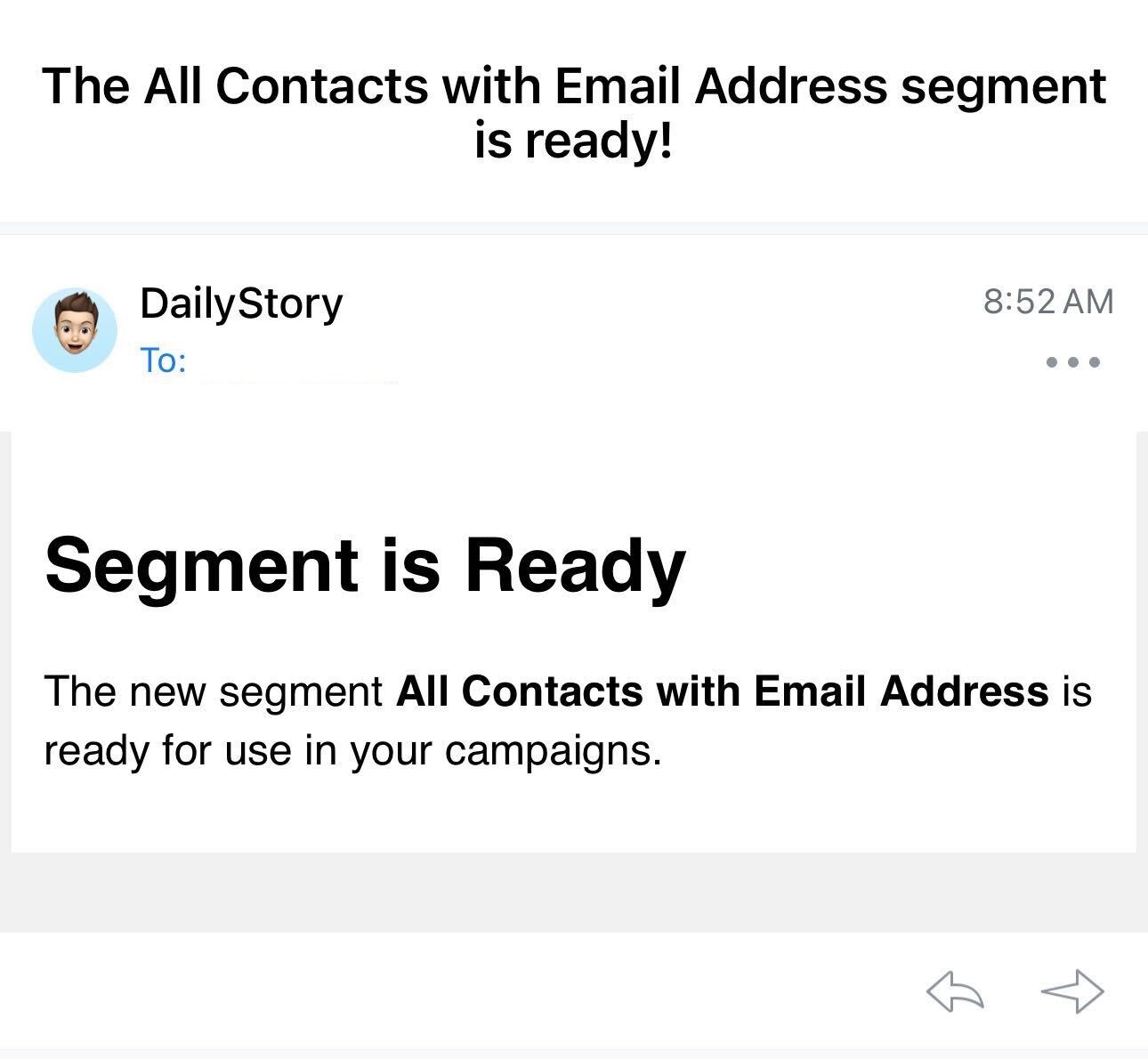
Creating a Dynamic Segment from within a Contact Record
Another simple way to create a Dynamic Segment is from within a Contact's record. You can click on any field in blue to be taken to a list of all the contacts in your database matching that criteria. For example, if you click on the city Sparks, a list of all contacts with the city of Sparks would be returned. You can then click on the Create Segment button at the bottom of the page to create a new dynamic segment.
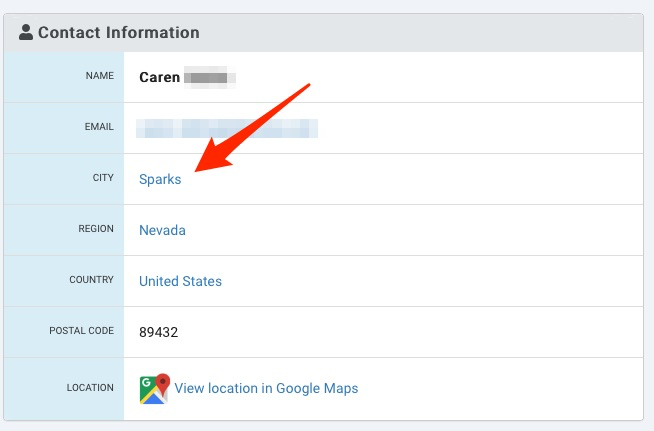
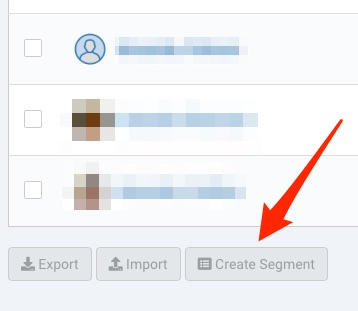
Creating a Dynamic Segment from a Template
Another simple way to create a Dynamic Segment is from a template.
- Navigate to the all segments page
Contacts > Create Segmentsor by clicking on the Segments button from the main dashboard. - Select
Templates - Click on the link for the pre-built Dynamic Segment you would like to create.
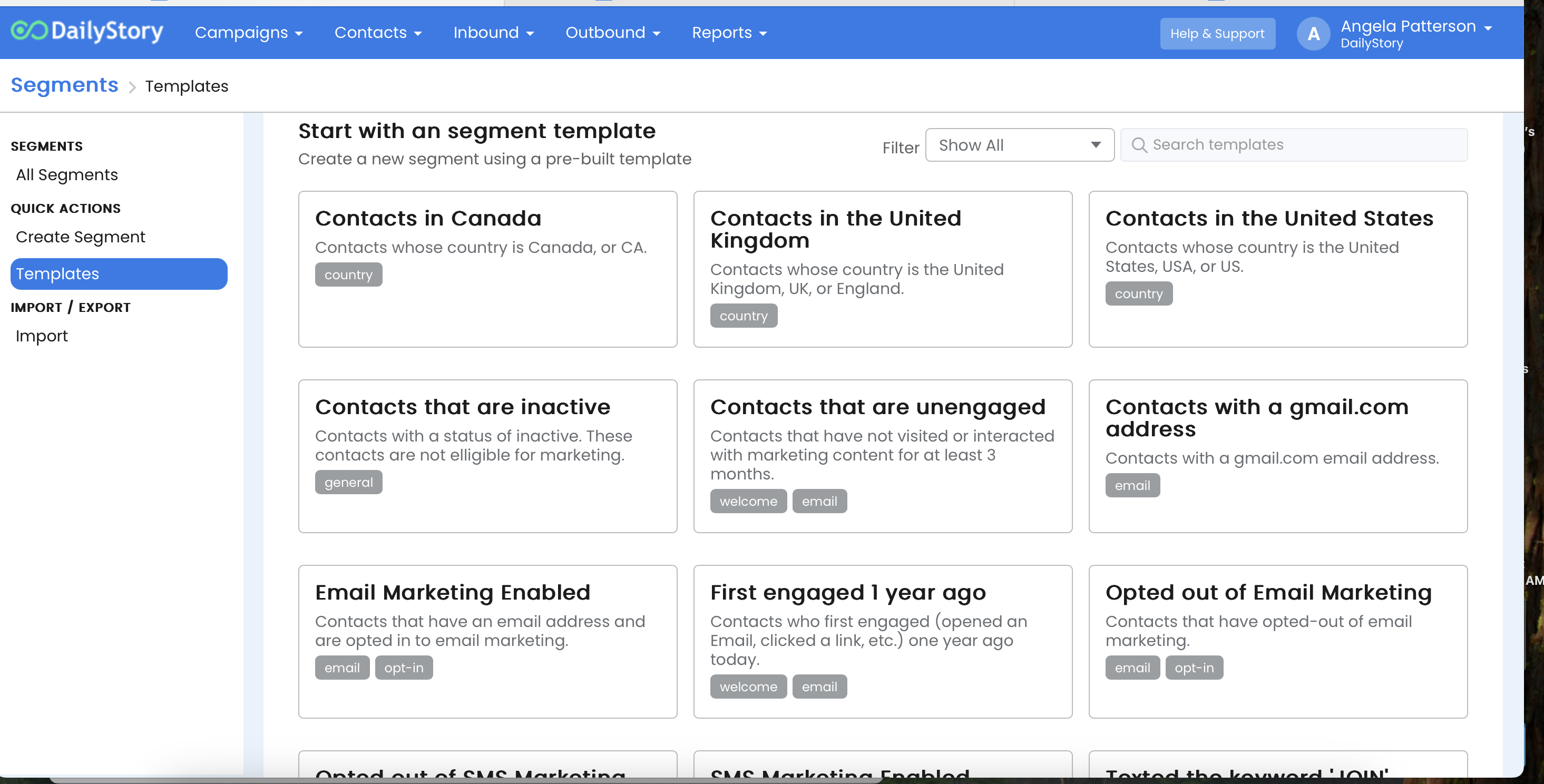
- A name and description are pre-populated for you, but you are welcome to change it.
- Click
Create Segment. Your new dynamic segment is ready to use in campaigns and will automatically update!
Editing Dynamic Segment search
To edit a Dynamic Segment's search you can manually modify the search text or click the Edit Search button:
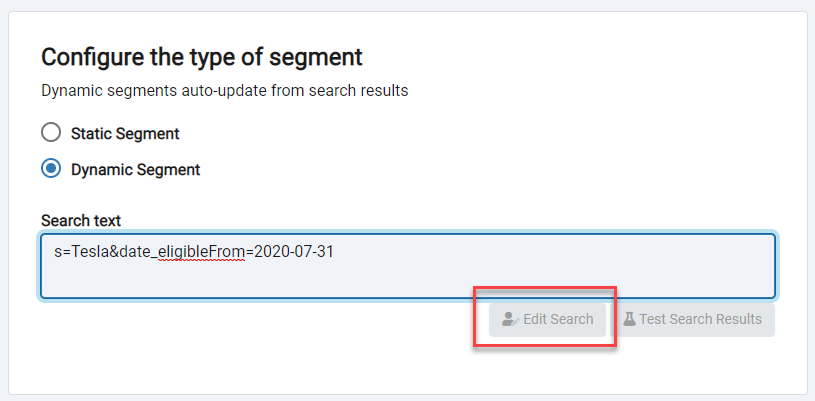
This will open and pre-populate search with the specified search criteria:
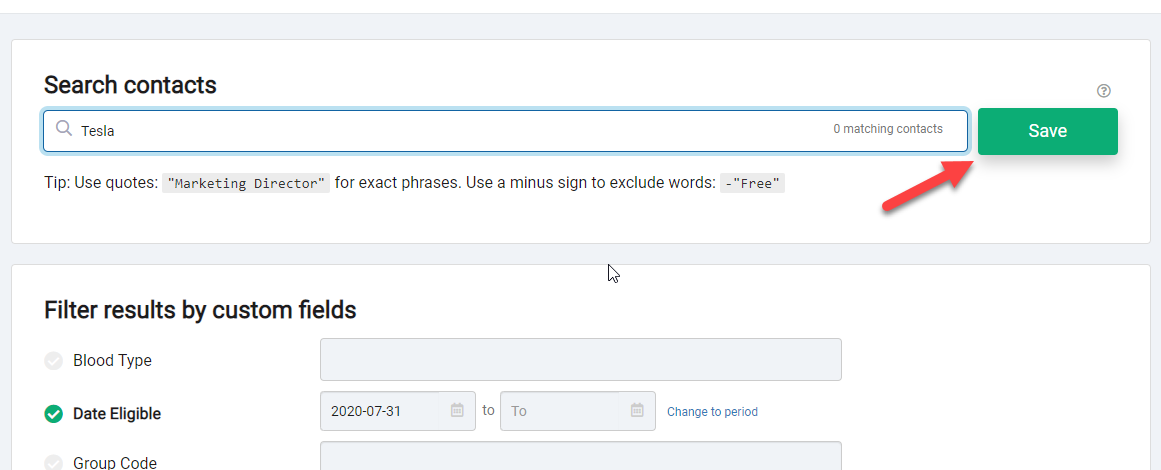
Clicking the Save button will save any changes back to the dynamic segment.
Exporting Segments
Once built the underlying contact data in the segment is easily exported. When a export is requested if the size of the segment is small, the file may download immediately. Otherwise, an email will be sent with a download link for the export file.
Exporting from the segment list
Click on the 3-dots menu from the list and choose export:
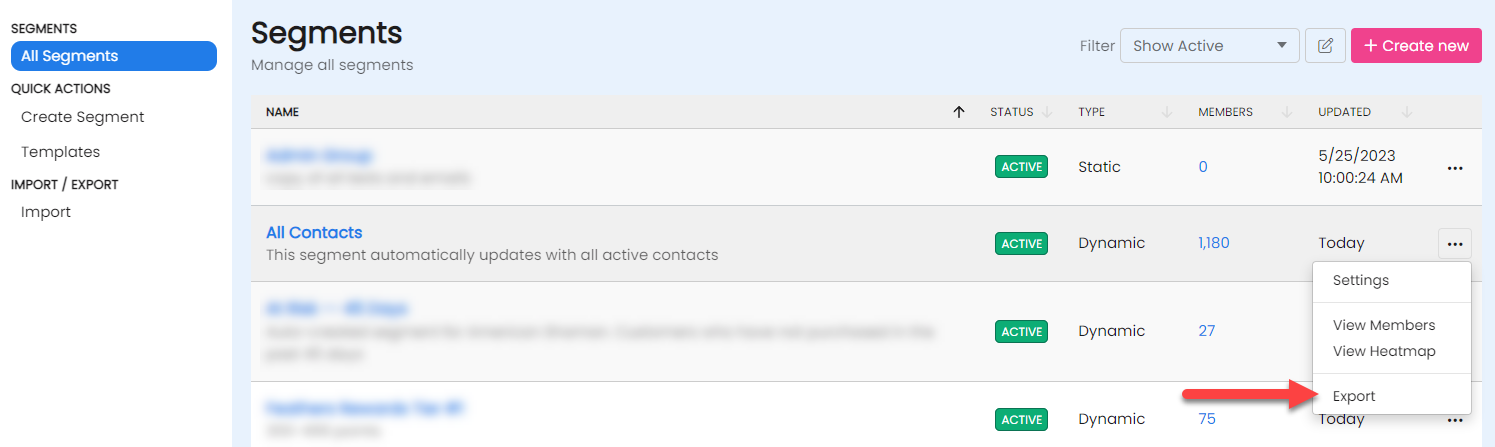
Exporting from the segment dashboard
When viewing a segment use the Export button from the segment's dashboard:
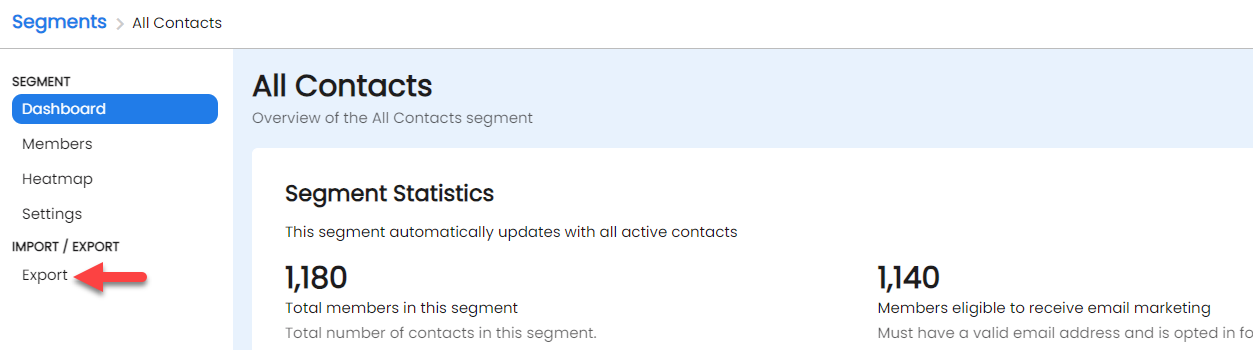
Exporting from the segment's members list
When viewing the list of members in a segment, scroll to the bottom to find the export button:
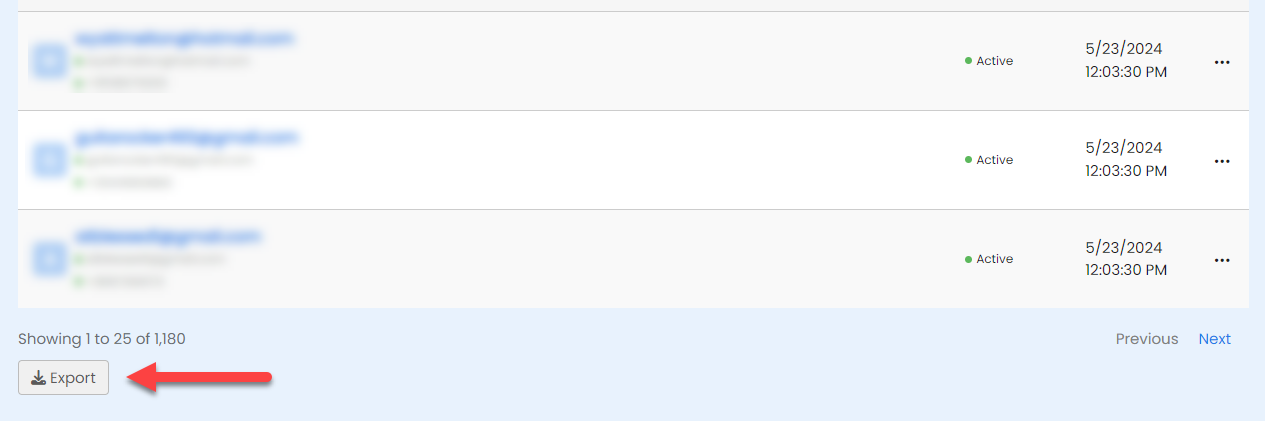
Creating a Dynamic Segment manually
- To manually create a dynamic segment, create a new segment. Once you name your segment, scroll down to
Configure the type of segmentand select Dynamic Segment. - Next, enter the search criteria or the segment. The Dynamic Search criteria follows the same format as Contact search and starts with
s=. For example, to find everyone with the domainexample.comthe search criteria is:s=example.com.
It is much easier and recommended to create a Dynamic Segment from search.
RecommendedIf a segment has not been used in 90 days it will be removed from your Active segments page and placed in the Archived segment list. If a segment has been disabled, it will be placed in the Paused segment list. To access Archived, Paused or Deleted segments, use the Segment Menu to the left of the word Segments.