Contacts Guide
A DailyStory contact refers to a single customer record managed by DailyStory.
Viewing all of your contacts
To view all your contacts, navigate to Contacts > All Contacts from the top navigation bar. All your contacts are displayed on the page.
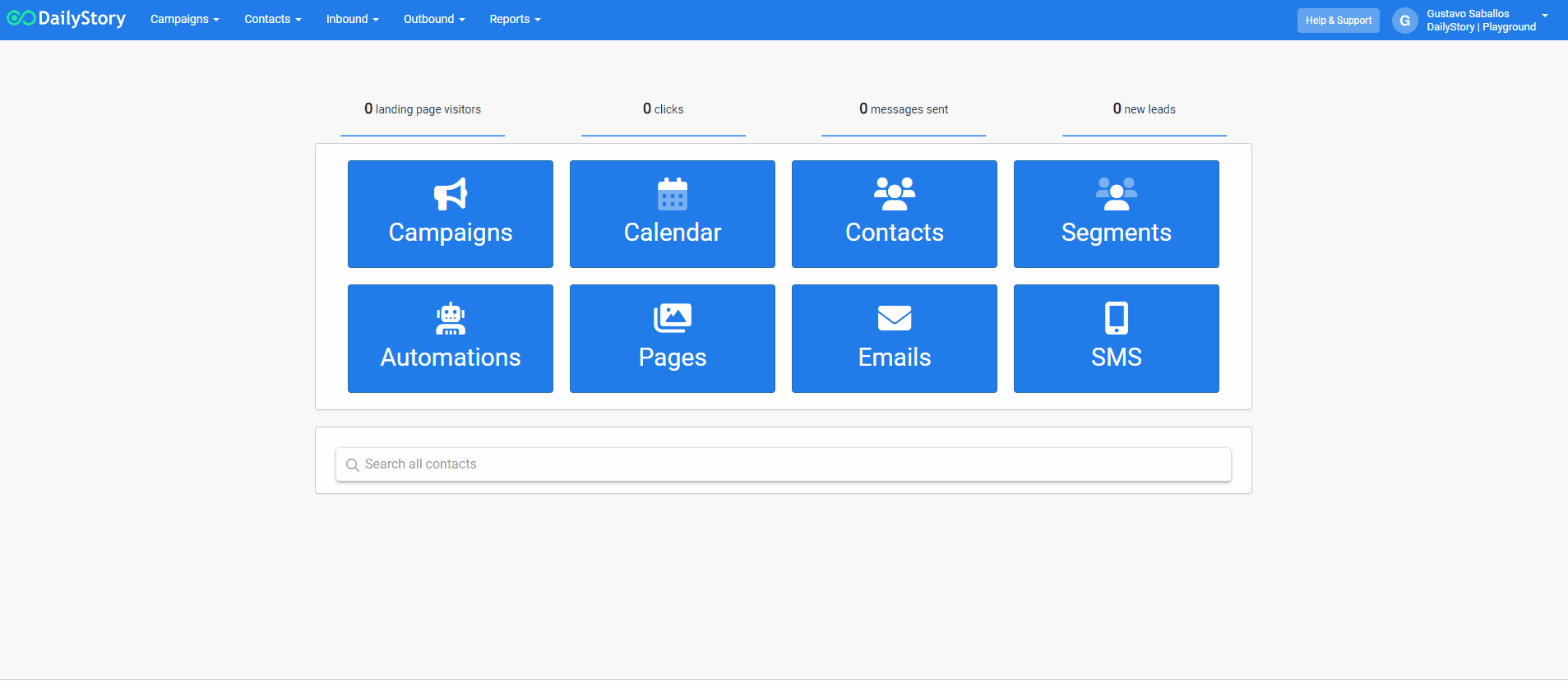
Contact Search and Lists
To find contacts based on related information or to build saved lists of contacts (we call segments), click the Contacts button on the main dashboard or navigate to Contacts > Search Contacts.
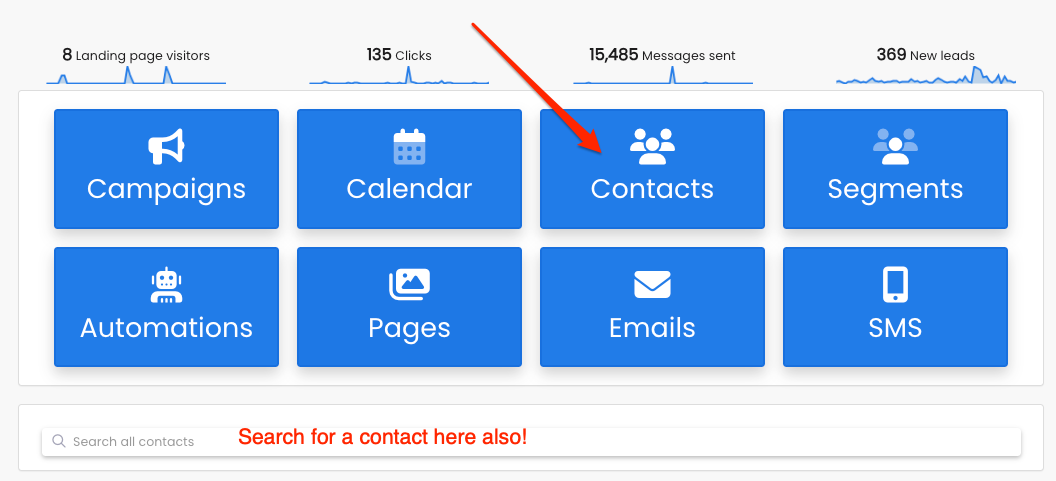
When the contact is used in a campaign the contact record in the campaign is called a lead. A contact can belong to zero or multiple campaigns simultaneously, but the underlying contact remains the same.
For example, one contact can be simultaneously subscribed to a newsletter, a nurturing drip campaign, and a new membership email sequence. This would mean they are lead in three campaigns at the same time.
Inside a Contact record
Contact records contain individual information organized into 3 tabs:
- About
- Recent Activity
- Duplicates

About tab
Contact Information: these display the basic standard fields, like name, company, phone numbers and address information.
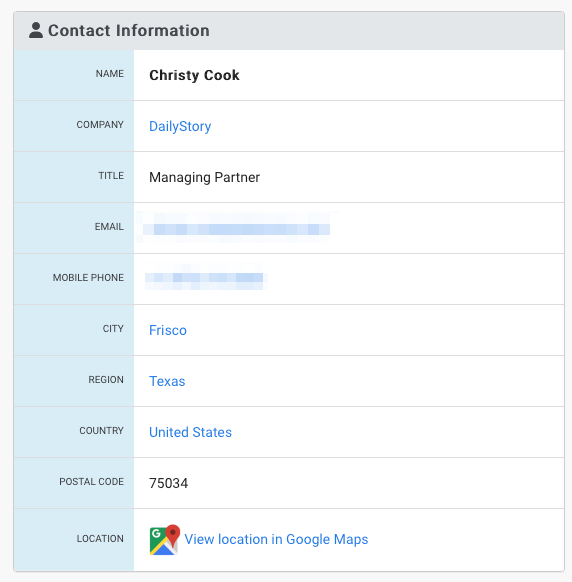
Custom Fields: any fields synced through integration(s) or added manually. The below example is a customer who uses the Mindbody integration.
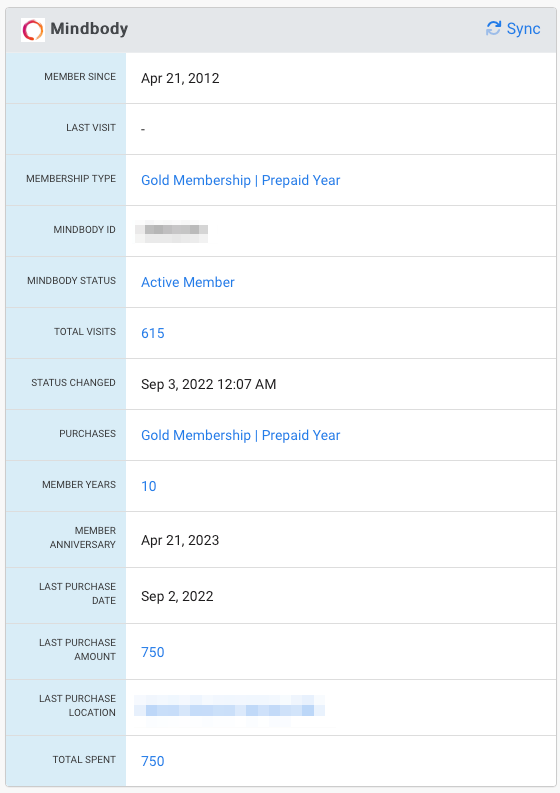
Contact Insights: their DailyStory status, when created, modified, contacted, etc. These are fields related specifically to their DailyStory record.
A contact can have 1 of 5 different statuses:
- Active: viewable and editable in system; can receive marketing.
- Inactive: viewable and editable in system; cannot receive marketing.
- Spam: viewable and editable; will not receive any marketing; blocked from lead forms.
- Bounced: viewable and editable; email attempts have bounced; cannot receive marketing until changed back to Active.
- Deleted: viewable only through managing contacts in the trash; permanently deleted after 30 days.
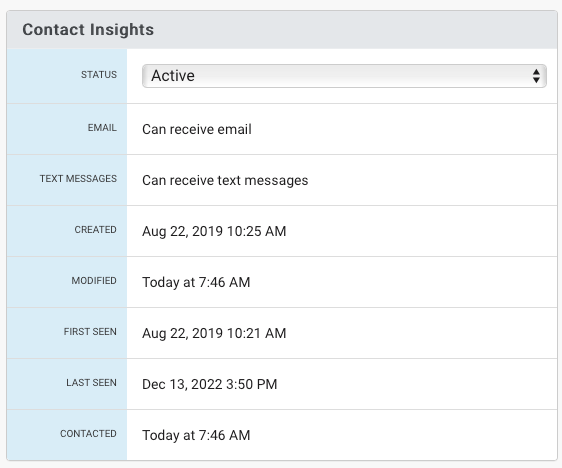
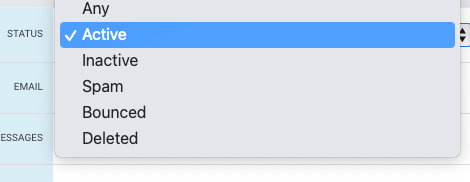
To easily find All Contacts, Active Contacts, Inactive Contacts or Deleted Contacts, just click on the pre-loaded buttons from the Contact Search page.
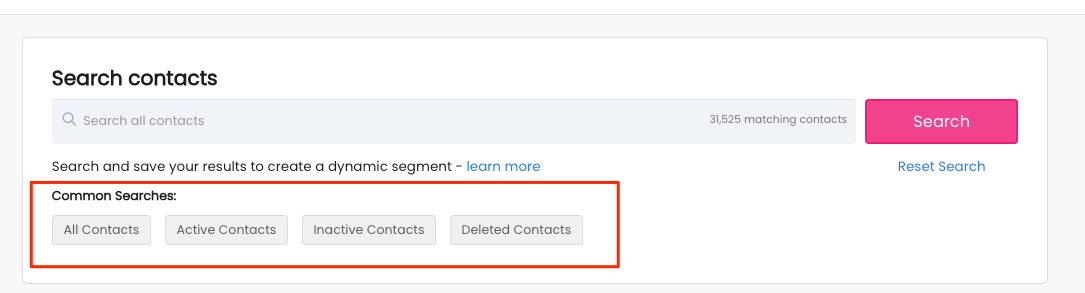
Contact Preferences: opt-in and opt-out status for email, text, push notifications, and phone calls.
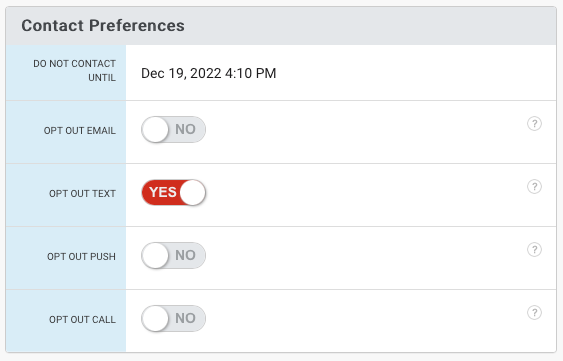
Tags: what tags are associated with their record and the ability to add tags.
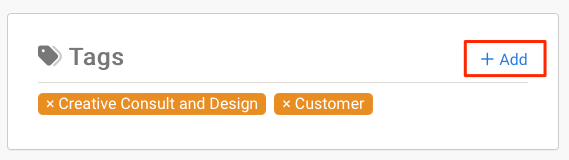
Campaigns: lists the campaigns your contact is a lead in and the ability to add and remove your contact to campaigns on the fly. For more on adding contacts to campaigns see our article Add Contacts to a Campaign.
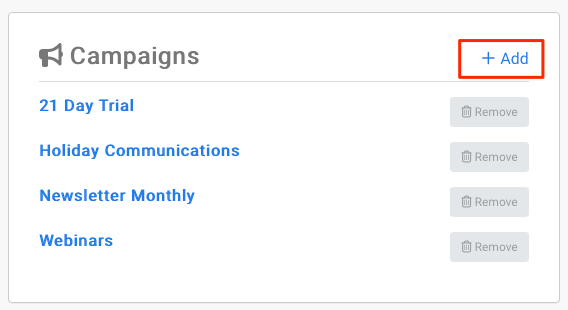
Segments: lists the segments your contact is a part of and the ability to add and remove your contact to segments on the fly. For more on adding contacts to segments see our article Create Customer Lists.
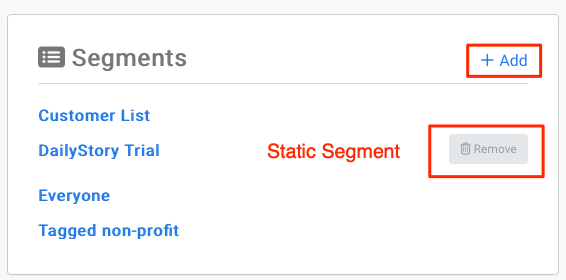 Recommended
RecommendedYou can only manually add or remove contacts to Static segments, not dynamic segments since Dynamic segments are based on saved criteria.
Automations: list of what automations the contact has completed or is in the process. You can also manually add or remove contacts from an automation here.
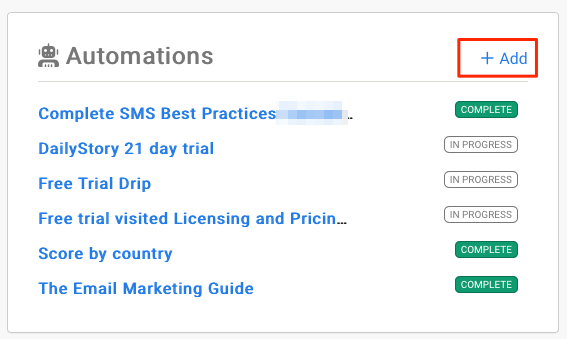
Activity Log: see and add system notes, send one-off emails or text messages, assign tasks to team members based on a contact's record.
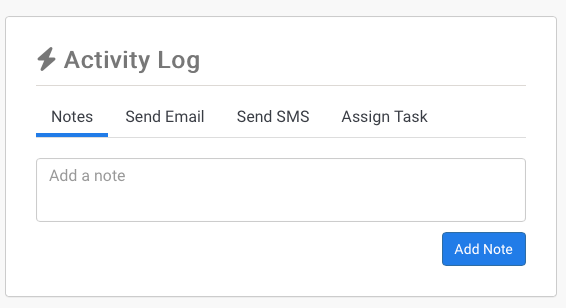
Recent Activity tab
Contains a dynamic visual of all marketing activities for the individual over the past 60 days. You'll see when the contact was added to various campaigns, marketing that was sent, and the contact's behavior with those communications.
RecommendedAnything in blue is a clickable link for more information or a shortcut to that feature.
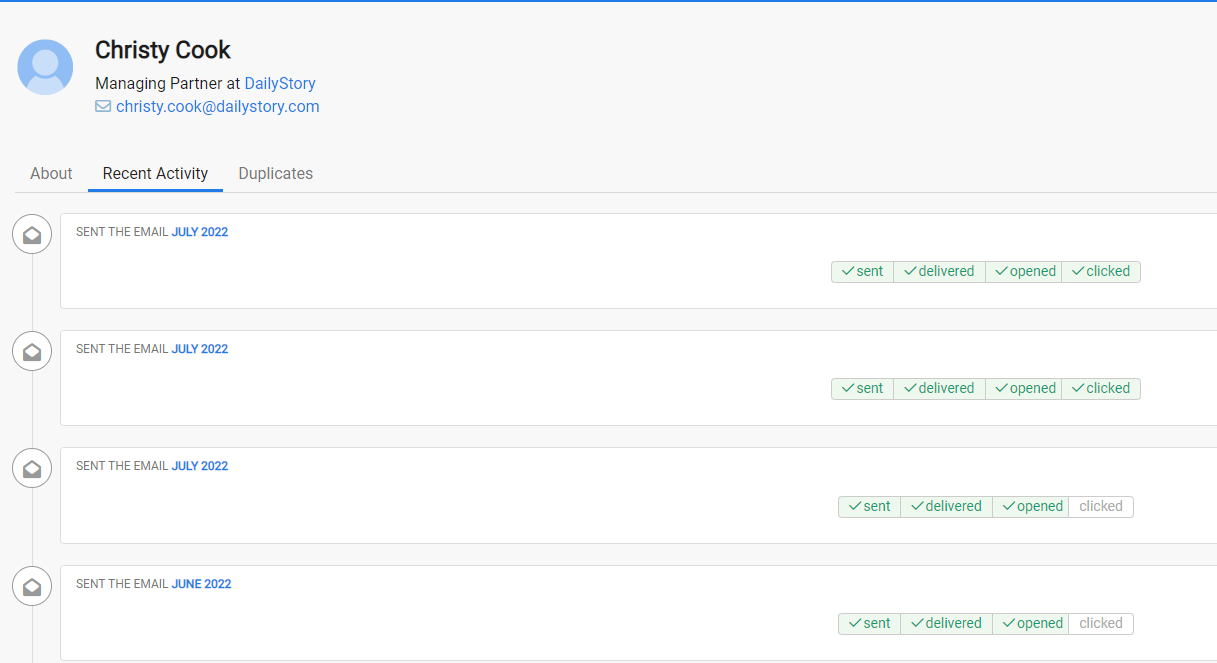
Duplicates tab
Helps you identify if the contact has a duplicate record in the system with a different email or phone number.
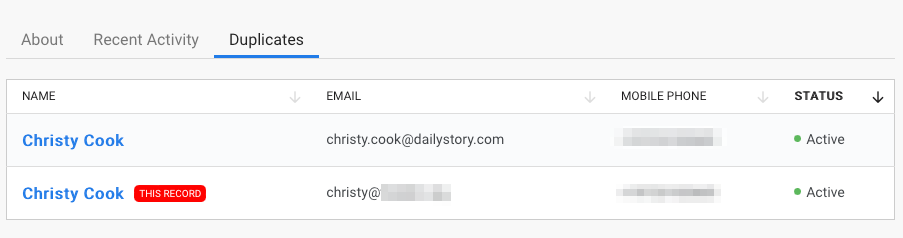 Recommended
RecommendedWe use a contact email or mobile number as the unique identifier.
Contact Management
DailyStory provides you the following contact management features:
- Editing contact records
- Adding contacts manually using the Create contact option
- Adding contacts by Importing a text or CSV file
- Adding contacts using automation
- Deleting a contact
- Managing custom contact fields
- Exporting contacts
- Adding contacts to campaigns
- Grouping contacts into segments
- Merge duplicate contacts
- Managing opt-in and opt-out