Exporting and Importing Automations
Export an automation
If you've built an automation and would like to use it again, you can export any automation using the Export option. Just click on the ... options and select Export next to the automation you want to export.
This is available from either the all automations page or the automations list from within a campaign.
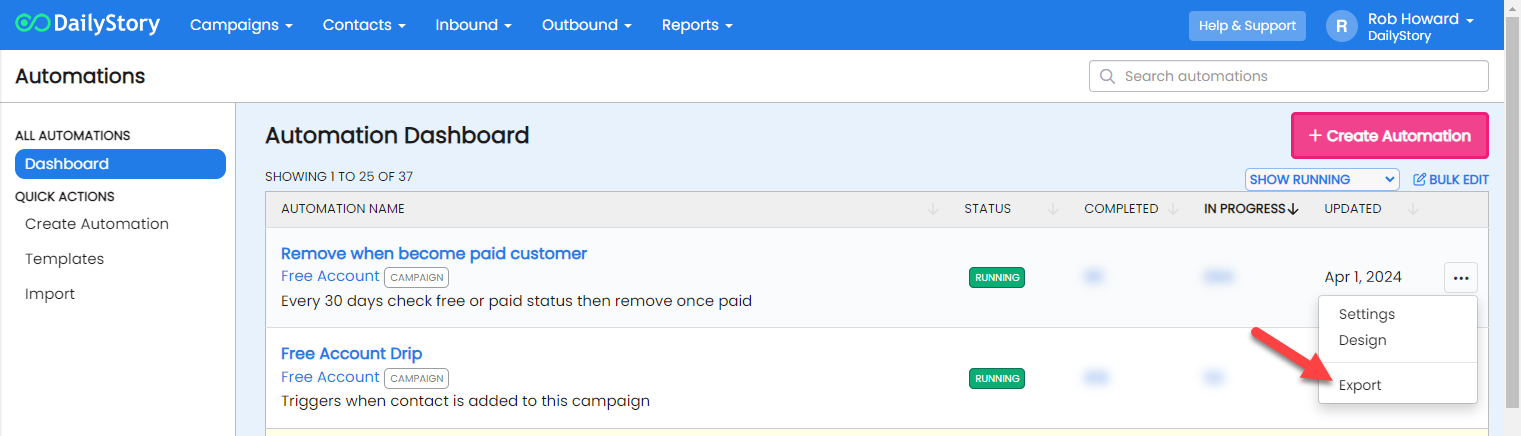
This will export an encrypted file [name of automation].autopilot.

You are now ready, should you choose, to import the .autopilot file.
Import an automation from a file
It's just as easy to import an automation. Navigate to all Automations and click Import.
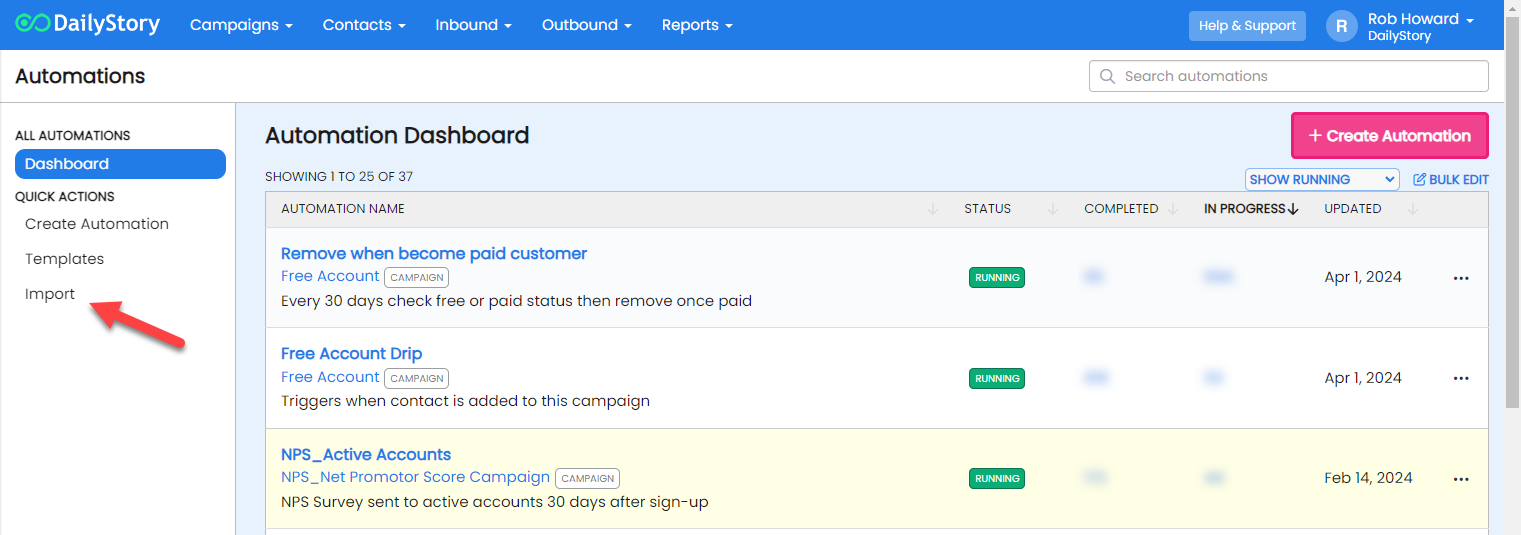
This will open a modal used to pick the automation file to import:
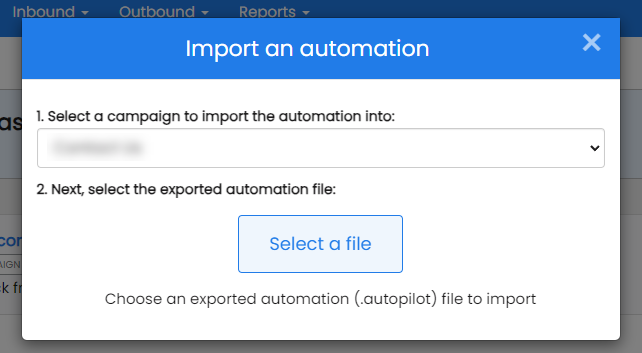
Select any export automation using the .autopilot file extension. This will import the automation and open the designer. You will need to assign the automation to an existing campaign or create a new campaign. You will also need to configure various settings within the automation to save it.
Import an automation from a URL
You can also import an automation from a URL. For example, if you are signed in to DailyStory, this URL will import a Hello World automation.