Sent Emails Report
Email Reports Homepage
From the email reports homepage, you will find a summary dashboard for total sent, total delivered, total opened and total clicked across all emails within a selected time frame.
RecommendedAutomated emails previously showed an aggregate total in reports, but now, you'll see data tied to specific timeframes.
To choose a time frame, click the calendar drop down menu and select a set time frame or a custom range and click Apply.
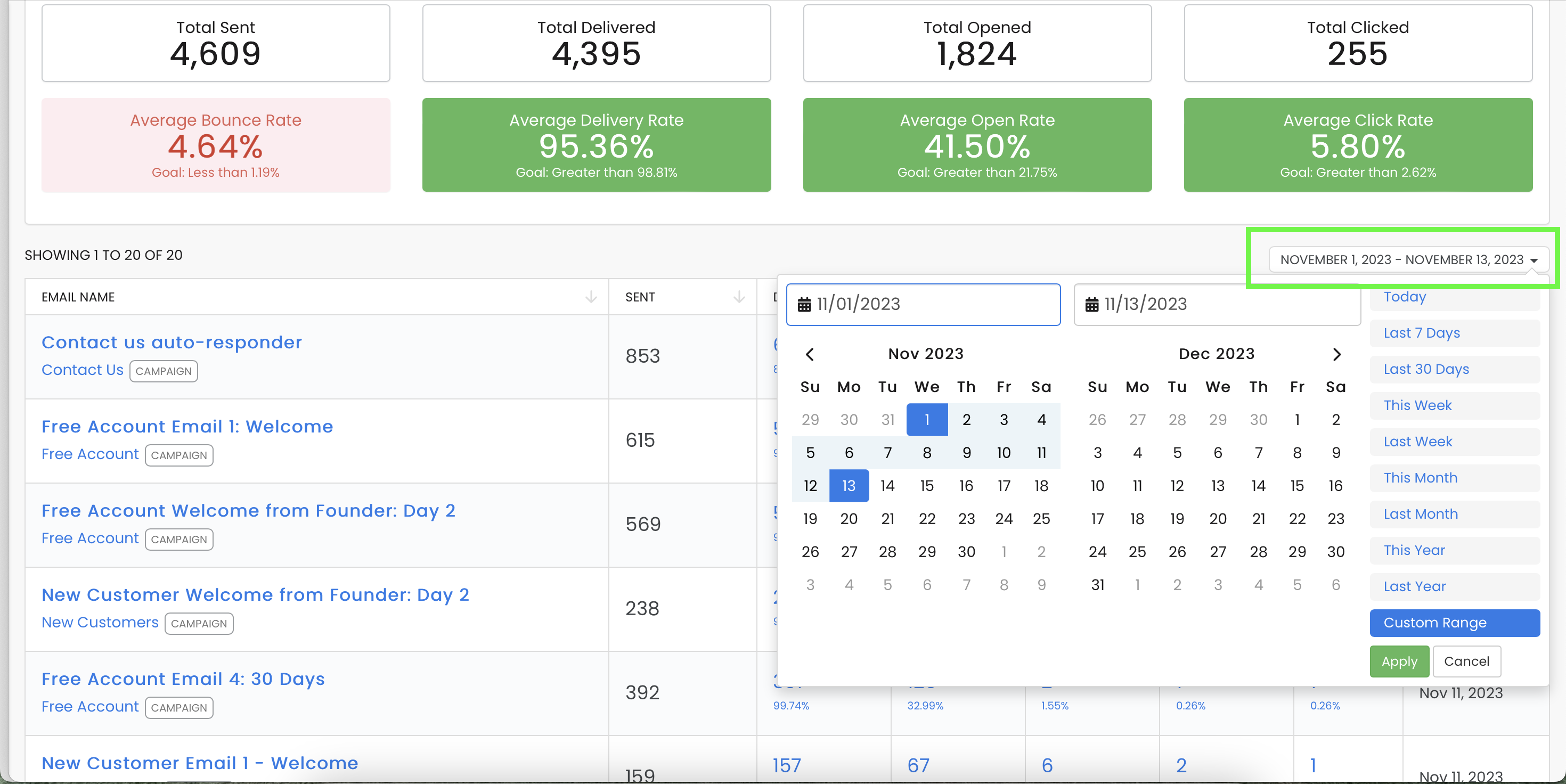
Beneath the dashboard, you will see a list of emails for the time frame selected and the following summary information for each:
- Email name
- Total sent
- Total delivered
- Opened
- Clicked
- Bounced
- Date last sent (you have the ability to sort this column by most or least recent)
To see more detail, click on any of the fields that are in blue (name, opened, clicked or bounced) and you will be taken to the supporting data for that specific email message.
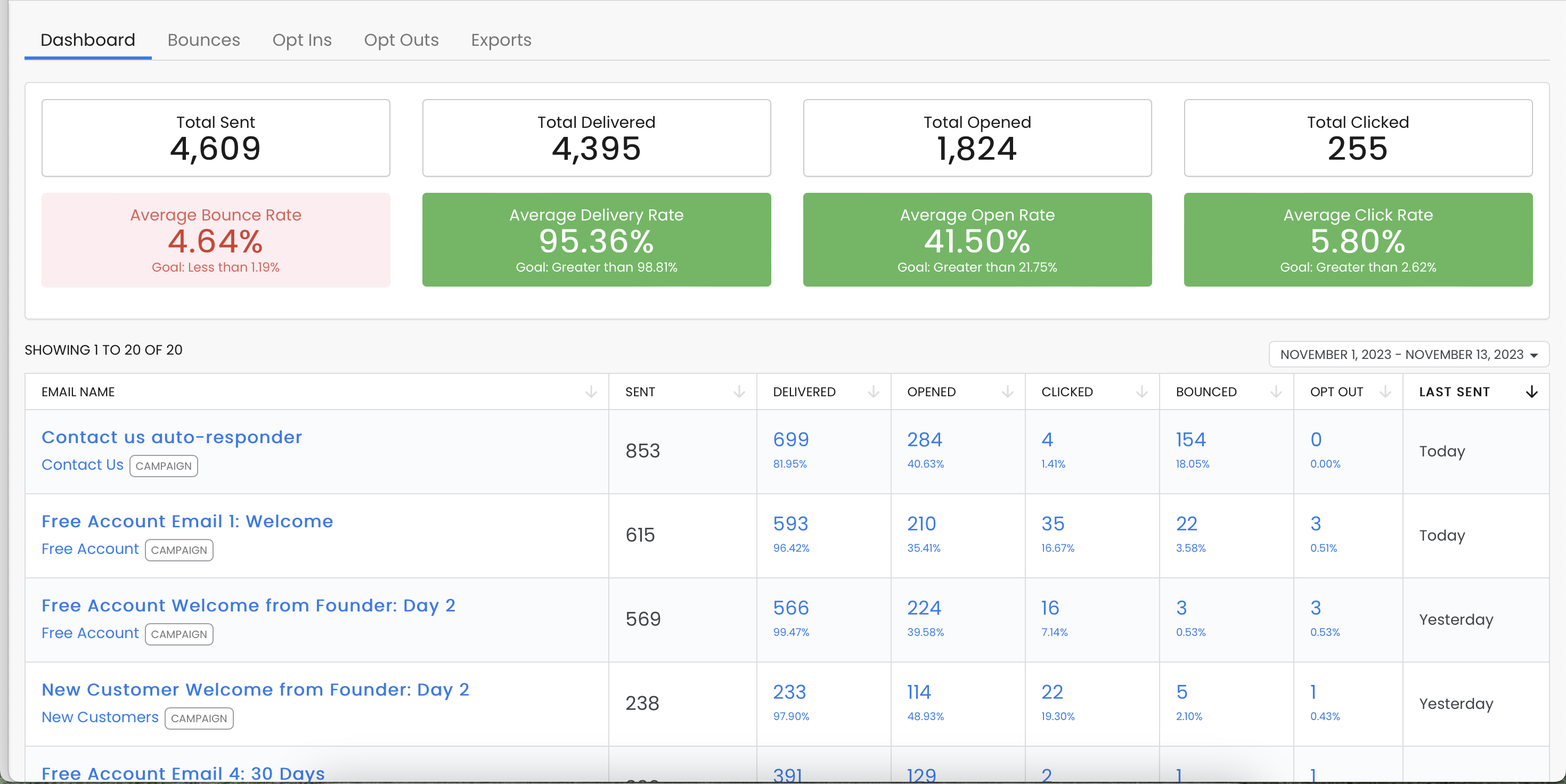
Individual Email Report
Once you are inside the report for an individual email, a new dashboard will appear with search results that apply for that specific email. You can select an option from the toolbar for more specific information:
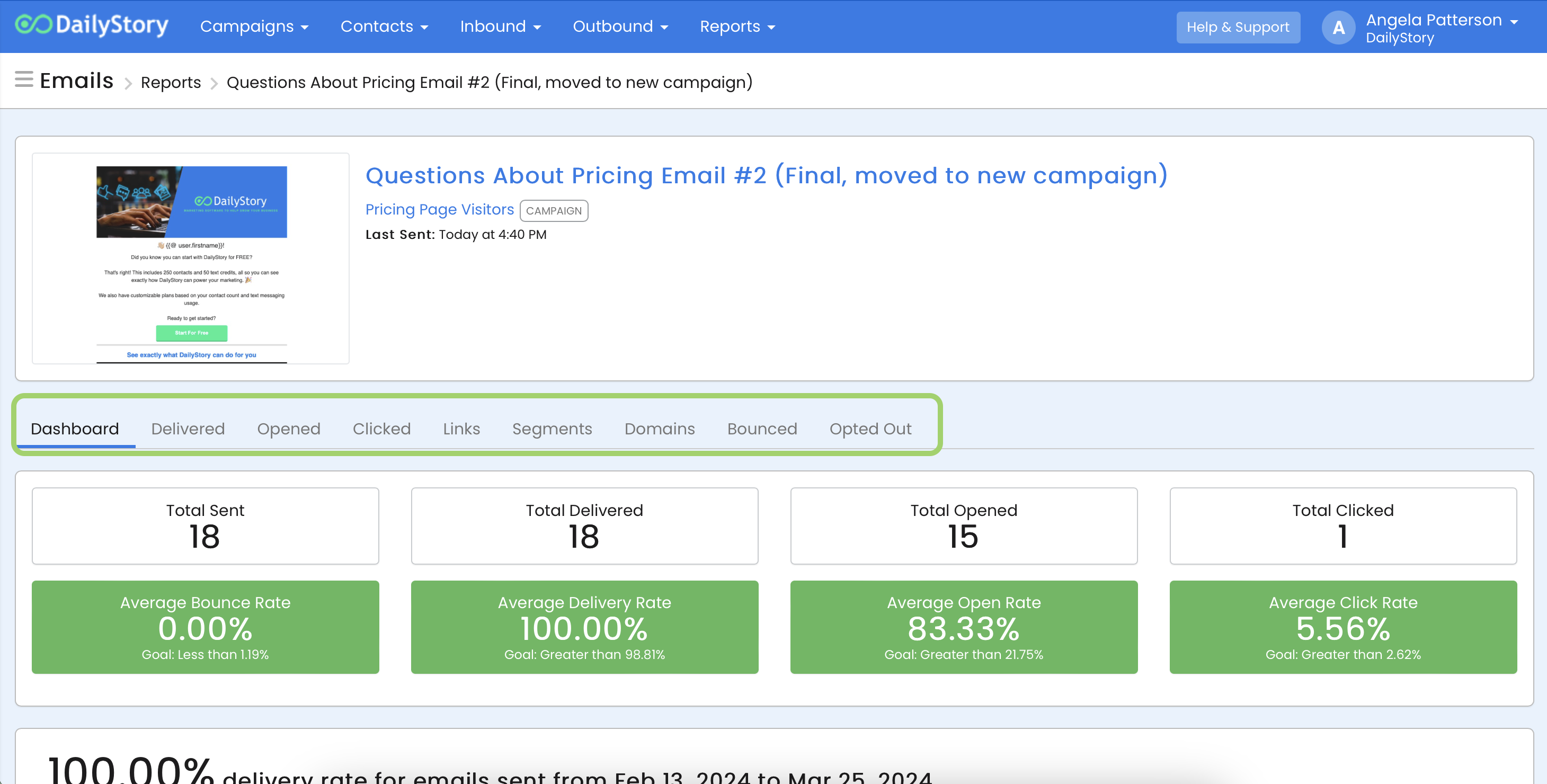
Related reports links at the bottom of the page
- Which links were clicked in the email
- Heatmap of links clicked in email
Heatmaps are visual representations of where in the body of the email links are being clicked.
Supporting Data Report Page
Once you click on a metric link for supporting data, you have several options:
- You can select a time frame from the drop down calendar.
- You access a contact's record by clicking on their name.
- You can export the list by clicking on the
Exportbutton (located at the bottom of the page). More on exporting. - You can create a dynamic segment by clicking on the
Create Segmentbutton (located at the bottom of the page) - Navigate between the list pages with the
PreviousandNextlinks
