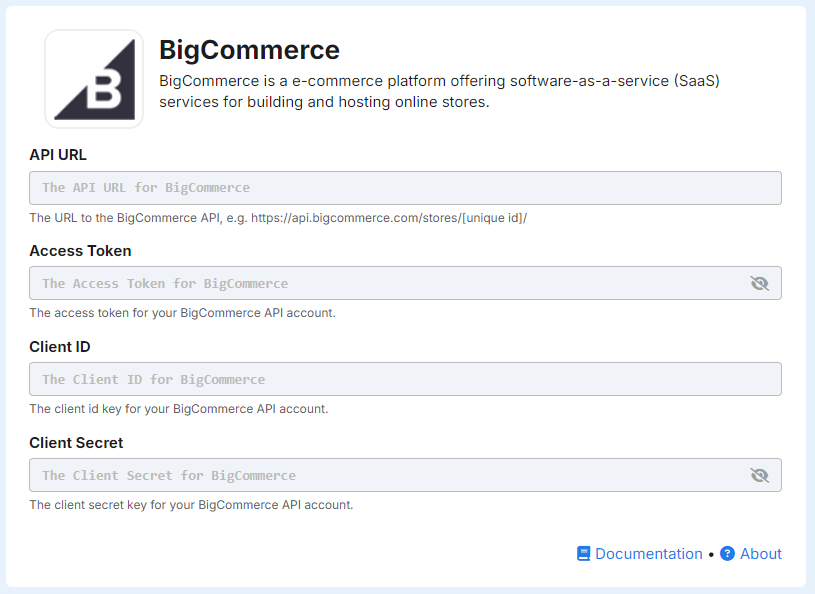Step 2: Add Contacts
There are several ways to add contacts to DailyStory, and we'll help you choose the right method for you!
The simplest and quickest way is to import a list you already have, but the most powerful way is to integrate with your POS (point-of-sale) or CRM system.
We'll walk you through both.
Import a List of Contacts from a CSV or Google Sheet file
- Export your contact records from your current system. You'll want the file type
.csv(Comma Separated Value) for DailyStory, but if you have an Excel file or other type, you can easily save that file as a .csv. You can also browse Google Sheets in your Google Drive and import. - Navigate to
Contacts > Import Contactsthis will open the Bulk Import Contacts popup:
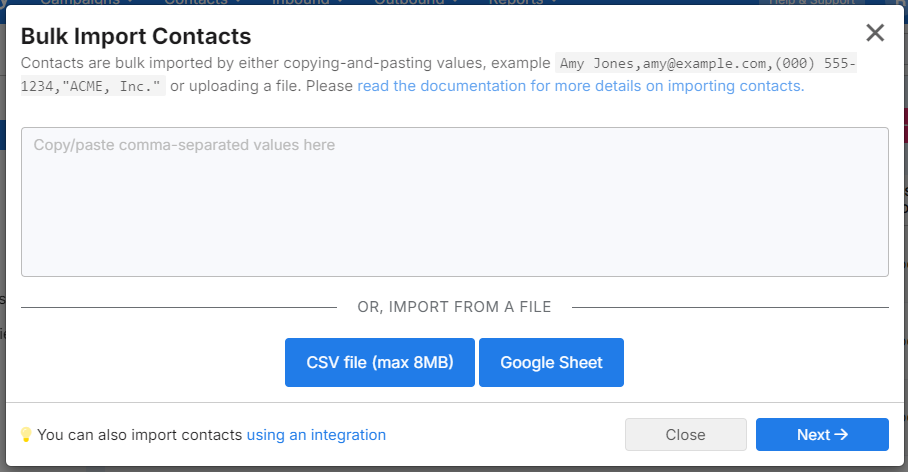
- Click the
CSV file (max 8MB)button and select the .csv file from your computer.
Identify the Fields to Import from the CSV file
After selecting the CSV file to import you need to tell DailyStory what data from the CSV should be added to DailyStory:
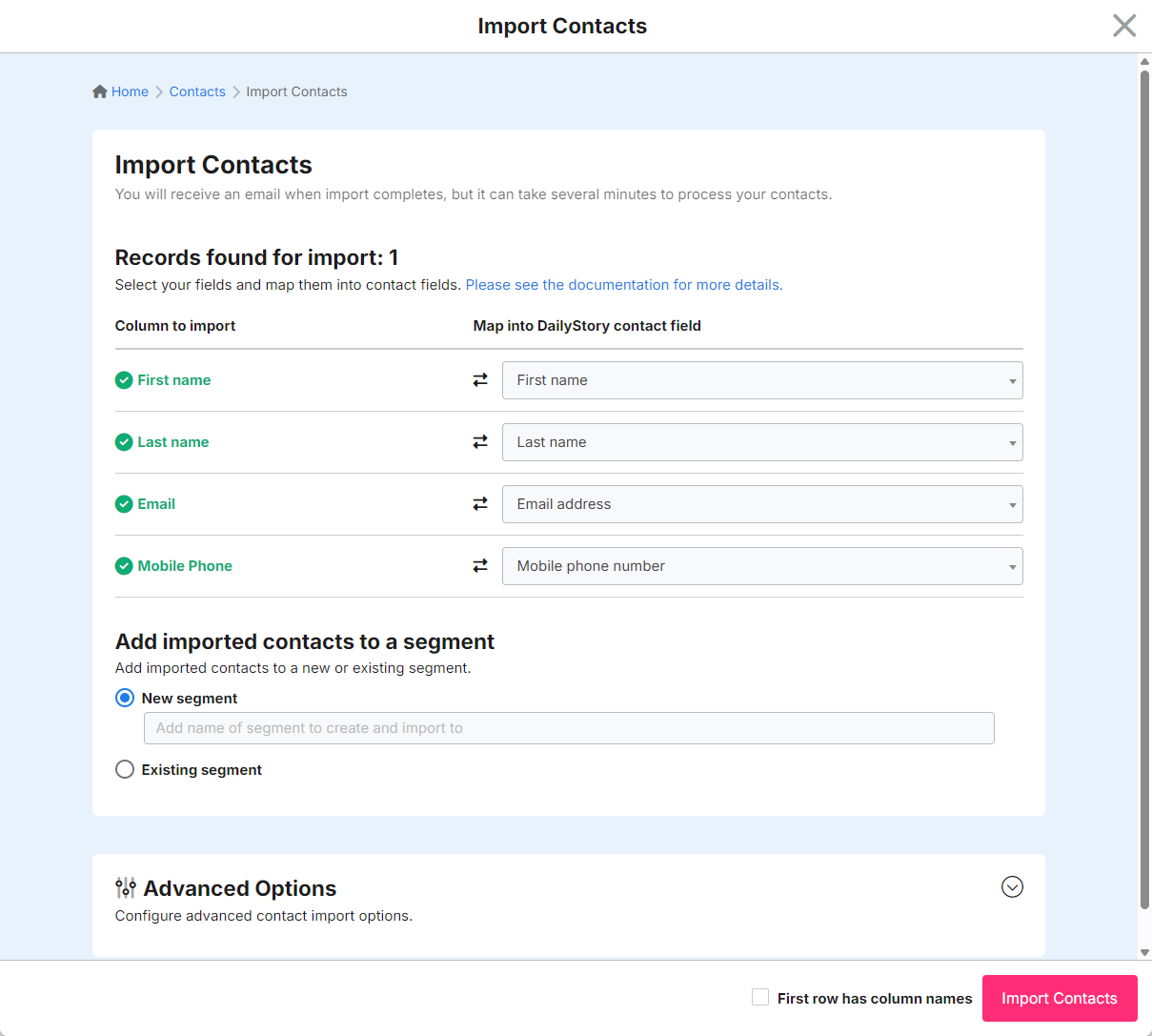
Select the data to import
Your data will be shown on the left as Column to import. On the right, you'll find a drop down where you can select which field to import that data to. For example, importing the first name from your CSV file should match to the first name field in the DailyStory contact records.
DailyStory will attempt to auto-recognize the fields to import, such as email address.
Add imported contacts to a segment
While not required, we recommend creating a new segment for your import. This way you can always refer back to it and see the specific contacts you brought in for each import.
Complete the import
If your CSV file included column headings, click First row has column heading checkbox and then click Import Contacts.
Once the import is complete, you will receive an email confirming your contacts have been imported. You can access the newly created and saved segment from your segments list. Click on the Segments button on the home screen or navigate to Contacts > All Segments.
When your account was created, DailyStory created a starter segment called All Contacts for you. You'll see it listed on your segments page. It's a Dynamic Segment, which means it will automatically update for you whenever new contacts are added to the system.
You can also opt to import contacts as 'inactive'
Importing contacts as Inactive
You may have contacts that are inactive which you wish to prevent getting "reactivated". These can include contacts that are deceased, people who have completely opted out of any communication, or other options. Furthermore, inactive contacts do not count towards license limits.
To import contacts as inactive, prepare a normal import. At the bottom under Advanced Options, toggle the option to import the records as inactive:
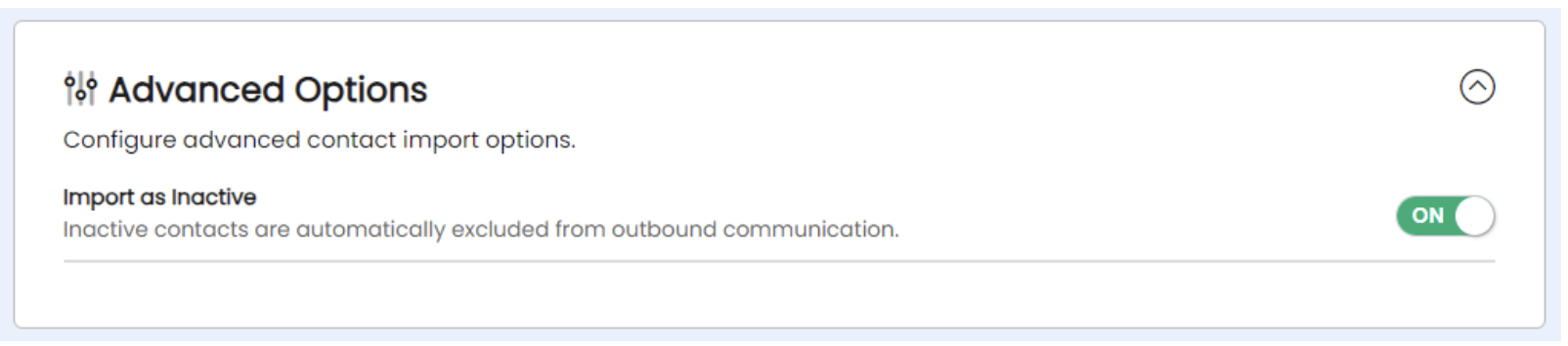
Connect your Existing Application using Integrations
The most powerful way to add contacts to DailyStory is by connecting with your existing application through an integration.
When your platforms are integrated, your customer records automatically update and sync in your DailyStory platform. This saves you time and effort and unleashes the power of Dynamic Segments (saved lists that automatically update based on the criteria you set).
To set up an integration, navigate to Account Settings > Integrations:
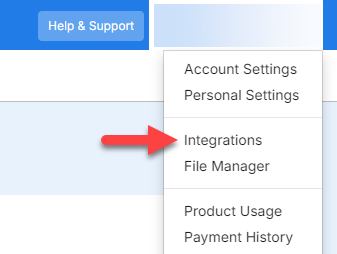
You'll be taken to a list of all built-in integrations that you can sort by category:
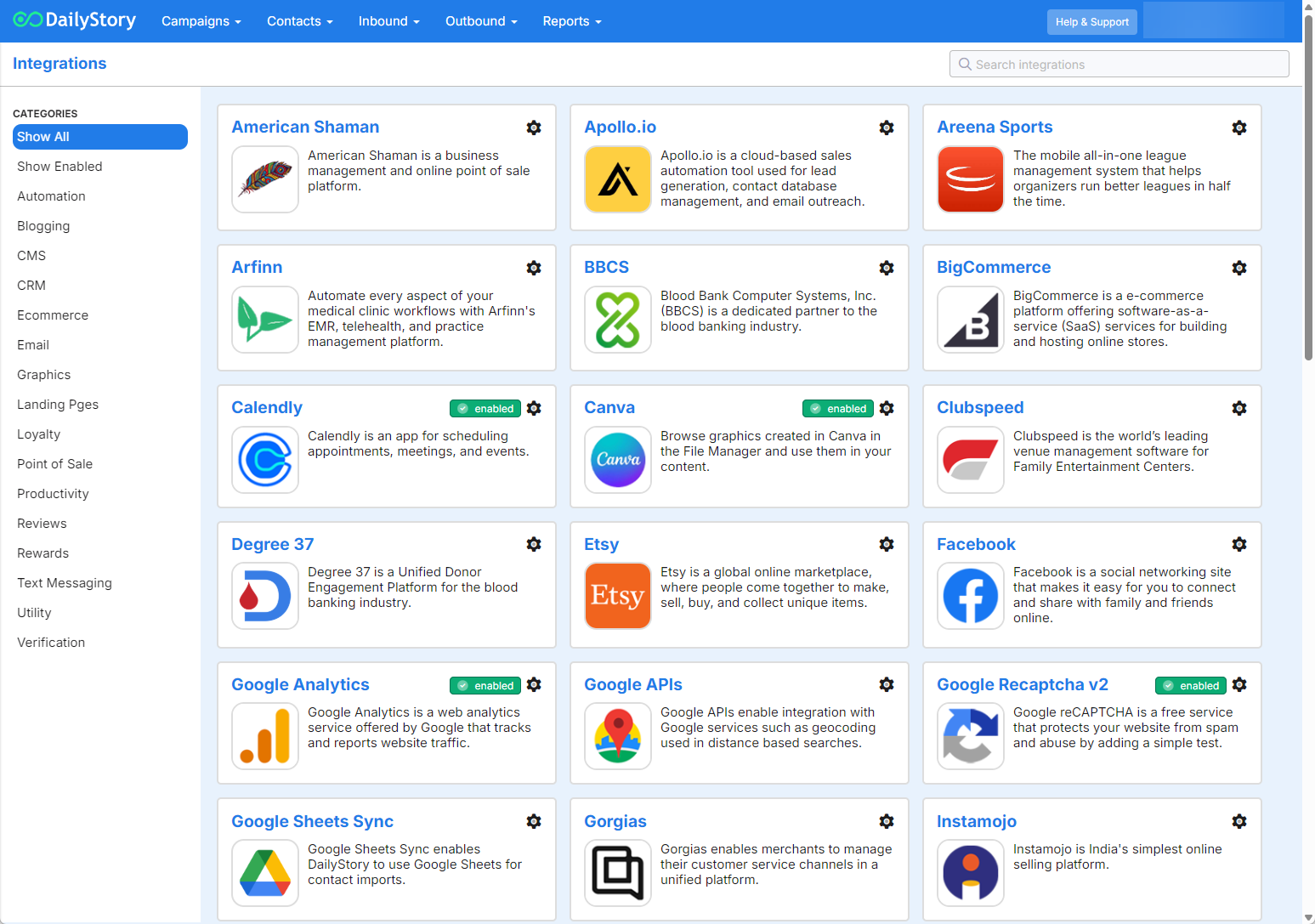
Configure an Integration
To configure an integration simply click on the name of the integration. Or, click the gear icon and select configure.
Each integration requires setup in order to work. For example, if you select BigCommerce the following fields are required: