Adding a Form to a Landing Page
Often times landing pages are used to acquire information from customers and new leads, so they require a form to collect the information. To add a form to a landing page, you will need to complete 3 steps:
- Create a form and add it to the same campaign as your landing page.
- Assign your form to your landing page.
- Add the form to your landing page.
Assigning your form
Once you've created a form in the campaign, it will be available in the list of Associated Web Forms from the Page settings:
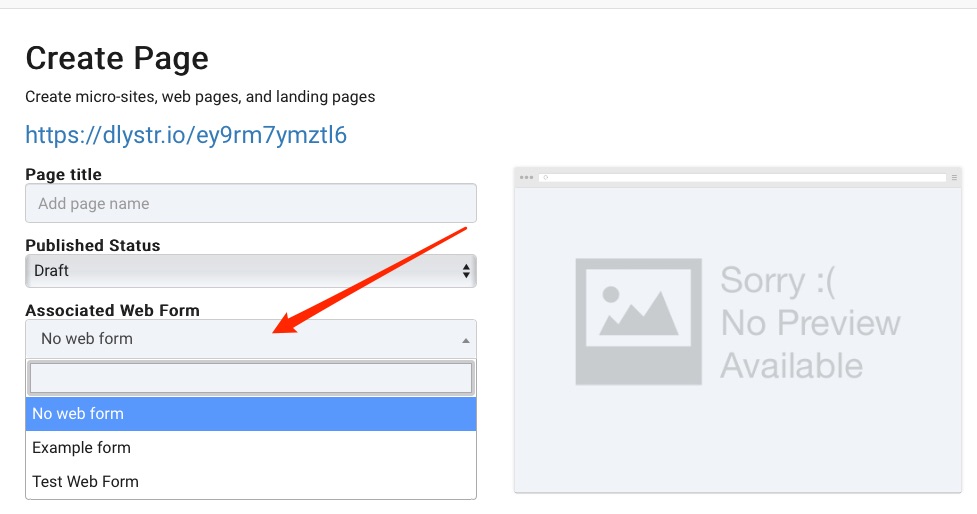
Select the form you wish to use.
RecommendedIf you build multiple landing pages for the same campaign, each page can use the web form associated with the campaign and web forms can be modified independent of the page. Changes made to the form, such as which fields to include, do not require modifications to the pages using the form.
Adding your form
Next, from within the Page Designer, you can drop the Form Widget onto the page's canvas to place the form where you would like it. The Page Designer is a drag-and-drop design canvas. To add an item to the designer canvas select the widget by clicking and holding the mouse down and drag-and-drop it onto the design surface.
You will see a green bar that indicates where the designer will place your widget.
Save and select Preview to see how your form looks in the page.
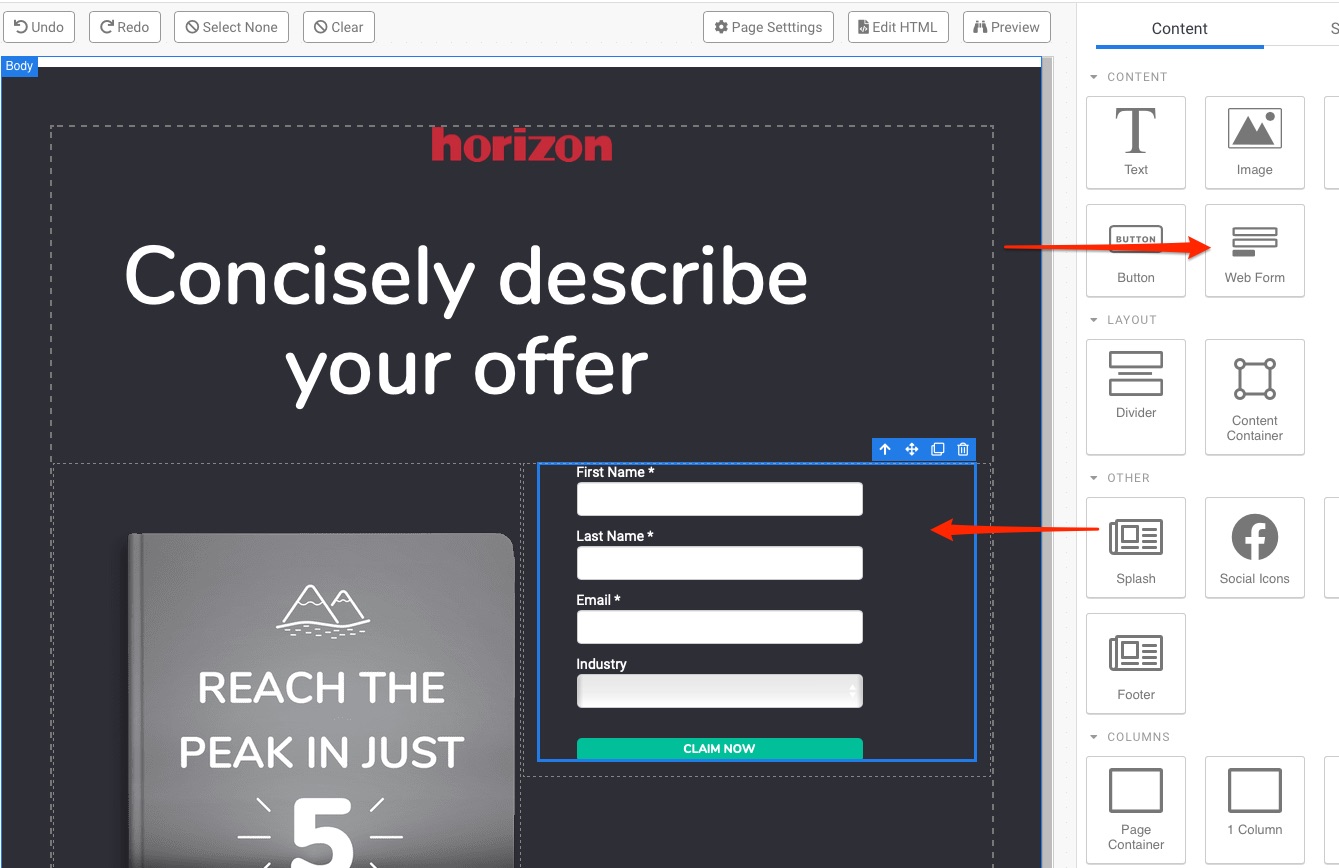
Other Resources
- Create or Edit a Landing Page
- Edit a page's HTML and CSS
- Frequent Asked Questions about Landing Pages