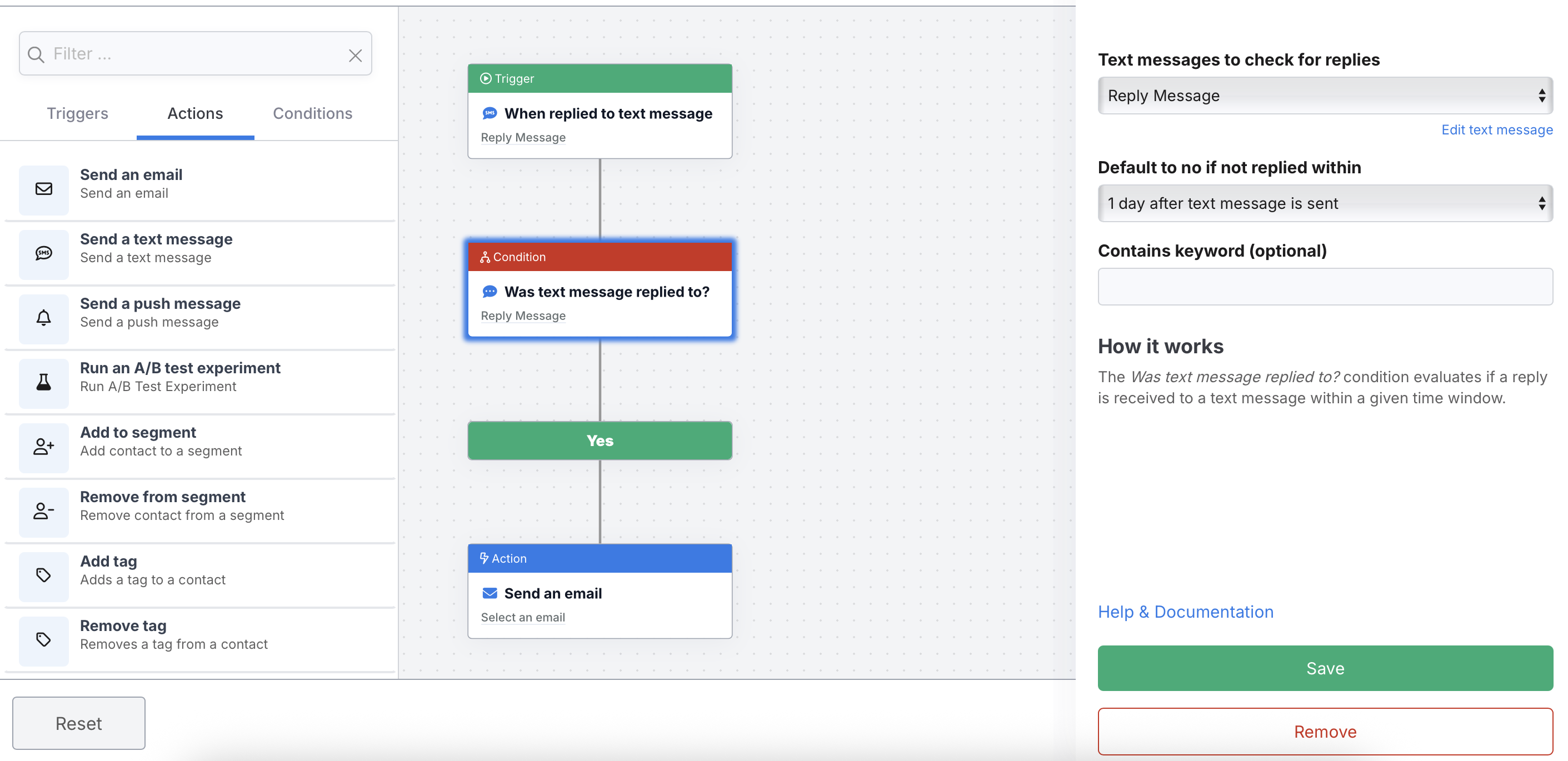Replies to Text Messages
Not only can you send text messages from DailyStory, you can receive them too.
When someone replies to your text message several things happen:
- You can receive an email notification that a text message reply was received
- You can view replies and respond through individual conversations
- The text message reply can run an automation
Review our How To video (below) or keep scrolling for step-by-step instructions:
Receive a notification
Below is an example of the email notification DailyStory sends. The logo will be the logo of your account.
In order to receive notifications be sure:
- Notifications are turned on for the user in account settings an
- Notifications are turned on in the campaign's settings and the user(s) to receive the notifications are selected.
You can reply directly to the customer by selecting View Conversation from your email notification:
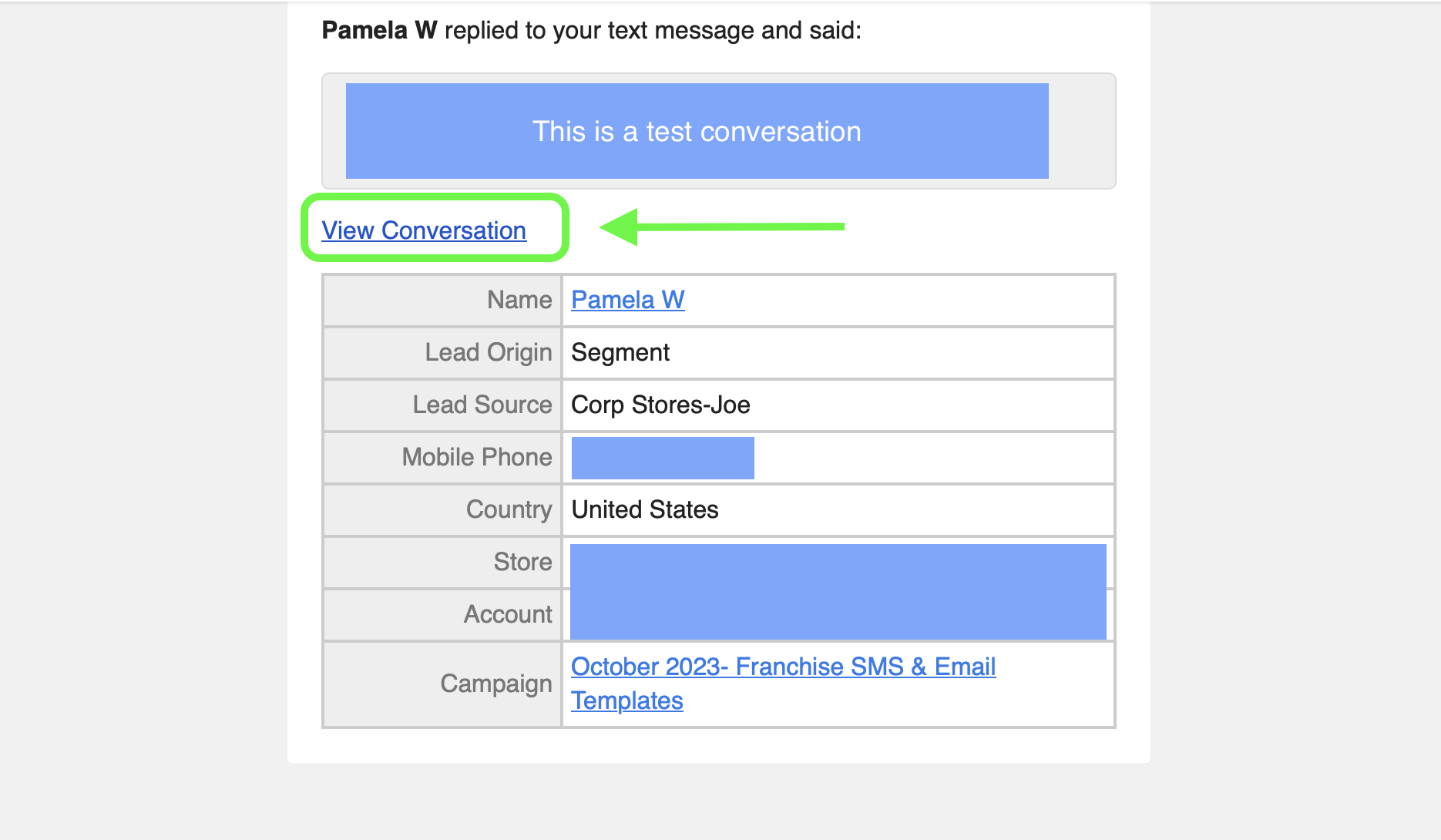
View and respond to replies
There are several ways to view and respond to text messages replies.
- You can view replies directly from the Reports for Text Messages Dashboard.
- You can access replies from the Report tab within a campaign.
- You can view all replies from
Outbound > Conversations - You can see a string of replies from one contact from their contact record.
1. View replies from the Reports dashboard
When viewing All Text Messages you can click on a number in the reply column to go directly to the replies report.
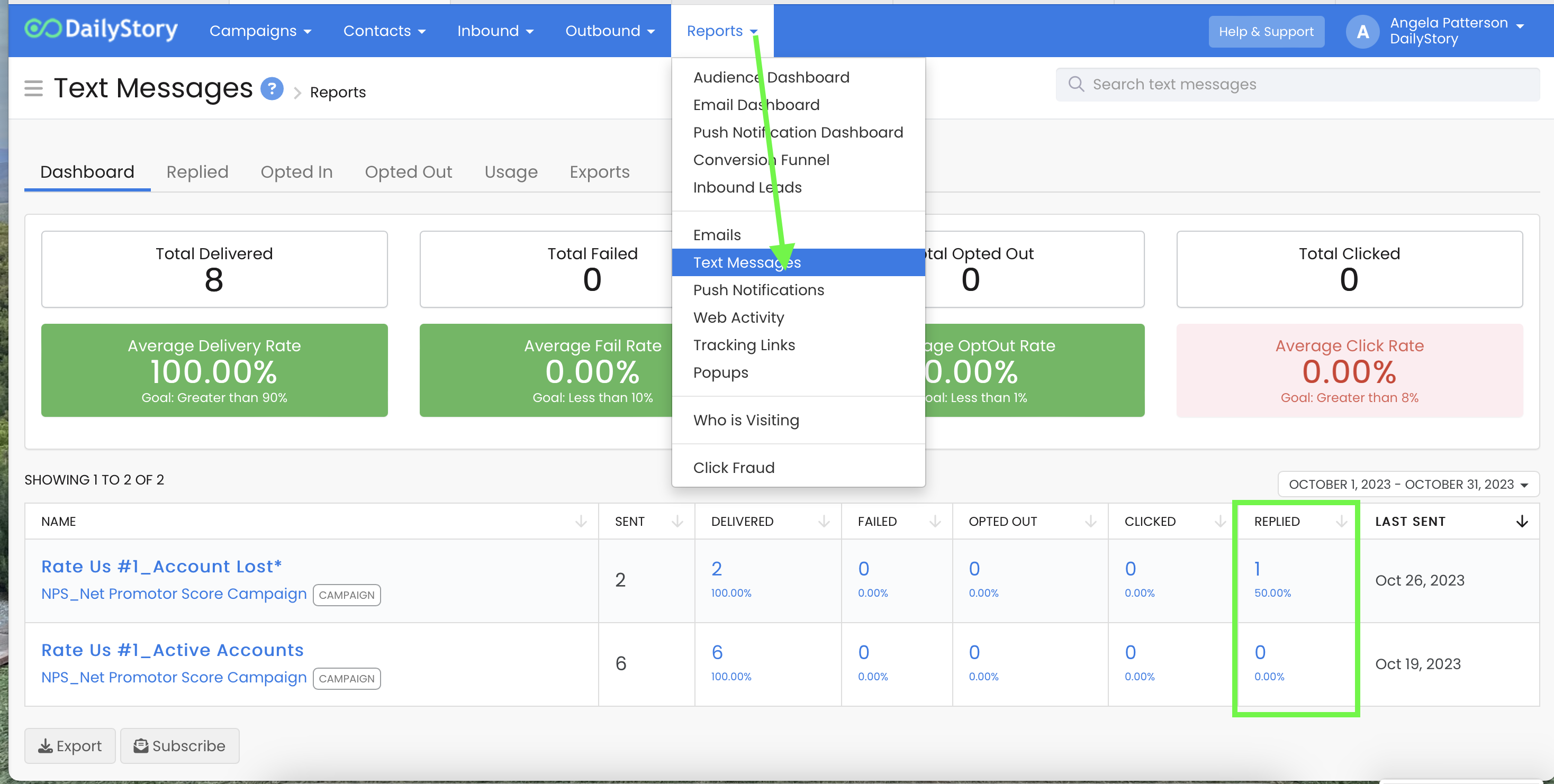
2. View replies from within a campaign
When viewing replies from within a campaign, click on the Reports tab on the left menu and then click on Text Message Reply Summary.
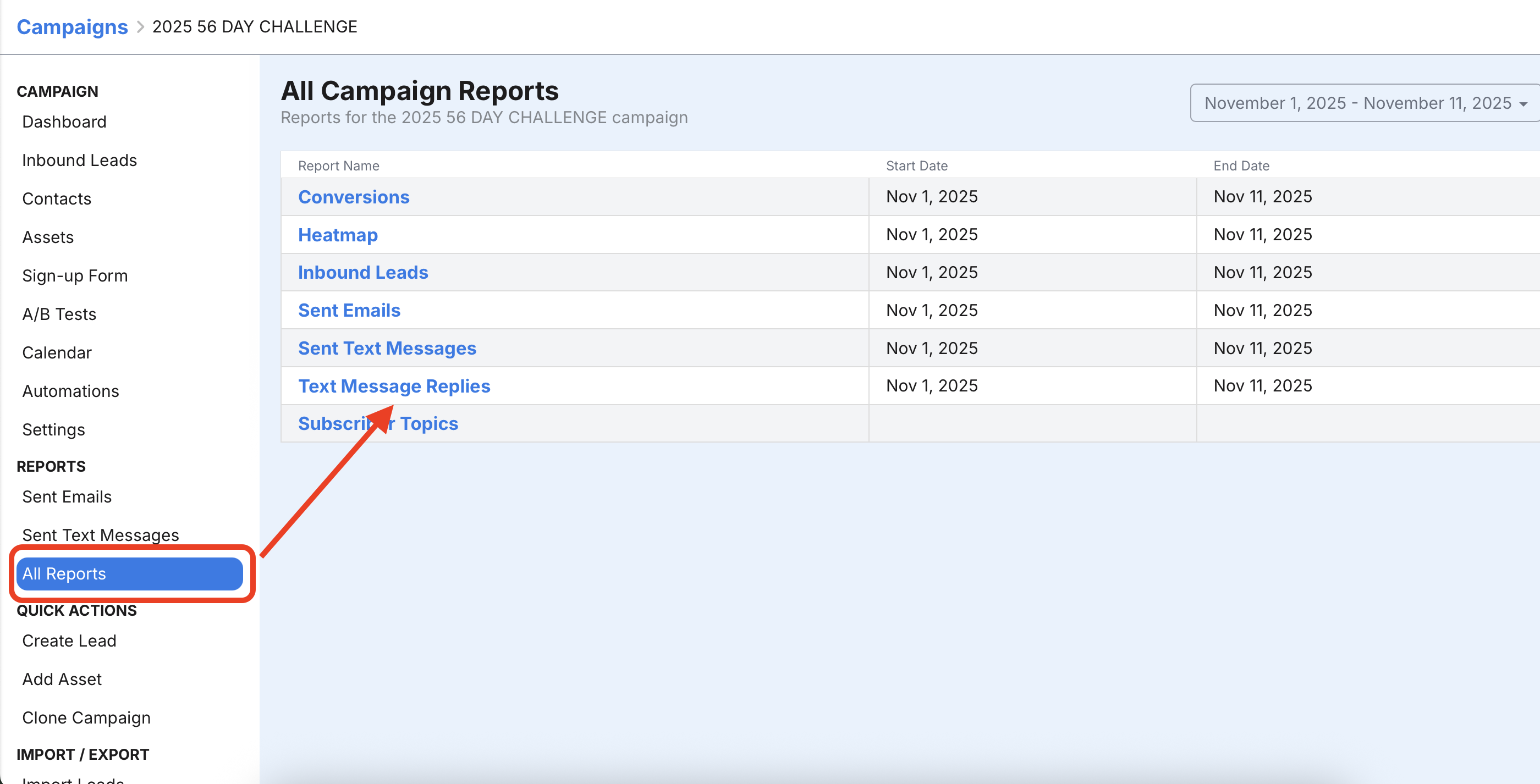
3. See all replies from the Conversations tab in Text Messages dashboard
Access the all Text Messages page from the Text Messages button on the main dashboard or from the main menu Outbound > Text Messages. Then click on Conversations.
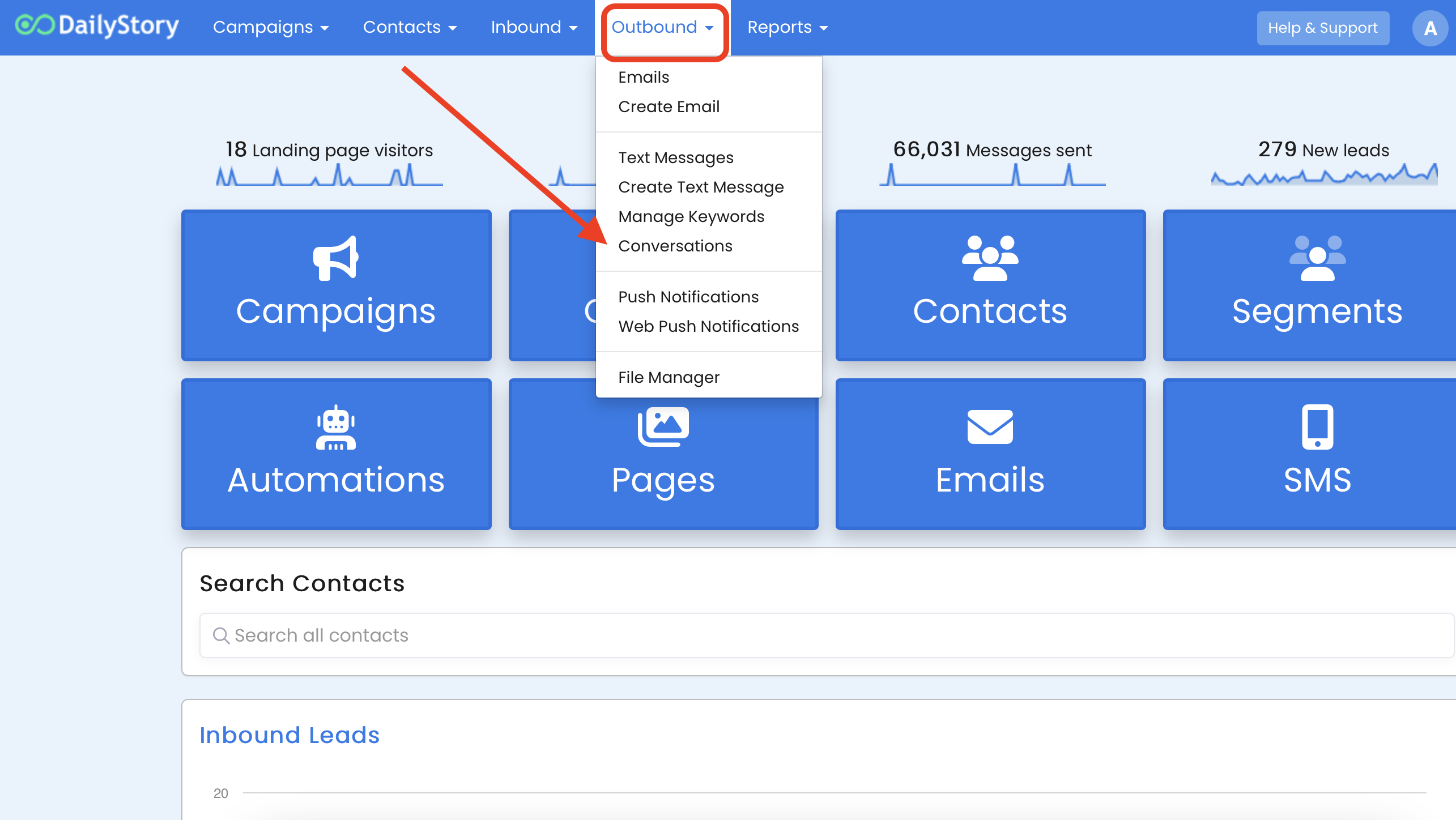
This opens the Text Message Conversations:
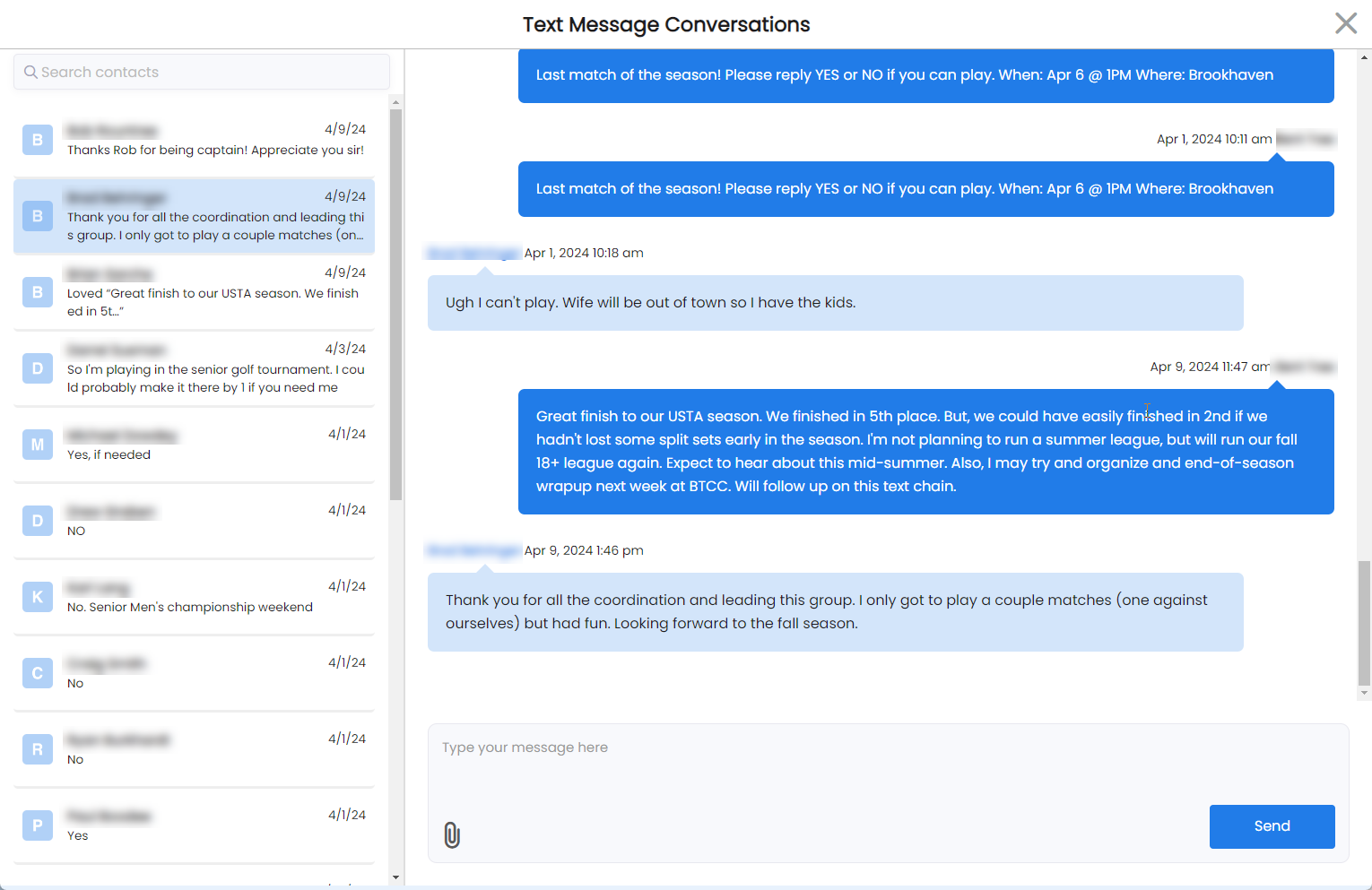
A unique capability of the conversation view is the ability to reply with only an image. Just click the paperclip icon, select and image and click send.
4. View replies from a contact's record
Navigate to a contact's record and from the Activity Log click on Send SMS and then Conversation View. Click on Conversation View and this will navigate to Text Message Conversations.
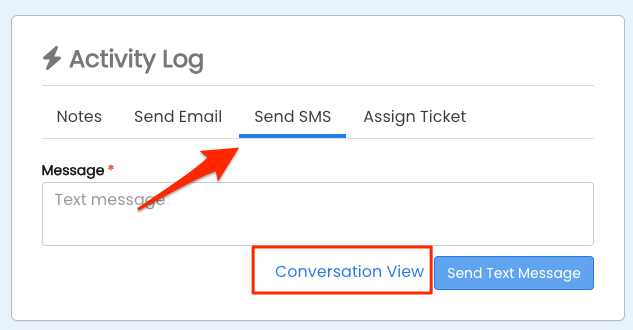
Run an automation
When a text message reply is received if there is a trigger or condition setup for the text message, DailyStory will run that automation.
For example, you could start an automation when a reply is received. This could be as simple as starting a drip campaign or replying back with a specific message.
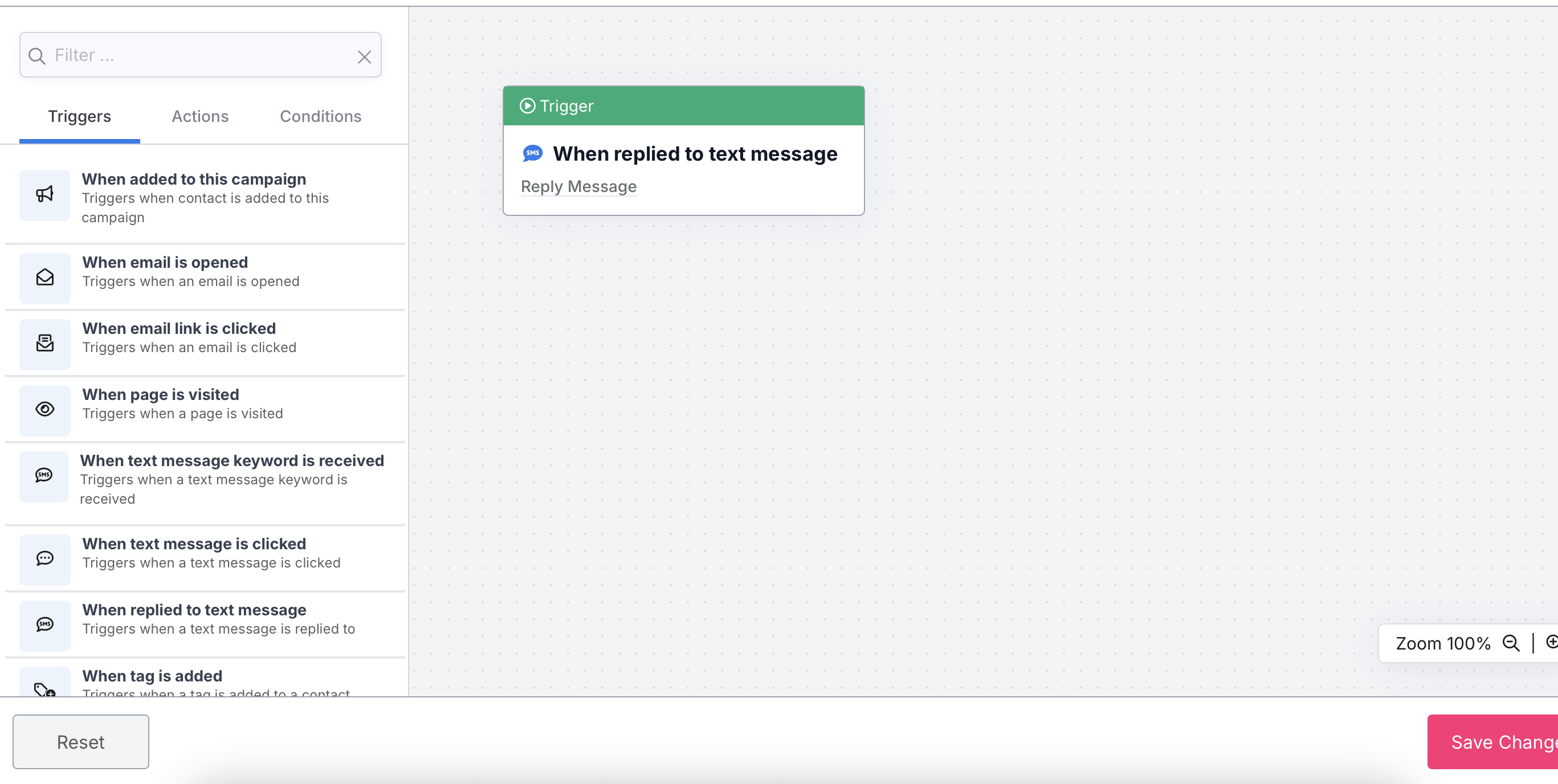
You can also setup a condition to evaluate the text message reply and take specific actions. For example, if you sent a text message with an an offer, e.g. "Reply YES to get this awesome deal" you could run a condition that would automate the series of actions when "YES" was received.