Automation Conditions
Automations in DailyStory support logic through the use of conditions. For example, was an email opened. Conditions are unique because they support logic Yes/No branching, i.e. if the email is opened (Yes) or not opened (No).
Whereas triggers "fire" when something happens and actions "do something", conditions "evaluate" something. Using conditions, your automations can take a variety of actions.
Conditions can be found in the third column in the Automation designer.
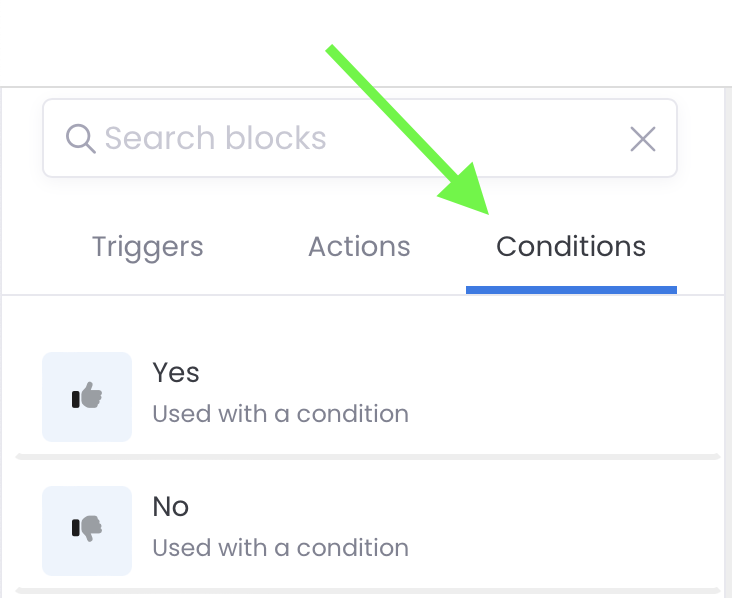
DailyStory uniquely offers a variety of conditions for use in your automation. Including a special custom rule condition that enables decision based on any contact property — including custom fields.
The following is a list and description of each Autopilot Triggers.
Yes / No conditions
The Yes and No conditions are used to branch an automation depending upon whether the condition succeeded (Yes) or failed (No).
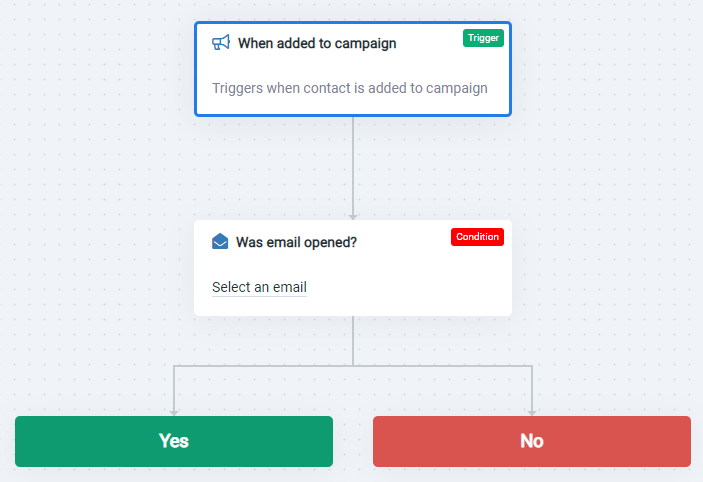
- The Yes condition is used for branching on the success of another condition.
- The No condition is used for branching on the failure of another condition.
Note: all conditions evaluate to a Yes or a No. For example, was the email opened? If a Yes/No pair is not used but an action is attached to the condition the default behavior is Yes.
If a condition is used without Yes/No branching and the condition evaluates to No, the automation ends.
Has tag?
The Has tag? condition checks if the contact moving through the automation has a specified tag.
For example, "Sent Q3 Survey". To use this condition you must specify a tag to check for in the properties.
Use this condition to:
- Check if you've sent a customer coupon this quarter already
- Send a different follow-up email if the lead is tagged for a particular product
A new tag can also be created directly from within the properties:
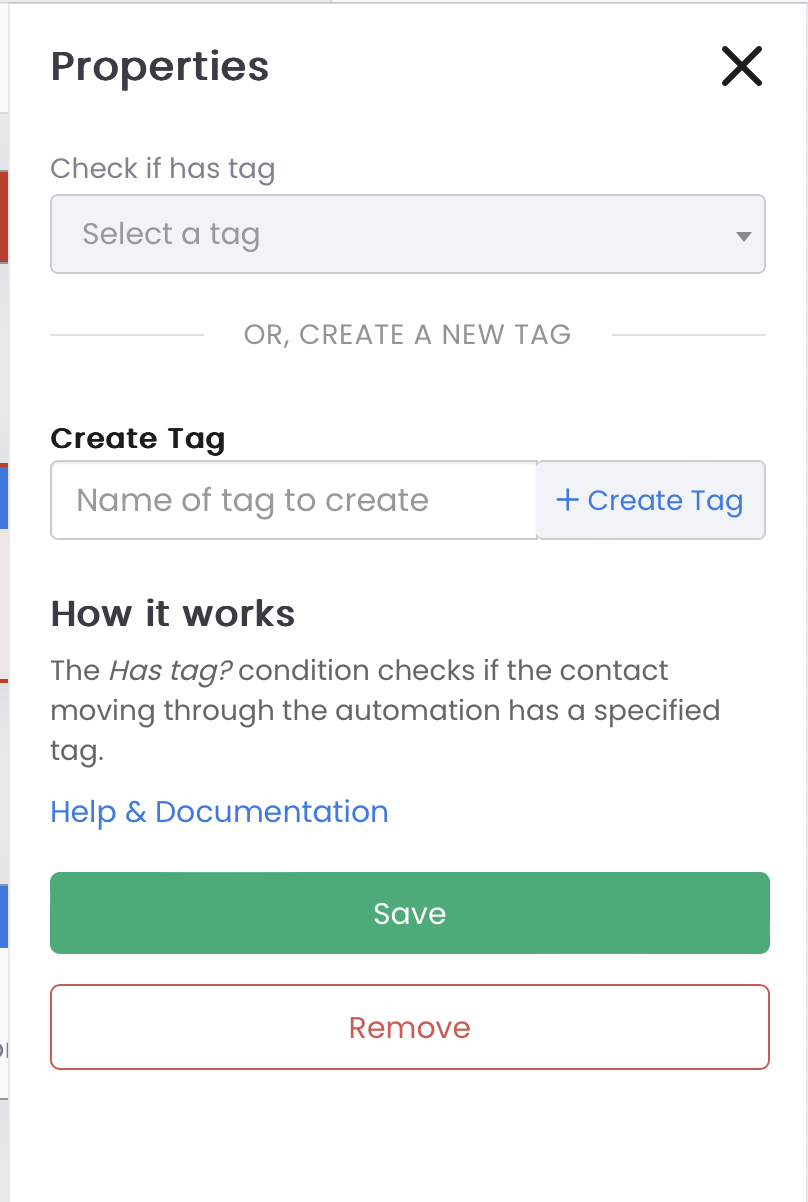
If the tag already exists, a duplicate is not created. When a new tag is created it is also automatically selected.
Is in segment?
The Is in a segment? condition evaluates if the contact in the automation is in a specified segment.
For example, if the lead is in the segment "Customers" this would evaluate to Yes. To use this condition you must specify a segment to check for in the properties.
Use this condition to:
- Check if a customer is in a specific segment and add / remove them
- Check if a customer is in a specific segment to control which message they receive
Is in campaign?
The Is in campaign? condition evaluates if the lead in the automation is in a specified campaign.
For example, if the lead is in the campaign "Newsletter" this would evaluate to Yes. To use this condition you must specify a campaign to check for in the properties.
Use this condition to:
- Check if a customer is in a specific campaign and add / remove them
- Check if a customer is in a specific campaign to control which message they receive
Was email opened?
The Was email opened? condition evaluates if an email is opened within a given time window, e.g. 3 days. If the email is not opened within the specified time window the condition evaluates to "No".
To use this condition, you must specify the email to check for opens and the time window before defaulting to no.
If a Yes/No block is not specified, the condition will allow the automation to continue only if the email is opened.
Was email link clicked?
The Was email clicked? condition evaluates if a link in an email is clicked within a given time window, e.g. 3 days.
To use this condition, you must specify the email to check for clicks and the time window before defaulting to no.
You can optionally also select a specific URL to check for clicks.
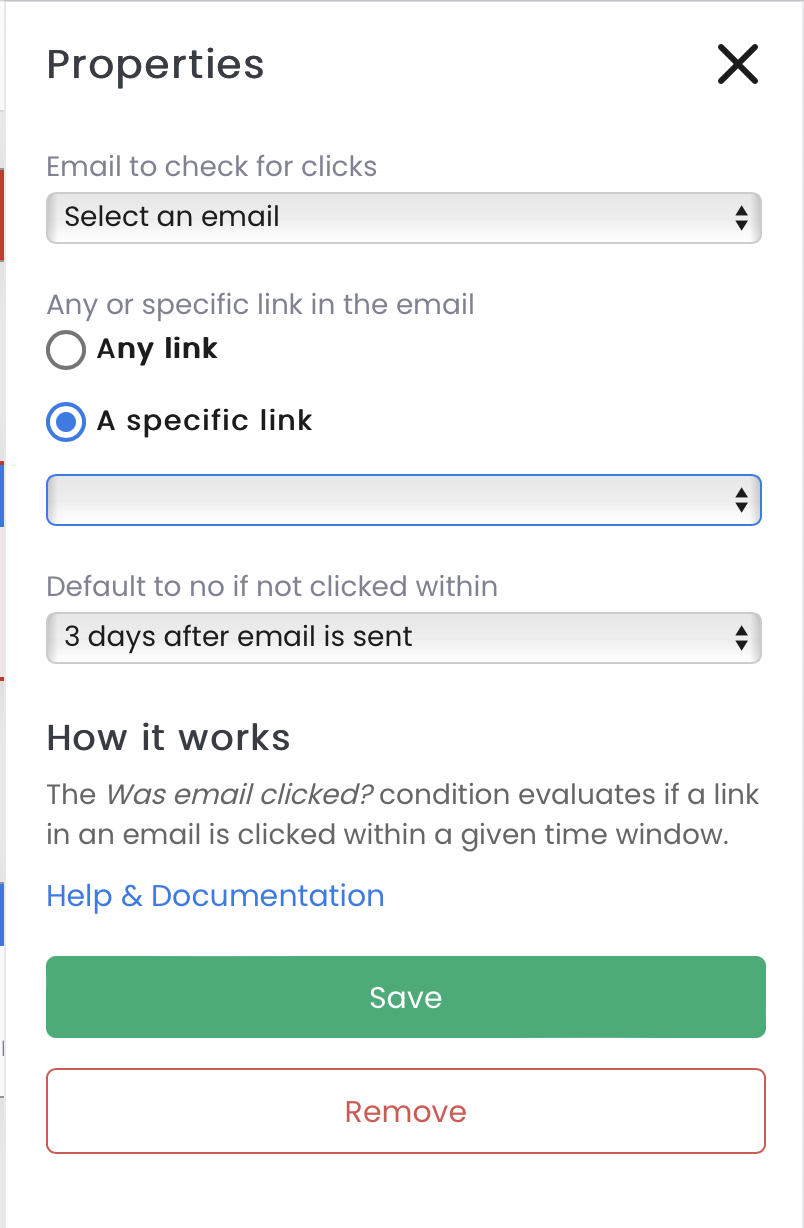
When checking if a specific link is clicked query string parameters added to the URL are ignored. The URL https://dailystory.com and the URL https://dailystory.com?utm_campaign=prospects would evaluate at the same URL.
If a Yes/No block is not specified, the condition will allow the automation to continue only if a link in the email is clicked.
Was text message replied to?
The Was text message replied to? condition evaluates if a reply is received to a text message within a given time window, e.g. 3 days. You can also optionally evaluate the reply text too.
To use this condition, you must specify the text message to check for replies and the time window before defaulting to no.
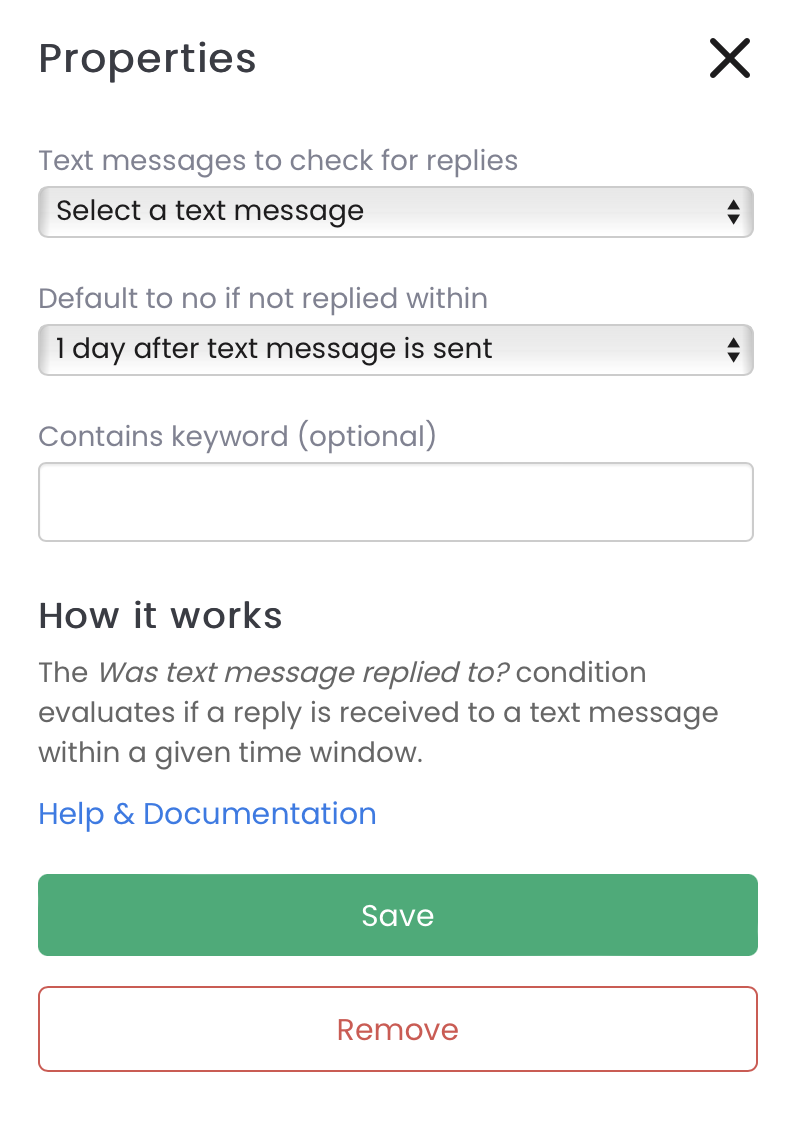
If a Yes/No block is not specified, the condition will allow the automation to continue only if a reply is received
Was text message link clicked?
The Was text message clicked? evaluates if a link in a text message was clicked.
RecommendedNote: use of this condition requires that text message click tracking is enabled.
To use this condition, you must specify the text message to check for clicks and the time window before defaulting to no.
If a Yes/No block is not specified, the condition will allow the automation to continue only if a link in the text message is clicked.
Was popup submitted?
The Was popup submitted? condition evaluates if the contact submitted a DailyStory popup form.
To use this condition, you must specify the popup to check for submissions and the time window before defaulting to no.
If a Yes/No block is not specified, the condition will allow the automation to continue only if the contact moving through the automation has submitted the specified popup.
Was magic form submitted?
The Was magic form submitted? condition evaluates if the contact submitted a website form on a connected to a DailyStory Magic Form.
To use this condition, you must specify the magic form to check for submissions and the time window before defaulting to no.
If a Yes/No block is not specified, the condition will allow the automation to continue only if the contact moving through the automation has submitted the specified magic form.
Was web form submitted?
The Was web form submitted? condition evaluates if the contact submitted a DailyStory Web Form.
To use this condition, you must specify the web form to check for submissions and the time window before defaulting to no.
If a Yes/No block is not specified, the condition will allow the automation to continue only if the contact moving through the automation has submitted the specified web form.
Was page visited?
The Was page visited? condition evaluates if the contact visited a specified URL.
RecommendedNote: to use this condition, the page must have the DailyStory beacon installed and you must supply the full URL to the page in the properties.
The URL supports wildcard to match any page in the path. For example, to match any visit to your blog:
https://example.com/blog/*
Wildcard matching also works within the URL:
https://example.com/products/*/widgets
If an asterisks is not present within the URL, the URL match will ignore any query string data. For example:
https://example.com/blog/
Would match a visit to:
https://example.com/blog?utm_campaing=example_campaign
If a Yes/No block is not specified, the condition will allow the automation to continue only if the contact moving through the automation has visited the specified URL.
Evaluate a vote in a poll
The Evaluate a vote in a poll condition evaluates a contact's vote in a poll. Both a poll and one or more options which may be voted for need to be selected. For example:
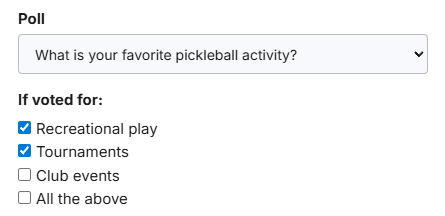
In the example above, the poll "What is your favorite pickleball activity?" is selected and if a contact has voted for either Recreational play or Tournaments the condition evaluates to yes. Otherwise, no.
Is contact new?
The Is contact new? condition evaluates if a contact is new and doesn't already exist in DailyStory..
For example, if a contact signs up through a web form or popup and doesn't already exist, this condition will evaluate to yes. However, if a contact signs up through a web form or popup and already exists, this condition will evaluate to no.
The condition defaults to yes if a contact has been created within the past 3 hours. The number of hours can be configured, e.g. if created within past 48 hours.
This condition is useful when building double opt-in rules for email or text message campaigns.
If a Yes/No block is not specified, the condition will allow the automation to continue only if the contact moving through the automation is new within the specified number of hours.
Can receive emails?
The Can receive emails? condition evaluates if the contact is capable of receiving emails. The following conditions must be met:
- Email is enabled for the contact
- A valid email is set
- Contact is active
- Contact is opted in to email
- Contact is not set as do not contact
If a Yes/No block is not specified, the condition will allow the automation to continue only if the contact can receive emails.
Can receive text messages?
The Can receive text messages? condition evaluates if the contact is capable of receiving text messages. The following conditions must be met:
- Text messaging is enabled for the contact
- A valid mobile number is set
- Contact is active
- Contact is opted in to text messaging
- Contact is not set as do not contact
If a Yes/No block is not specified, the condition will allow the automation to continue only if the contact can receive text messages.
Can receive push notifications?
The Can receive push notification? condition evaluates if the contact is capable of receiving iOS/Android push notifications.. The following conditions must be met:
- Push Notification is enabled for the contact
- Contact is active
- Contact is opted in to push notifications
- Contact is not set as do not contact
If a Yes/No block is not specified, the condition will allow the automation to continue only if the contact can receive push notifications.
Evaluate a text message reply
The Evaluate text message reply condition is used to check if a text message contains a keyword or phrase.
This condition can evaluate for either an exact text match, or use a ChatGPT prompt to evaluate the reply.
To use this condition, you must specify the text message to check for replies and the text to evaluate.
Exact Text Match Evaluation
The text matching evaluation is not case sensitive. For example, if the text message reply is "yes" the condition will succeed.
RecommendedNote: the text message reply text is not case sensitive. For example, if the text to check for is "TAKE10%OFF", the replies "TAKE10%OFF", "take10%Off", and "take10%off" would evaluate to Yes.
For example, a reply to a text message is received but logically you want to branch the automation if the replied text is different: reply is "Great" vs. reply is "Poor" in a potential text message asking how a customer's last visit was.
If the reply text is "Great" send the text message "Please leave a review". If the text message reply is "Poor" send the text message "Sorry we didn't meet your expectations".
When using exact text matching a semi-colon separated list of items can be specified. For example, to check if the value is a number between 7-10: 7;8;9;10 can be specified.
ChatGPT Prompt Evaluation
While exact text matching is powerful, it is not very flexible. Instead of an exact set of text to match a ChatGPT prompt can be used. For example, to check if a number is between 7-10 the prompt: Is this number between 7 and 10? would use AI to evaluate and determine if the condition branches between Yes and No.
Use of ChatGPT may incur additional license fees.
If a Yes/No block is not specified, the condition will allow the automation to continue only if the replied text matches.
Was recently contacted
The Was recently contacted condition is used to check if a contact has received a message within a specified time frame.
The purpose of this condition is to ensure that a message is not sent if the contact has received a message within the specified time frame.
If the contact has received another message within the time frame, the condition evaluates to Yes. Otherwise it evaluates to No.
Evaluate custom rule
The Evaluate custom rule condition evaluates a series of conditions attempting to match any or all specified rules.
Using Evaluate custom rule Autopilot can evaluate any field, including custom fields. If a Yes/No block is not specified, the condition will allow the automation to continue only if the rule evaluates successfully.