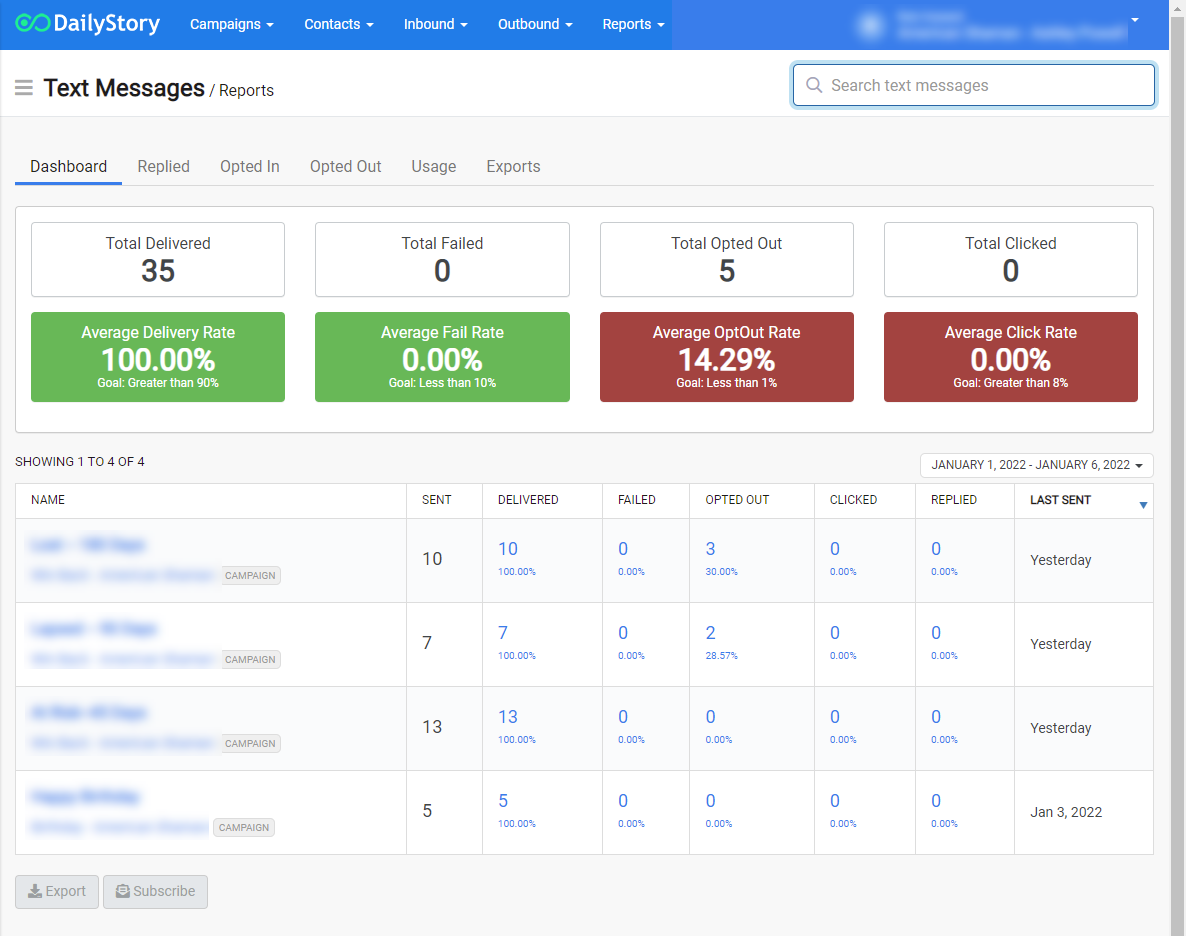Send a Text Message Quick Start
This quick start guide will take you through the required steps to create and send your first Text Message through DailyStory.
Step 1 - Setup text message marketing
First, you will need to setup Text Message marketing in DailyStory. In this step you will select the numbers that your text messages will be sent from.
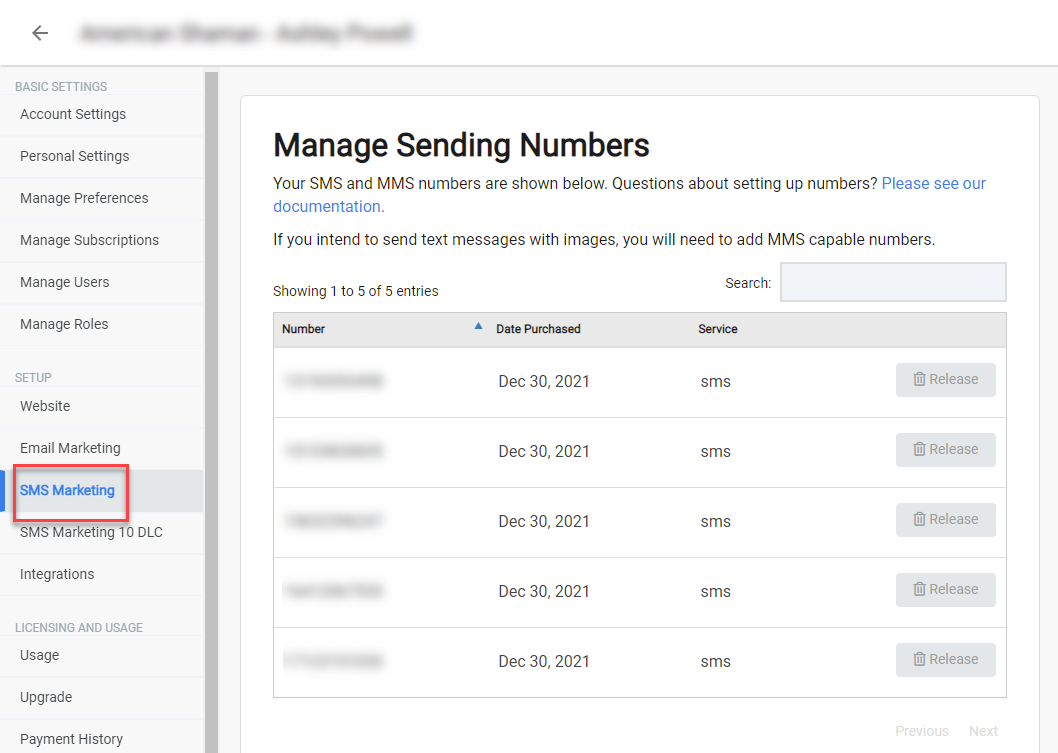
Step 2 - Create a segment
The easiest way to identify who you want to send your first text message marketing campaign to is to create a segment.
An easy option to start with is to import contacts and save the imported list as a new segment.
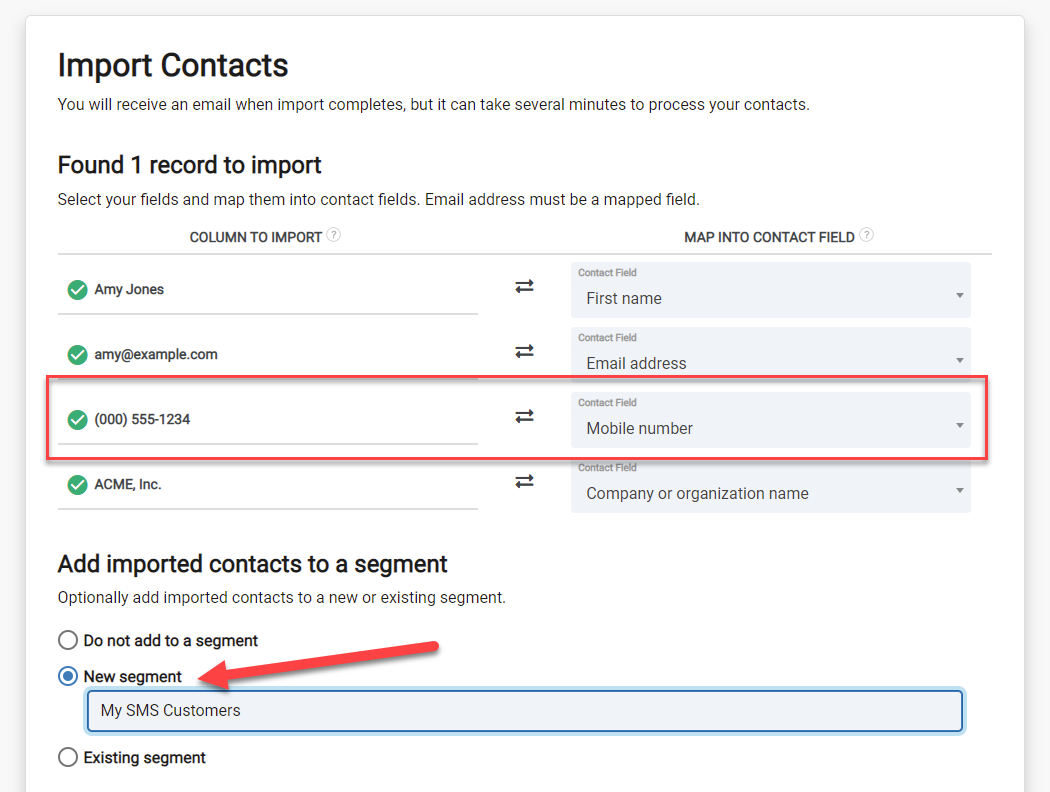
Step 3 - Create a campaign
Now that text message marketing is setup and your segment is created, the next step is to create a campaign.
For example, if the month is currently January, you may want to create a campaign "January Text Message Marketing".
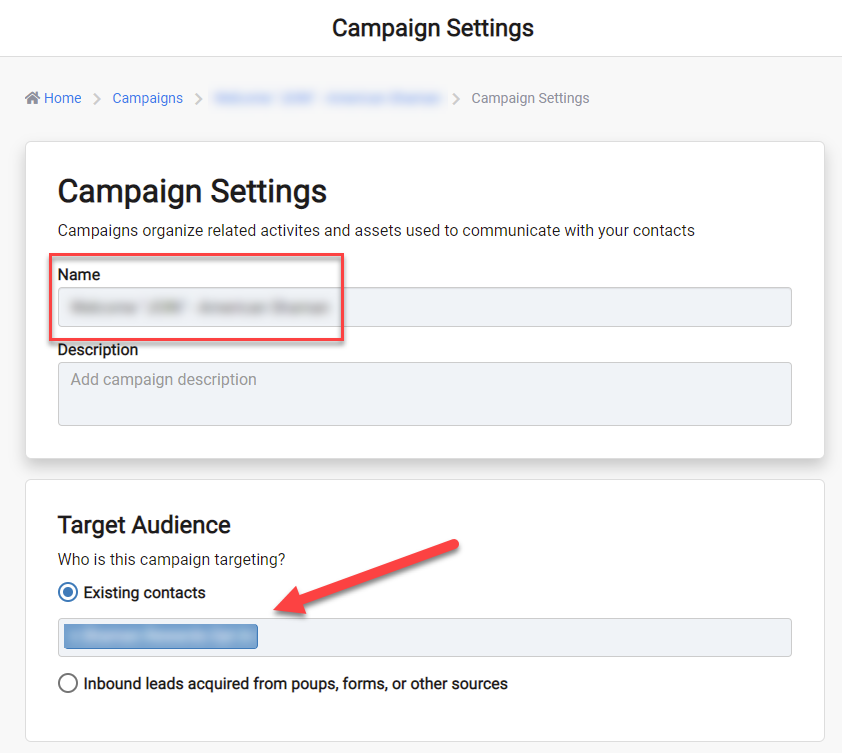
Step 4 - Add your segment to the campaign
After (or during) the campaign creation, you will want to add your segment created in step 2 to the campaign. Doing so instructs DailyStory which of your contacts are eligible for that campaign.
Step 5 - Create a text message in the campaign
Create a new text message in the campaign created in step 3.
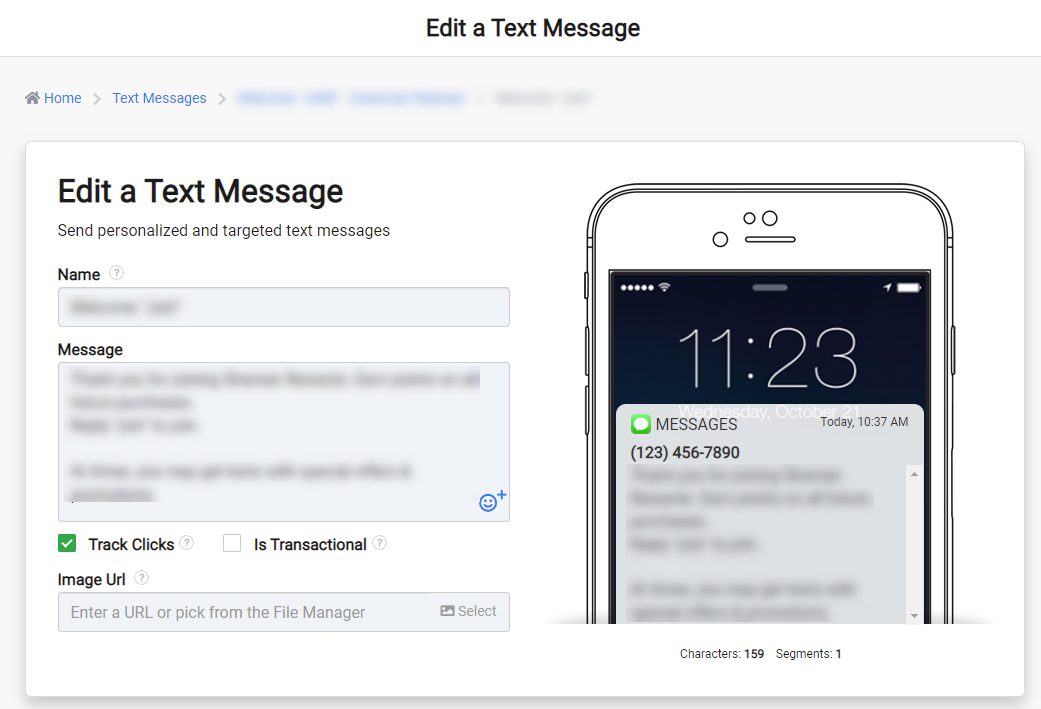
Step 6 - Schedule your text message
Finally, schedule your text message to send to your segment.
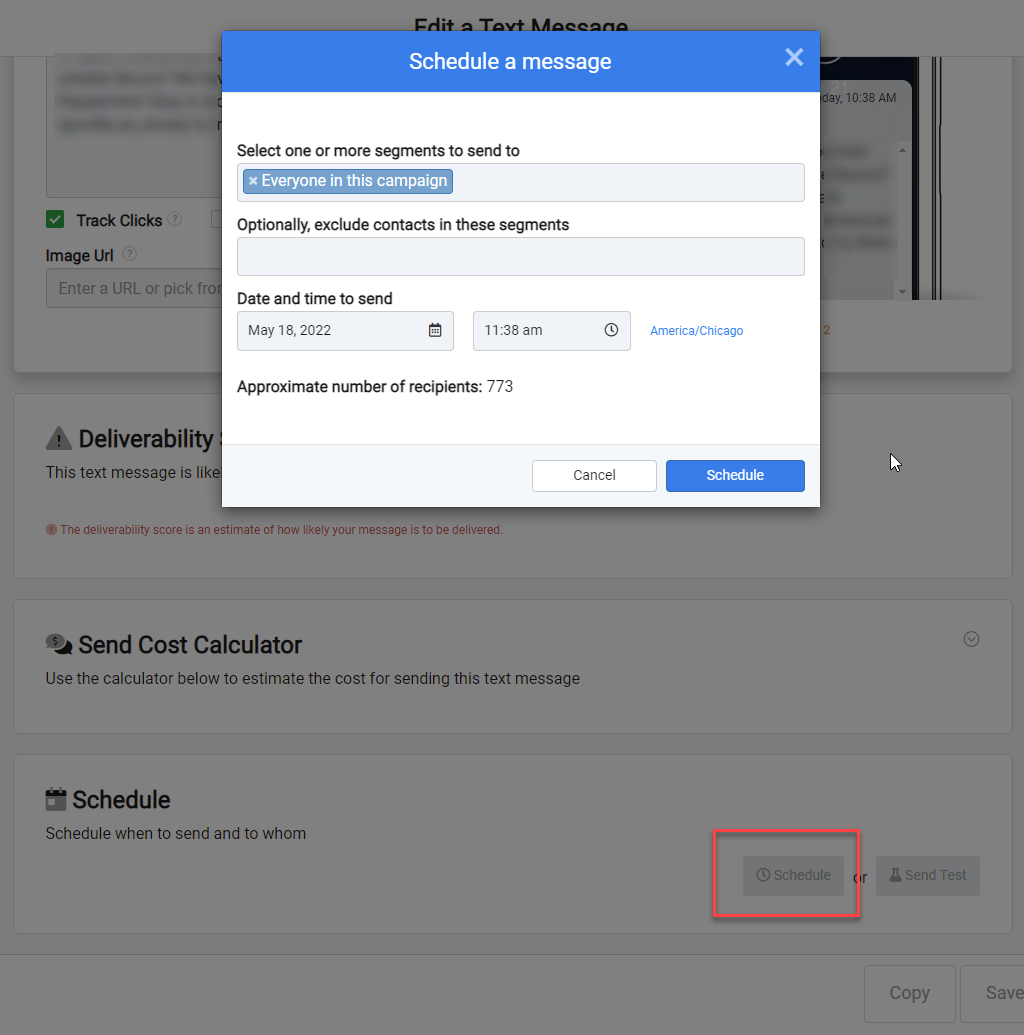
Step 7 - Review text message reports
About 30-45 minutes after your text message is sent, DailyStory will have finalized the reporting for that text message.