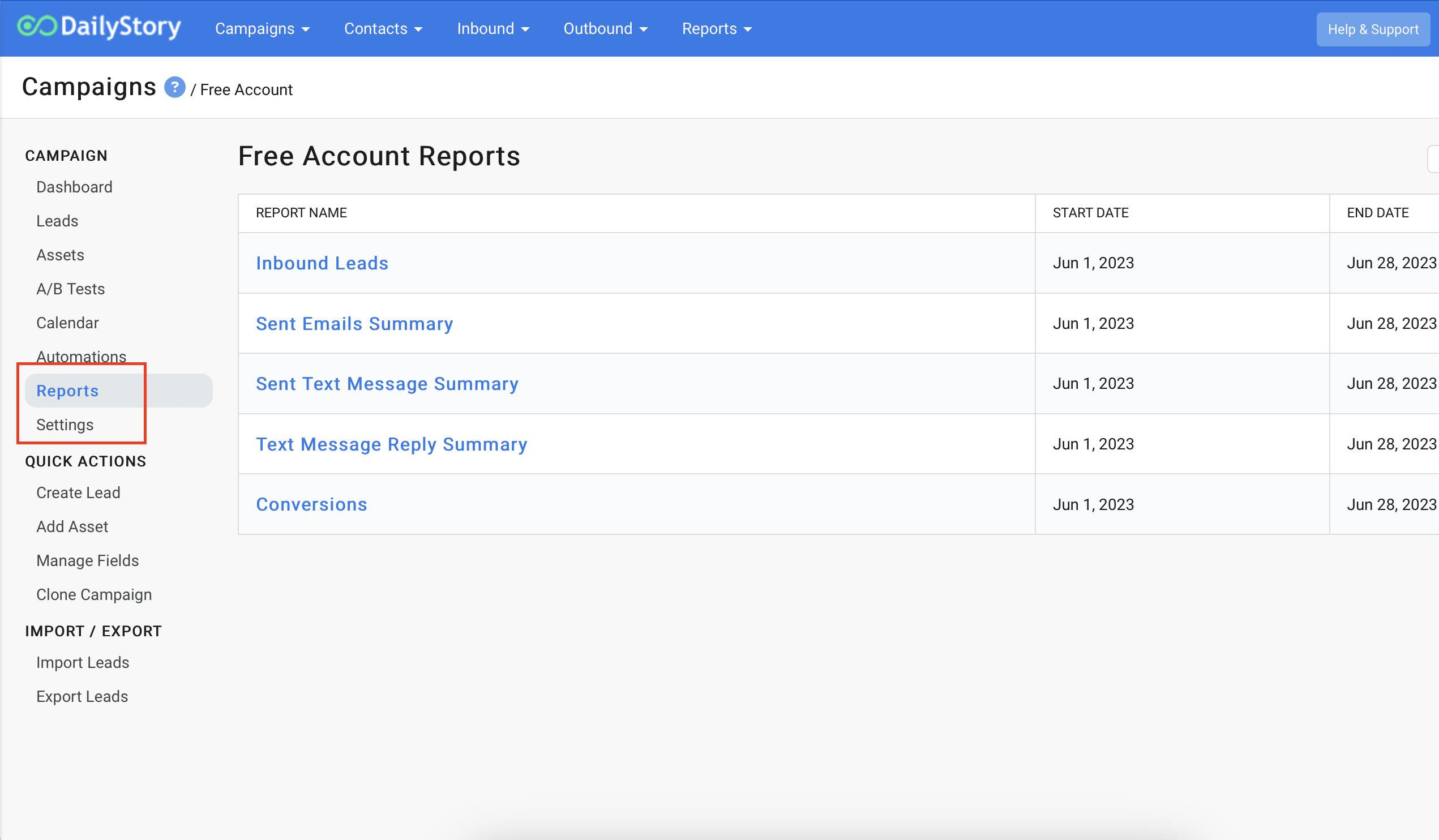Managing a Campaign
Campaigns in DailyStory have a lot of moving parts all working together. Inside a campaign you will see a menu dropdown: Dashboard, Leads, Assets, A/B Tests, Calendar, Automation, Reports and Settings. You'll also see Quick Actions and Import/Exports. These components enable you to build, manage, and automate a campaign.
RecommendedReview our How-To video below, or keep scrolling for step-by-step instructions:
- Dashboard - displays the summary metrics for the different assets being used in the campaign. See Reports and Dashboards Guide to learn more about what you see on the homepage
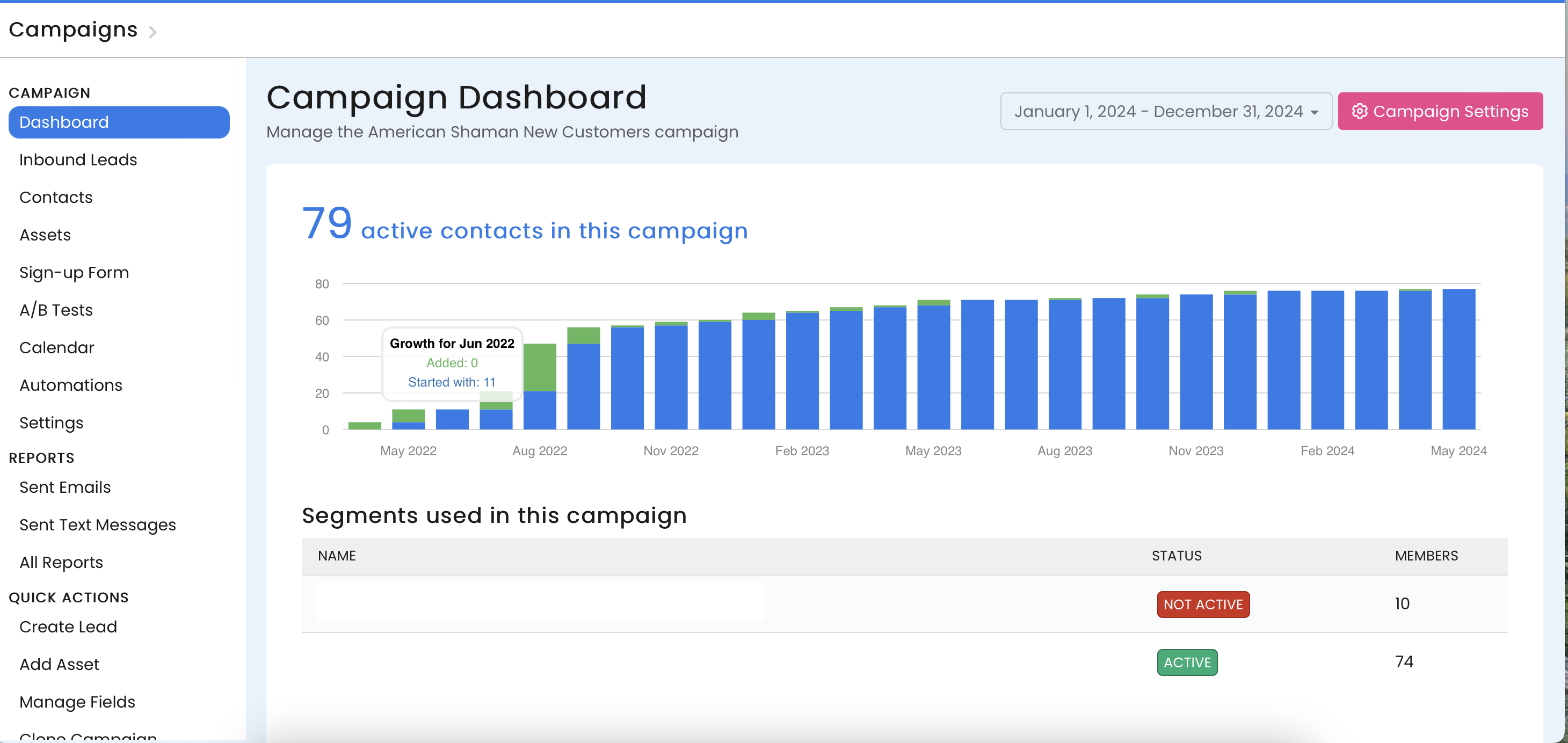
- Inbound Leads—a list of all of the leads acquired in the campaign.
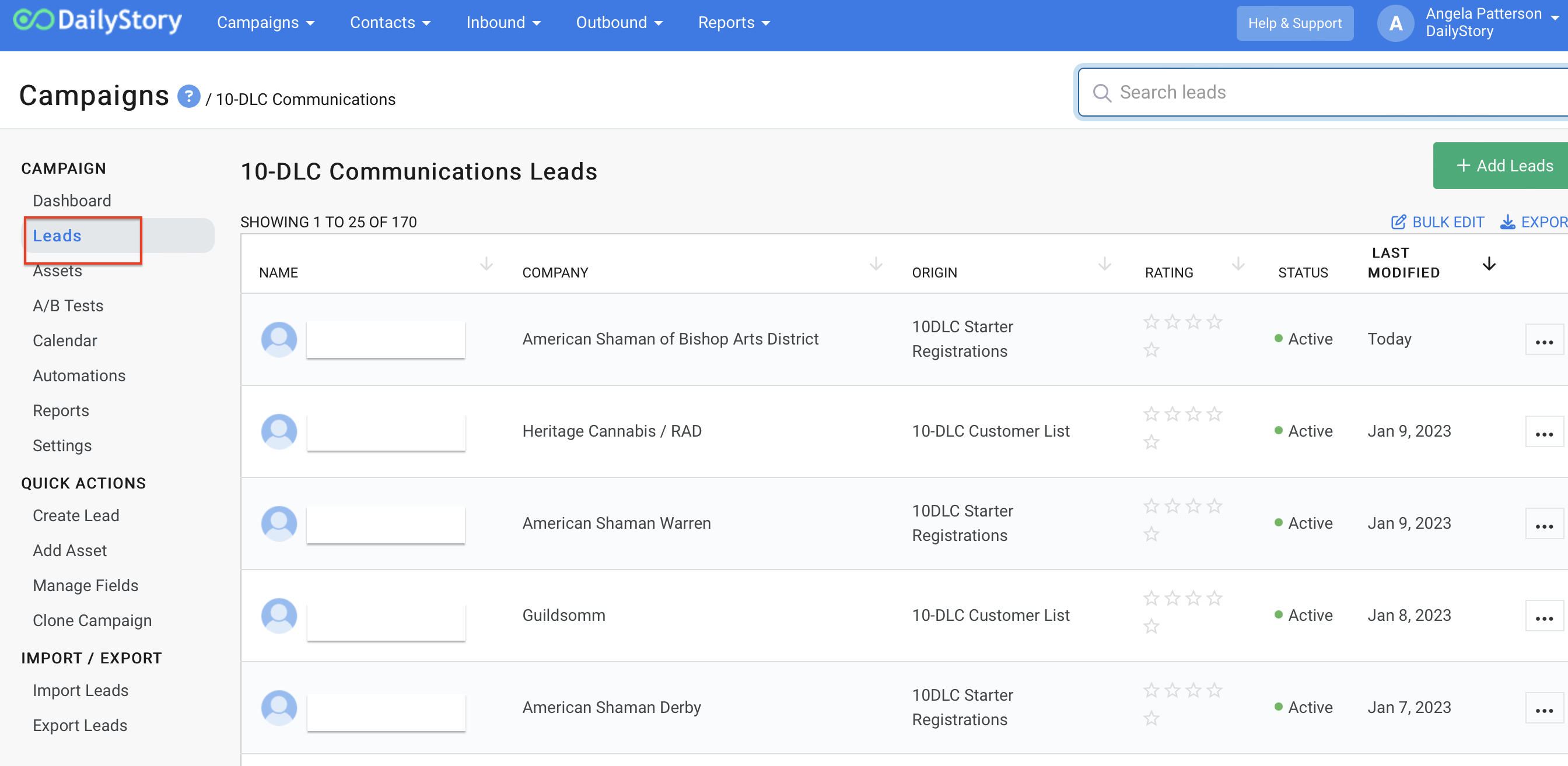
- Contacts - a list of all of the contacts included in the campaign. When a contact is added to a campaign, that contact becomes a lead of the campaign.
- Assets - lists all of the different pieces of content used in the campaign such as emails, text messages, landing pages, pop-ups, and more. You can edit an asset, create a new asset and see the reporting metrics.
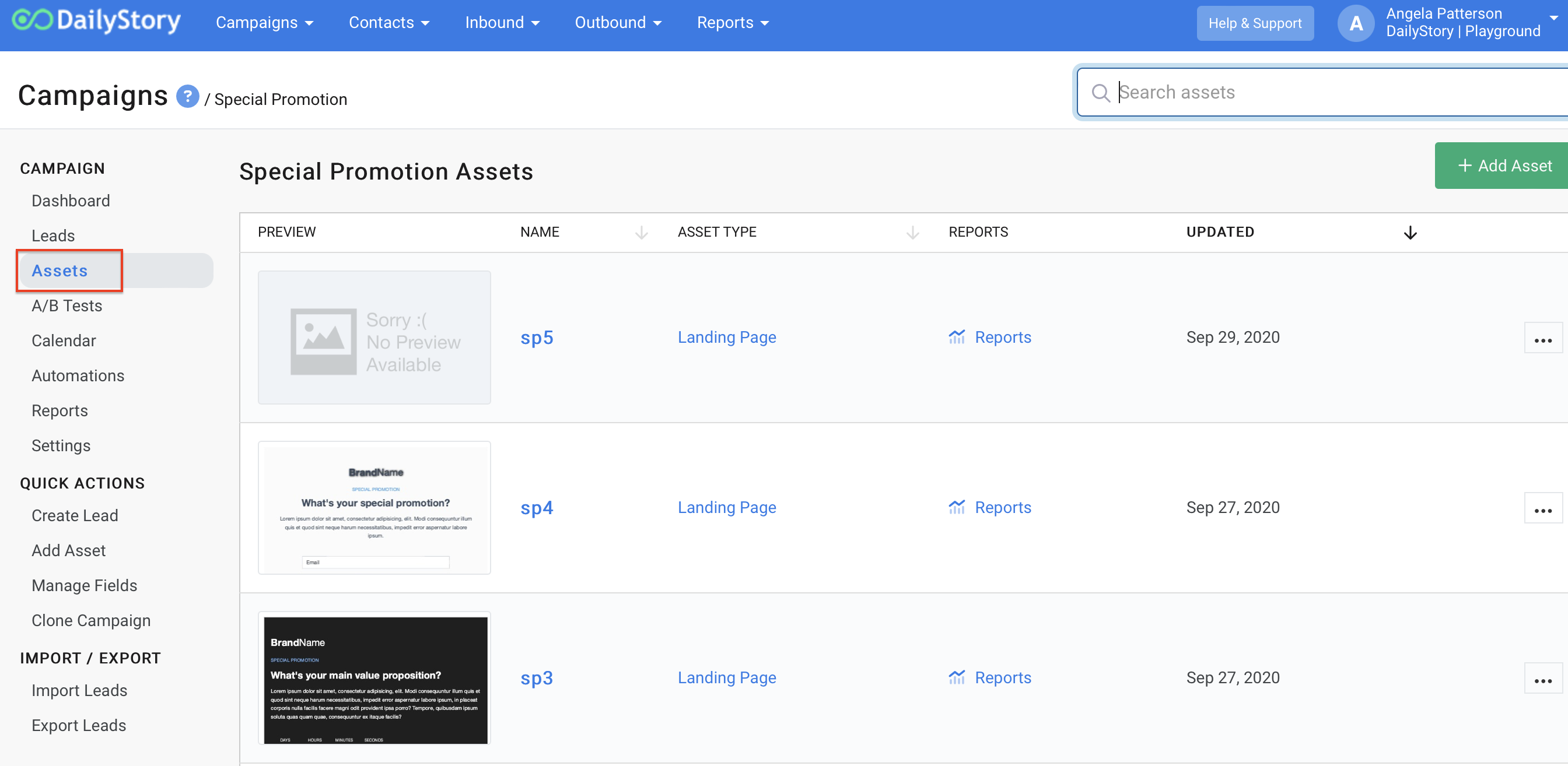
- Sign-Up Forms - The simple sign-up form is a pre-built form you can share to easily add people to your campaign without needing to create a custom web form.
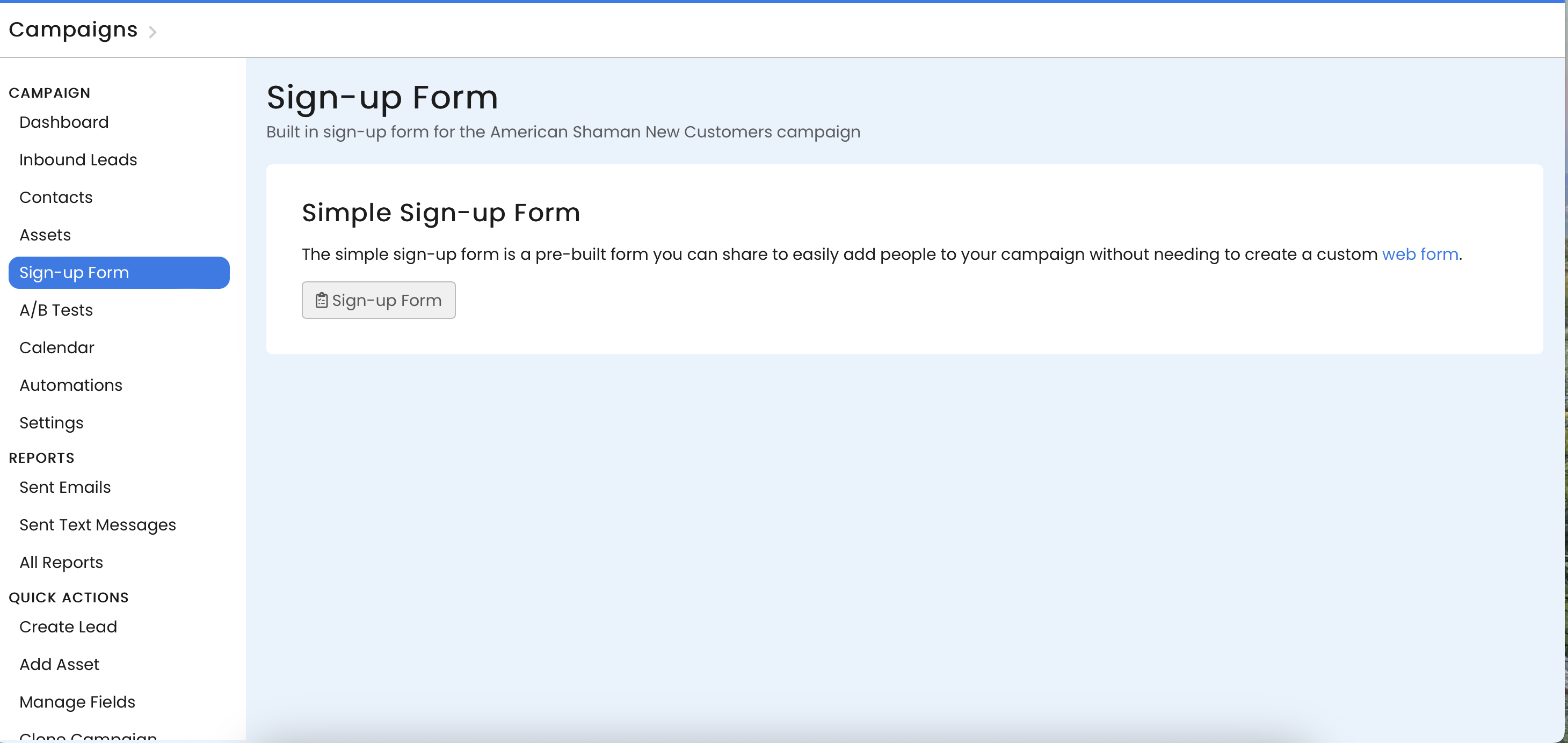
- A/B Tests - lists any email or text message A/B tests running in the campaign. A/B Testing is the ability to test different versions of an email or text message for the best engagement.
- Schedule—displays the scheduled and published assets on a calendar. You can view the calendar by day, week, or month.
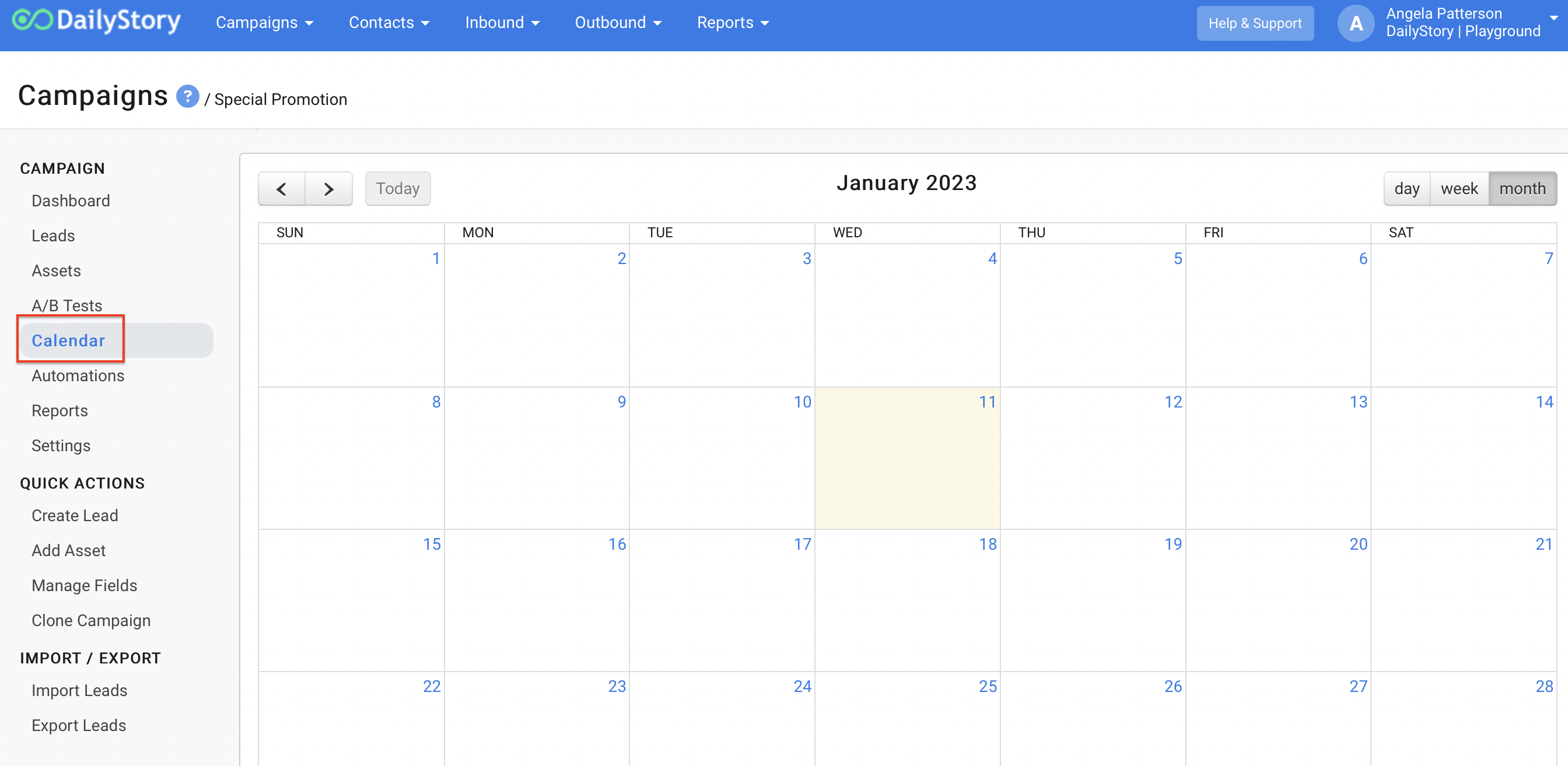
- Automation - lists all of the automations running in the campaign. You can enable yours to create multiple automated flows.
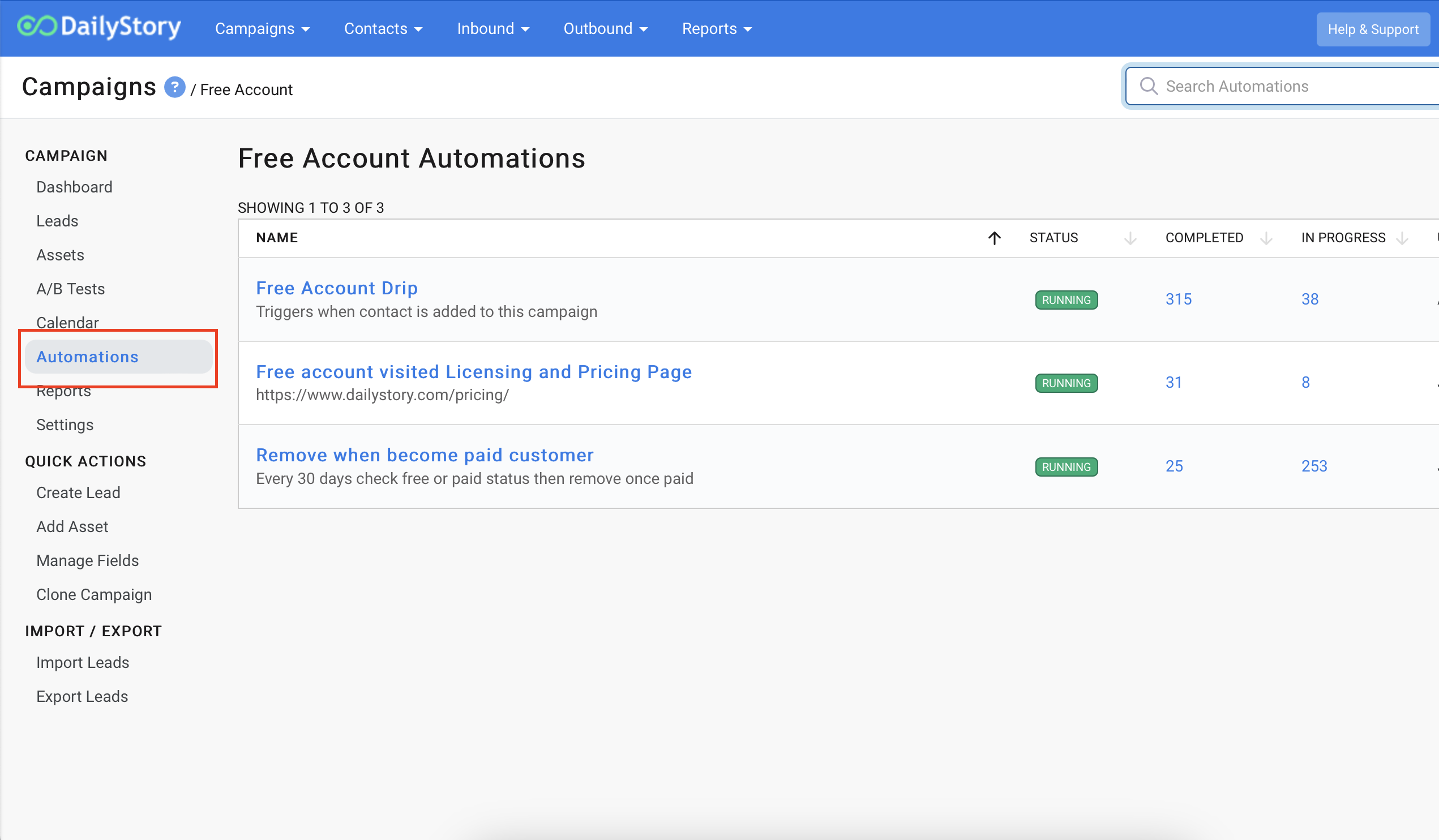
- Reports & Settings- see a breakdown of assets, leads and conversions, or jump quickly into Campaign Settings.