A/B Testing for Texts
Create an A/B Test
Before you create a new A/B test, be sure you've created the text message you want to test. Next, find the text message you want to test in either its Campaign or in your list of all texts messages from the Text Messages Page. Click on the More Options menu (3 dots) next to the text message you want to test and select A/B Test.
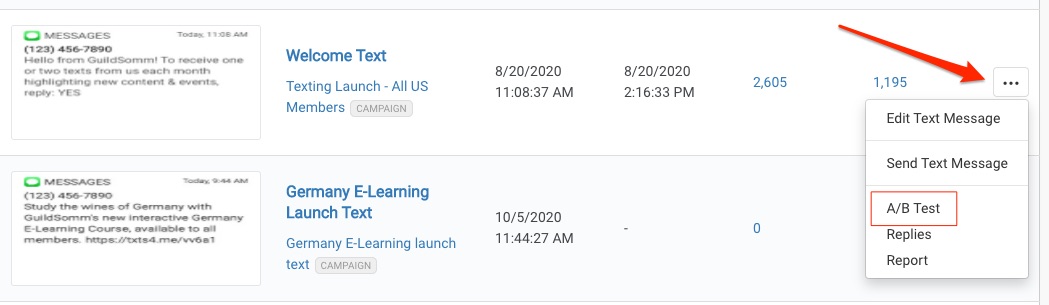
Once you've created a new A/B test, give it a "Name" and optional "Description".
Create the variants you want to test
- Next to text A from the Variants list, click on the More Options menu (3 dots) and select
New Variant.
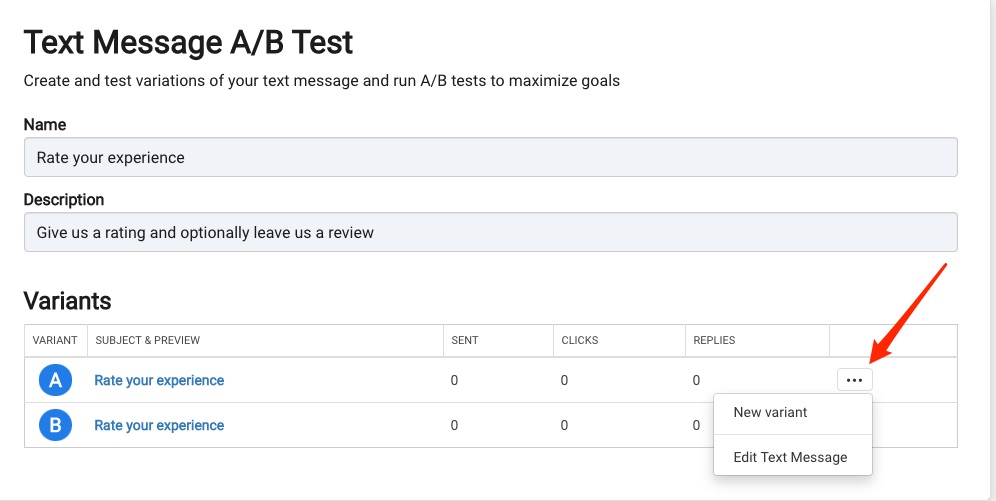
- Once the variants are created, next to each new variant text message, select
Edit Text Messagefrom the More Options menu to open the text message and make the changes you are testing. Repeat this for each variant you create.
Remember decide beforehand a hypothesis you are trying to prove, try to only test one variable at a time for best success.
Configure A/B Test
You can configure how your text message is tested and sent by choosing When scheduled or When used in an automation.
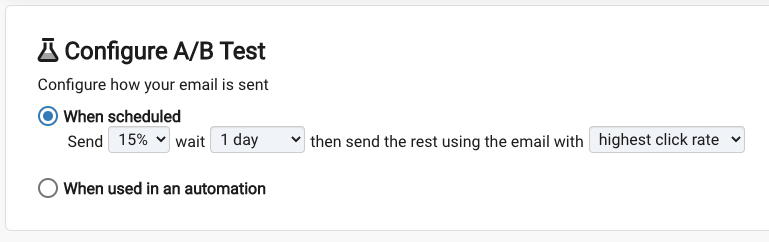
When scheduled
- Determine the percentage of your audience you want to recieve the variations (10%-50%).
- Determine how long you want to wait between sending each variant (1 hour to 1 week).
- Determine how to send the winning variation to the remainder of your audience.highest click ratehighest reply ratelowest opt-out
When used in an automation
- Determine how to randomize the variants (100-100,000).
- Determine how to send the winning variant (click rate, reply rate, opt-out).
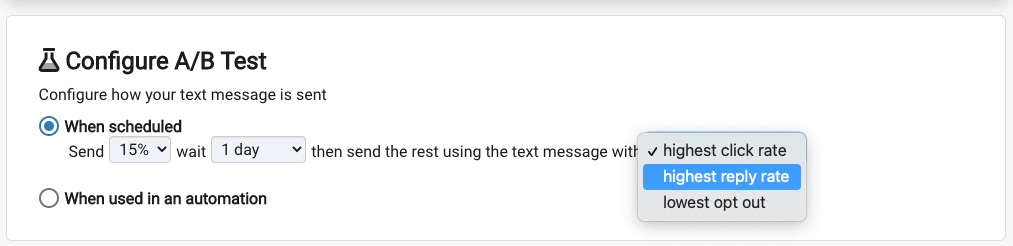 Recommended
RecommendedTo understand more about how automations work, see our guide for Autopilot.
Schedule A/B Test
If you chose the When scheduled option in the configuration section, you need to schedule your first text message to be sent. The scheduler is the same email and text message scheduler you're use to and follows all of the same guidelines regarding selecting your segments, etc.
Track your results
To track your results, navigate to your A/B Tests tab in the associated Campaign or from your all A/B Tests pages found by going to Content>A/B Tests .
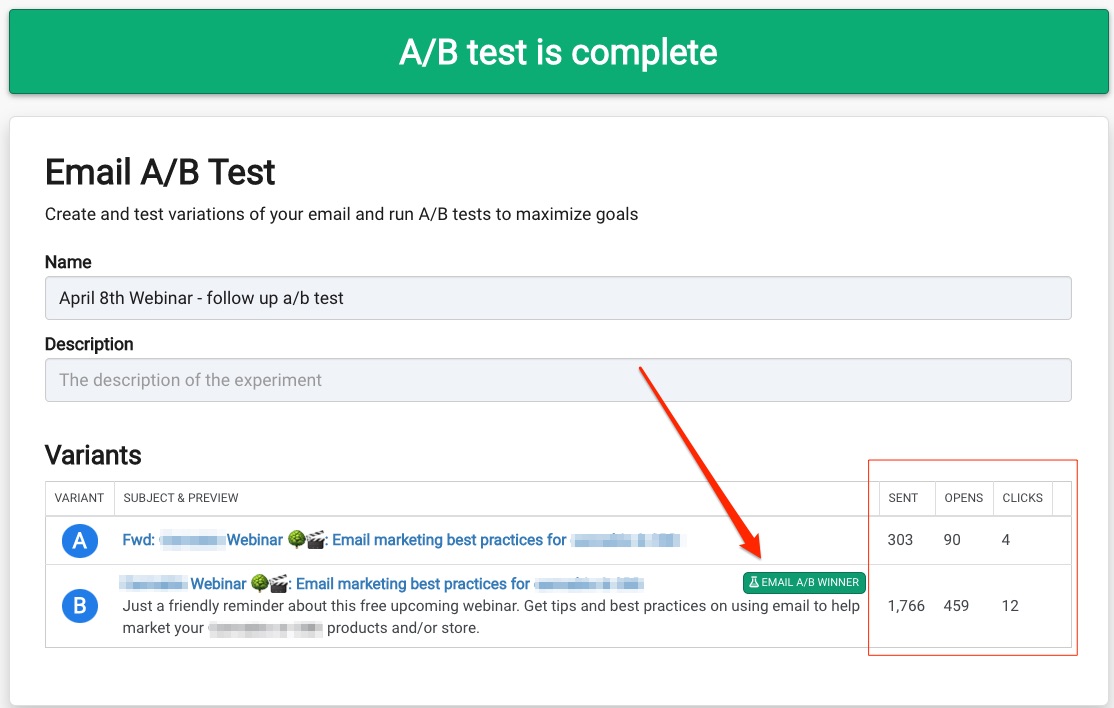
Resources to help you get started with A/B Testing:
- A/B Testing Guide
- Create or edit a text message
- Text Message Marketing Guide
- Understanding Text Messaging Costs
- Text Message Reports
- Text Messages Frequently Asked Questions