SMS Setup in 6 Steps
Just 6 Steps To Be Up and Running!
DailyStory brings process, consistency, and measurement to your digital marketing campaigns. We've put together this Quick Start Guide to help you get your text message marketing up and running fast!
1. Enter your account details
There are several important account settings you'll need to setup before you get started. Navigate to your user menu in the top right hand corner to access your Account Settings.
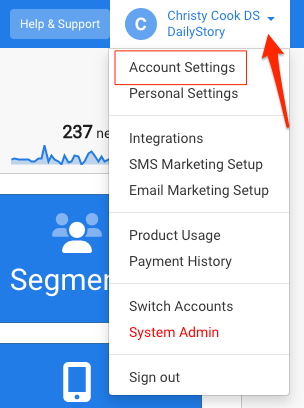
Account Settings Tab:
- Verify Account Name (upload your logo if you like).
- Verify Account Owner.
- Set the time zone for your company. This determines the time zone for scheduled content.
- Add additional users
Personal Settings Tab:
- Add your email and mobile phone information for easy receiving of test messages.
For more information on all Account Settings and customizations, see our Account Settings Article.
2. Setup text message marketing
Before sending your first text message, you first need to setup and configure DailyStory text message marketing. This includes agreeing the terms of service and selecting your sending numbers.
- In the top right hand corner select User
Menu > SMS Marketing Setup. Enable Automatic Billing and agree to the Terms and Conditions.
Note: trial accounts cannot setup text message marketing.

- Purchase SMS/MMS Numbers by click on the
Add Numbersbutton. This will open a popup used to search for numbers.
Important: if you plan to include images in your text messages you will need to additionally add MMS capable numbers to your account.
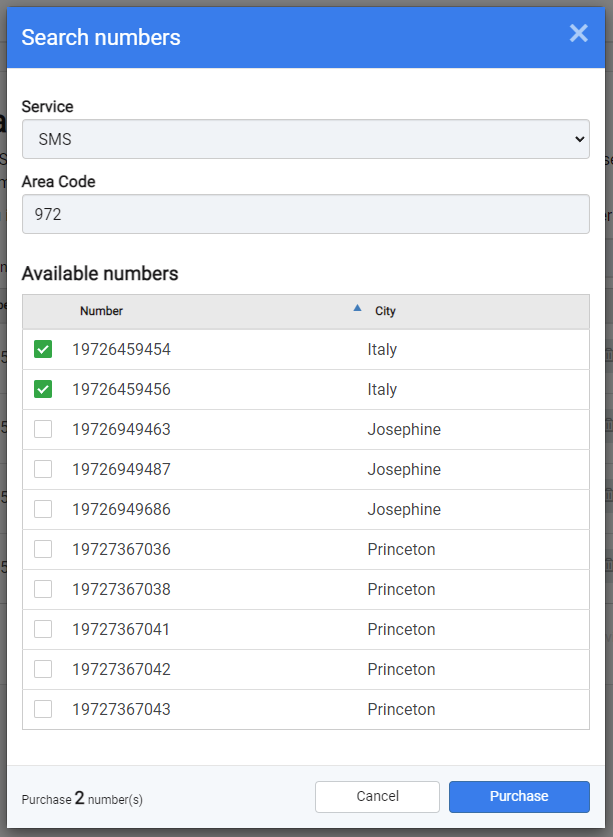 Recommended
RecommendedImportant: the quantity of numbers you are able to purchase is determined by your license. This information is found on the Usage page and is typically sized appropriately for your license
3. Add contacts
To run an email campaign, you'll first need to add your contacts.
There are several ways to add contacts to your DailyStory account. The most common way is to import a list. See our quick start article Bring In Your Contacts or get a step by step walk through on importing.

4. Create your first campaign
Campaigns are a cornerstone feature of DailyStory. Everything in DailyStory is associated back to a campaign.
On the Campaigns drop-down menu, select Create Campaign.

All you need to create a campaign is a Name and Target Audience. See the article Creating a Campaign for more details on all of the campaign settings and adding contacts to a campaign.
- Name—enter the name of the campaign. The name is a required field.
- Target Audience—select which segments (group of contacts) will be assigned to the campaign. When you created your account, there was a Dynamic Segment created for you complimentary called "All Contacts". You can choose this segment in Existing Contacts if you will be targeting all of the contacts in your system.Choose Inbound leads if you will be bringing in new contacts from a form, popup or keyword.

For a more detailed explanations on campaigns and segments, see our DailyStory Campaigns Guide and DailyStory Segments Guide.
5. Create your first text message
To add a campaign asset, click on the Assets tab and then click on + Add Asset. From here you can pick the type of asset to add.

Give your message a Name (only seen by you) and then begin typing your message. You will see it preview in the phone screen to the right. If using a hyperlink you want to shorten and track clicks, select the Track Clicks. (The "Is Transactional" selection is only used in special situations so leave it unchecked for most text messages).
For a more detailed walk through see our Daily Story SMS Marketing Guide and other articles related to deliverability and scheduling your text message.
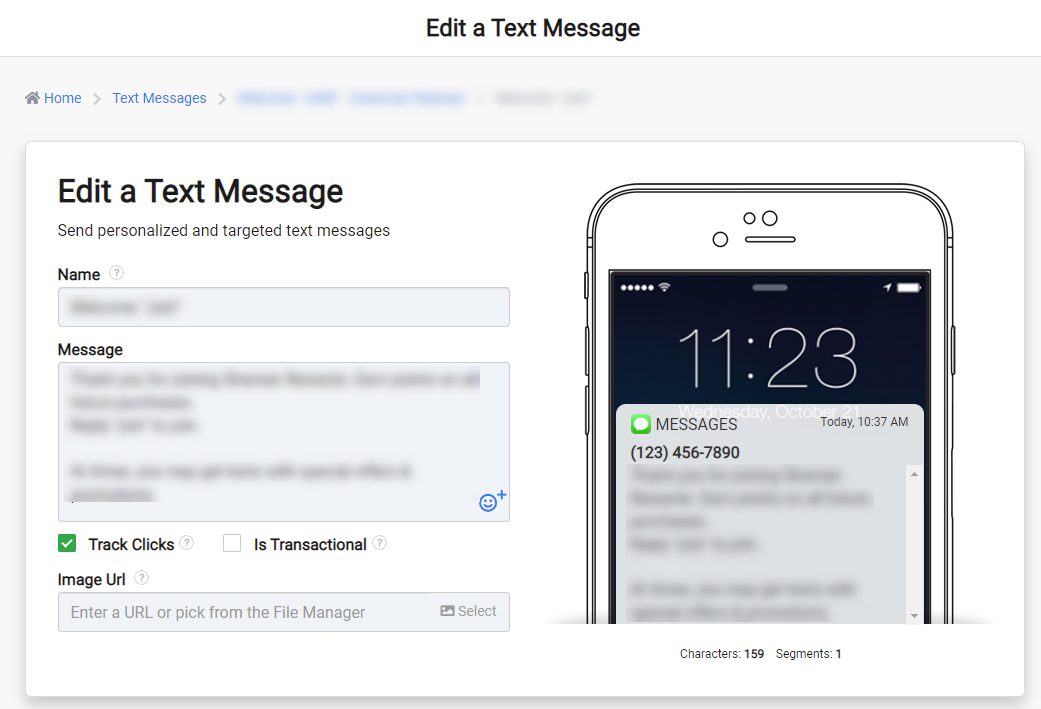
6. Track your results
About 30-45 minutes after your text message is sent, DailyStory will have finalized the reporting for that text message. To see the reporting metrics navigate to Reports > Text Messages. This will take you to an all text message reports dashboard and list where you can dive into individual reports and refine by time frame.
 Recommended
RecommendedNeed text messaging setup? Let us know and we'll help you get this configured.